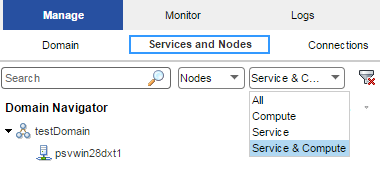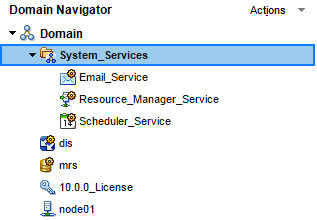Manage Tab - Services and Nodes View
The Services and Nodes view shows all application services and nodes defined in the domain.
The Services and Nodes view has the following components:
- Navigator
Appears in the left pane of the Manage tab. The Navigator displays the following types of objects:
- - Domain. You can view one domain, which is the highest object in the Navigator hierarchy.
- - Folders. Use folders to organize domain objects in the Navigator. Select a folder to view information about the folder and the objects in the folder.
- - Application services. An application service represents server-based functionality. Select an application service to view information about the service and its processes.
- - System services. A system service is an application service that can have a single instance in the domain. Select a system service to view information about the service and its processes.
- - Nodes. A node represents a machine in the domain. You configure service processes to run on nodes with the service role.
- - Grids. Create a grid to run the Data Integration Service or PowerCenter Integration Service on multiple nodes. Select a grid to view nodes assigned to the grid.
- - Licenses. Create a license on the Manage tab based on a license key file provided by Informatica. Select a license to view services assigned to the license.
You can search for nodes, services, and grids in the Navigator.
- Contents panel
Appears in the right pane of the Manage tab and displays information about the domain or domain object that you select in the Navigator.
- Actions menu in the Navigator
When you select the domain in the Navigator, you can create a folder, service, node, grid, or license.
When you select a domain object in the Navigator, you can delete the object, move it to a folder, or refresh the object.
- Actions menu on the Manage tab
When you select the domain in the Navigator, you can shut down the domain or view logs for the domain.
When you select a node in the Navigator, you can remove a node association, recalculate the CPU profile benchmark, or shut down the node.
When you select a service in the Navigator, you can recycle or disable the service and configure properties for the service.
When you select a license in the Navigator, you can add an incremental key to the license.
Navigator Search
You can search for and filter nodes, application services, and grids in the Navigator.
You can perform the following tasks in the Navigator search section:
- Search by object name.
- In the search text box, enter the name or partial name of the object to search for. The Navigator displays the search results.
- Filter by object type.
Click Filters, and then select the object type to filter by. If you filter by nodes, you can filter further by node role. If you filter by services, you can filter further by service type. The Navigator displays the filtered results.
The following image displays the Navigator search section filtered by nodes with the service and compute roles:
- Reset filters.
- Click Reset Filters to clear any filters or entered search text.
Domain
You can view one domain in the Services and Nodes view on the Manage tab. It is the highest object in the Navigator hierarchy.
When you select the domain in the Navigator, the contents panel shows the following views and buttons:
- •Properties view. View or edit domain resilience properties.
- •Resources view. View available resources for each node in the domain.
- •Permissions view. View or edit group and user permissions on the domain.
- •Diagnostics view. View node diagnostics, generate and upload node diagnostics to Customer Support Manager, or edit customer portal login details.
- •Plug-ins view. View plug-ins registered in the domain.
- •View Domain Logs button. View logs for the domain and services in the domain.
In the Actions menu in the Navigator, you can add a folder, node, grid, application service, or license to the domain.
In the Actions menu on the Manage tab, you can shut down the domain, view logs, or access help for the current view.
Folders
You can use folders in the domain to organize objects and to manage security.
Folders can contain nodes, services, grids, licenses, and other folders.
When you select a folder in the Navigator, the Navigator opens to display the objects in the folder. The contents panel displays the following information:
- •Properties view. Displays the name and description of the folder.
- •Permissions view. View or edit group and user permissions on the folder.
In the Actions menu in the Navigator, you can delete the folder, move the folder into another folder, refresh the contents on the Manage tab, or access help for the current tab.
Note: The System_Services folder is created for you when you create the domain, and contains all of the system services. A system service is an application service that can have a single instance in the domain. You cannot delete, move, or edit the properties or contents of the System_Services folder.
Application Services
Application services are a group of services that represent Informatica server-based functionality.
In the Services and Nodes view on the Manage tab, you can create and manage the following application services:
- Analyst Service
Runs Informatica Analyst in the Informatica domain. The Analyst Service manages the connections between service components and the users that log in to Informatica Analyst.
The Analyst Service connects to a Data Integration Service, a Model Repository Service, a Metadata Manager Service, and a Search Service. The Analyst Service also specifies a flat file cache directory, a directory for business glossary export files, and an exception management audit database.
You can create and recycle the Analyst Service in the Informatica domain to access the Analyst tool. You can launch the Analyst tool from the Administrator tool.
When you select an Analyst Service in the Navigator, the contents panel displays the following information:
- - Properties view. View the state of the service and the URL for the Analyst Service. Manage general, model repository, data integration, human task, metadata manager, flat file cache, business glossary export, logging, and custom properties.
- - Processes view. View the state of the service process on each node. View and edit service process properties on each assigned node.
- - Permissions view. View or edit the group and user permissions on the Analyst Service.
- - Actions menu. Manage the service and repository contents.
- Content Management Service
Manages reference data and compiles rule specifications into mapplets.
When you select a Content Management Service in the Navigator, the contents panel displays the following information:
- - Properties view. View the state of the service. Manage general, master, data integration, model repository, reference table data, temporary file, logging, and custom properties.
- - Processes view. View the state of the service process on each node. View and edit service process properties on each assigned node.
- - Permissions view. View or edit the group and user permissions on the Content Management Service.
- - Actions menu. Manage the service.
- Data Integration Service
Completes data integration tasks for Informatica Analyst, Informatica Developer, and external clients. When you preview or run data profiles, SQL data services, and mappings in Informatica Analyst or Informatica Developer, the application sends requests to the Data Integration Service to perform the data integration tasks. When you start a command from the command line or an external client to run SQL data services and mappings in an application, the command sends the request to the Data Integration Service.
When you select a Data Integration Service in the Navigator, the contents panel displays the following information:
- - Properties view. View the state of the service. Manage general, model repository, logging, logical data object and virtual table cache, profiling, data object cache, and custom properties. Set the default deployment option.
- - Processes view. View the state of the service process on each node. View and edit service process properties on each assigned node.
- - Applications view. Start and stop applications and SQL data services. Back up applications. Manage application properties.
- - Actions menu. Manage the service and repository contents.
- Metadata Manager Service
Runs the Metadata Manager application and manages connections between the Metadata Manager components.
When you select a Metadata Manager Service in the Navigator, the contents panel displays the following information:
- - Properties view. View the state of the service and the URL of the Metadata Manager Service instance. View or edit Metadata Manager properties.
- - Associated Services view. View and configure the Integration Service associated with the Metadata Manager Service.
- - Permissions view. View or edit the group and user permissions on the Metadata Manager Service.
- - Actions menu. Manage the service and repository contents.
- Model Repository Service
Manages the Model repository. The Model repository stores metadata created by Informatica products, such as Informatica Developer, Informatica Analyst, the Data Integration Service, and Informatica Administrator. The Model repository enables collaboration among the products.
When you select a Model Repository Service in the Navigator, the contents panel displays the following information:
- - Properties view. View the state of the service. Manage general, repository database, search, and custom properties.
- - Processes view. View the state of the service process on each node. View and edit service process properties on each assigned node.
- - Actions menu. Manage the service and repository contents.
- PowerCenter Integration Service
Runs PowerCenter sessions and workflows. Select a PowerCenter Integration Service in the Navigator to access information about the service.
When you select a PowerCenter Integration Service in the Navigator, the contents panel displays the following information:
- - Properties view. View the state of the service. View or edit Integration Service properties.
- - Associated Repository view. View or edit the repository associated with the Integration Service.
- - Processes view. View the state of the service process on each node. View or edit the service process properties on each assigned node.
- - Permissions view. View or edit group and user permissions on the Integration Service.
- - Actions menu. Manage the service.
- PowerCenter Repository Service
Manages the PowerCenter repository. It retrieves, inserts, and updates metadata in the repository database tables. Select a PowerCenter Repository Service in the Navigator to access information about the service.
When you select a PowerCenter Repository Service in the Navigator, the contents panel displays the following information:
- - Properties view. View the state and operating mode of the service. Manage general and advanced properties, node assignments, and database properties.
- - Processes view. View the state of the service process on each node. View and edit service process properties on each assigned node.
- - Connections and Locks view. View and terminate repository connections and object locks.
- - Plug-ins view. View and manage registered plug-ins.
- - Permissions view. View or edit group and user permissions on the PowerCenter Repository Service.
- - Actions menu. Manage the contents of the repository and perform other administrative tasks.
- PowerExchange Listener Service
Runs the PowerExchange Listener.
When you select a Listener Service in the Navigator, the contents panel displays the following information:
- - Properties view. View the state of the service and the URL of the PowerExchange Listener instance. View or edit Listener Service properties.
- - Actions menu. Contains actions that you can perform on the Listener Service, such as viewing logs or enabling and disabling the service.
- PowerExchange Logger Service
Runs the PowerExchange Logger for Linux, UNIX, and Windows.
When you select a Logger Service in the Navigator, the contents panel displays the following information:
- - Properties view. View the state of the service and the URL of the PowerExchange Logger instance. View or edit Logger Service properties.
- - Actions menu. Contains actions that you can perform on the Logger Service, such as viewing logs or enabling and disabling the service.
- SAP BW Service
Listens for RFC requests from SAP BW and initiates workflows to extract from or load to SAP BW. Select an SAP BW Service in the Navigator to access properties and other information about the service.
When you select an SAP BW Service in the Navigator, the contents panel displays the following information:
- - Properties view. View the state of the service. Manage general properties and node assignments.
- - Associated Integration Service view. View or edit the Integration Service associated with the SAP BW Service.
- - Processes view. View the state of the service process on each node. View or edit the directory of the BWParam parameter file.
- - Permissions view. View or edit group and user permissions on the SAP BW Service.
- - Actions menu. Manage the service.
- Web Services Hub
A web service gateway for external clients. It processes SOAP requests from web service clients that want to access PowerCenter functionality through web services. Web service clients access the PowerCenter Integration Service and PowerCenter Repository Service through the Web Services Hub.
When you select a Web Services Hub in the Navigator, the contents panel displays the following information:
- - Properties view. View the state of the service. View or edit Web Services Hub properties.
- - Associated Repository view. View the PowerCenter Repository Services associated with the Web Services Hub.
- - Permissions view. View or edit group and user permissions on the Web Services Hub.
- - Actions menu. Manage the service.
System Services
A system service is an application service that can have a single instance in the domain. When you create the domain, the system services are created for you. You can enable, disable, and configure system services.
You can manage system services on the Services and Nodes view on the Manage tab.
The following image shows the System Services folder in the Domain Navigator on the Service and Nodes view:
You can manage the following system services:
- Email Service
The Email Service sends email notifications for business glossaries, scorecards, and workflows. Enable the Email Service to allow users to configure email notifications.
When you select the Email Service in the System Services folder in the Navigator, the contents panel displays the following views and buttons:
- - Properties view. View the state of the service. Manage the Model repository options and email server properties for the service.
- - Processes view. View the state of the service process for each assigned node.
- - Permissions view. View or edit the group and user permissions on the service.
- - Actions menu. Manage the service.
- Resource Manager Service
The Resource Manager Service manages computing resources in the domain and dispatches jobs to achieve optimal performance and scalability. The Resource Manager Service collects information about nodes with the compute role. The service matches job requirements with resource availability to identify the best compute node to run the job.
The Resource Manager Service communicates with compute nodes in a Data Integration Service grid. Enable the Resource Manager Service when you configure a Data Integration Service grid to run jobs in separate remote processes.
When you select the Resource Manager Service in the System Services folder in the Navigator, the contents panel displays the following views and buttons:
- - Properties view. View the state of the service. Manage the log level and the primary and backup nodes for the service.
- - Processes view. View the state of the service process for each assigned node.
- - Permissions view. View or edit the group and user permissions on the service.
- - Actions menu. Manage the service.
- Scheduler Service
The Scheduler Service manages schedules for profiles, scorecards, deployed mappings, and deployed workflows. Enable the Scheduler Service to create, manage, and run schedules.
When you select the Scheduler Service in the System Services folder in the Navigator, the contents panel displays the following views and buttons:
- - Properties view. View the state of the service. Manage the log level, primary and backup nodes, and Model Repository Service options for the service.
- - Processes view. View the state of the service process for each assigned node and configure process properties.
- - Permissions view. View or edit the group and user permissions on the service.
- - Actions menu. Manage the service.
Nodes
A node is a logical representation of a physical machine in the domain. On the Services and Nodes view on the Manage tab, you assign resources to nodes and configure service processes to run on nodes that have the service role.
When you select a node in the Navigator, the contents panel displays the following information:
- •Properties view. View the status of the node. View or edit node properties, such as the repository backup directory or range of port numbers for the processes that run on the node.
- •Processes view. View the status of processes configured to run on the node. Service processes run on nodes that have the service role.
- •Resources view. View or edit resources assigned to the node.
- •Permissions view. View or edit group and user permissions on the node.
In the Actions menu in the Navigator, you can delete the node, move the node to a folder, refresh the contents on the Manage tab, or access help on the current tab.
In the Actions menu on the Manage tab, you can remove the node association, recalculate the CPU profile benchmark, or shut down the node.
Grids
A grid is an alias assigned to a group of nodes that run PowerCenter Integration Service or Data Integration Service jobs.
When you run a job on a grid, the Integration Service distributes the processing across multiple nodes in the grid. For example, when you run a profile on a grid, the Data Integration Service splits the work into multiple jobs and assigns each job to a node in the grid. You assign nodes to the grid in the Services and Nodes view on the Manage tab.
When you select a grid in the Navigator, the contents panel displays the following information:
- •Properties view. View or edit node assignments to a grid.
- •Permissions view. View or edit group and user permissions on the grid.
In the Actions menu in the Navigator, you can delete the grid, move the grid to a folder, refresh the contents on the Manage tab, or access help for the current tab.
Licenses
You create a license object on the Manage tab based on a license key file provided by Informatica.
After you create the license, you can assign services to the license.
When you select a license in the Navigator, the contents panel displays the following information:
- •Properties view. View license properties, such as supported platforms, repositories, and licensed options. You can also edit the license description.
- •Assigned Services view. View or edit the services assigned to the license.
- •Options view. View the licensed PowerCenter options.
- •Permissions view. View or edit user permissions on the license.
In the Actions menu in the Navigator, you can delete the license, move the license to a folder, refresh the contents on the Manage tab, or access help on the current tab.
In the Actions menu on the Manage tab, you can add an incremental key to a license.