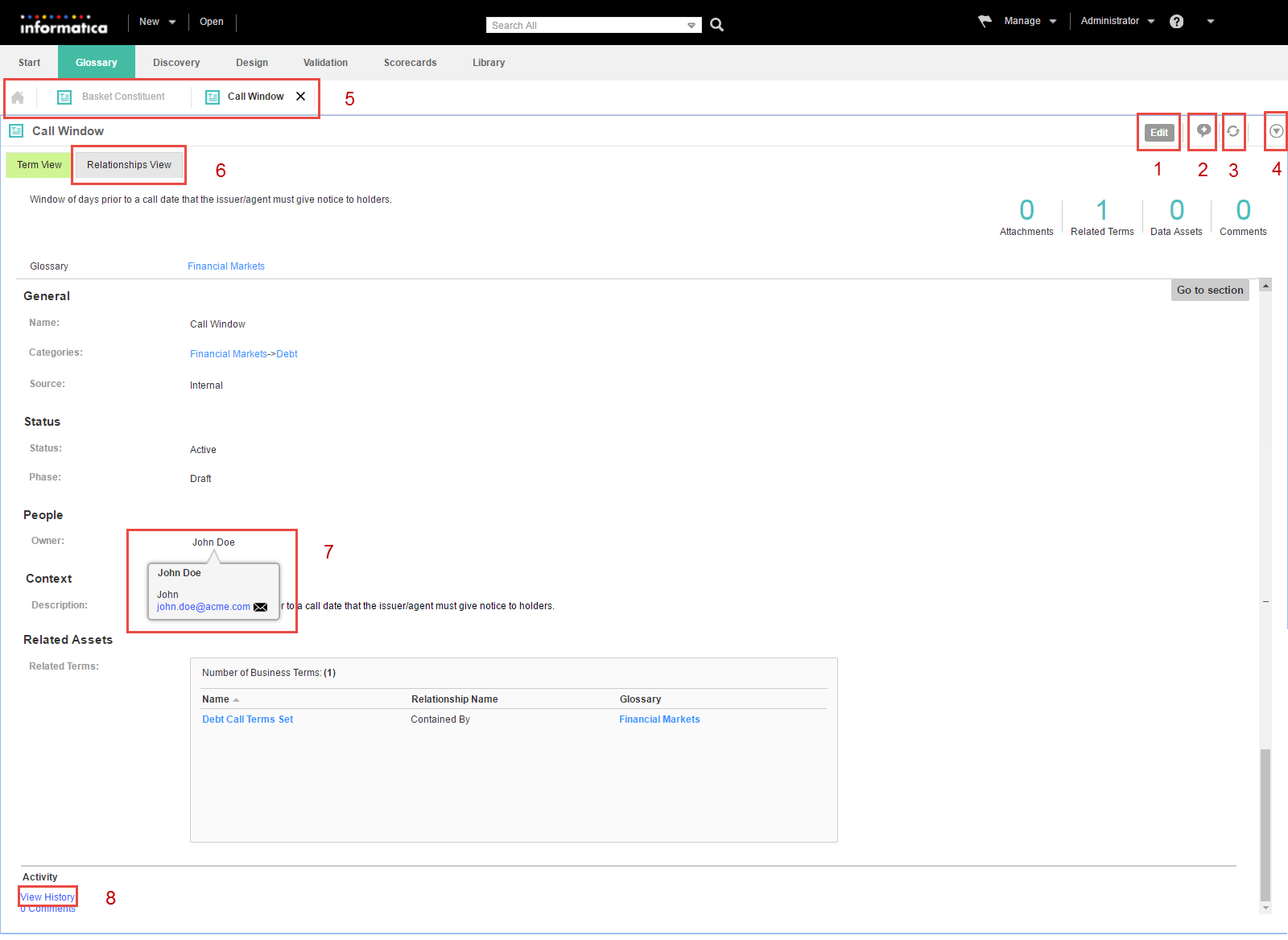View Assets
When you open a Business Glossary asset in the asset list, you can view the asset properties in the Glossary workspace. When you open multiple assets, the Analyst tool displays them in tabs. If the asset that you opened is in a tab, click the tab to view the asset properties.
The Glossary asset properties that you view depend on the asset type. For business terms and policies, you can click Go to section to view specific properties.
The following image shows the business term view:
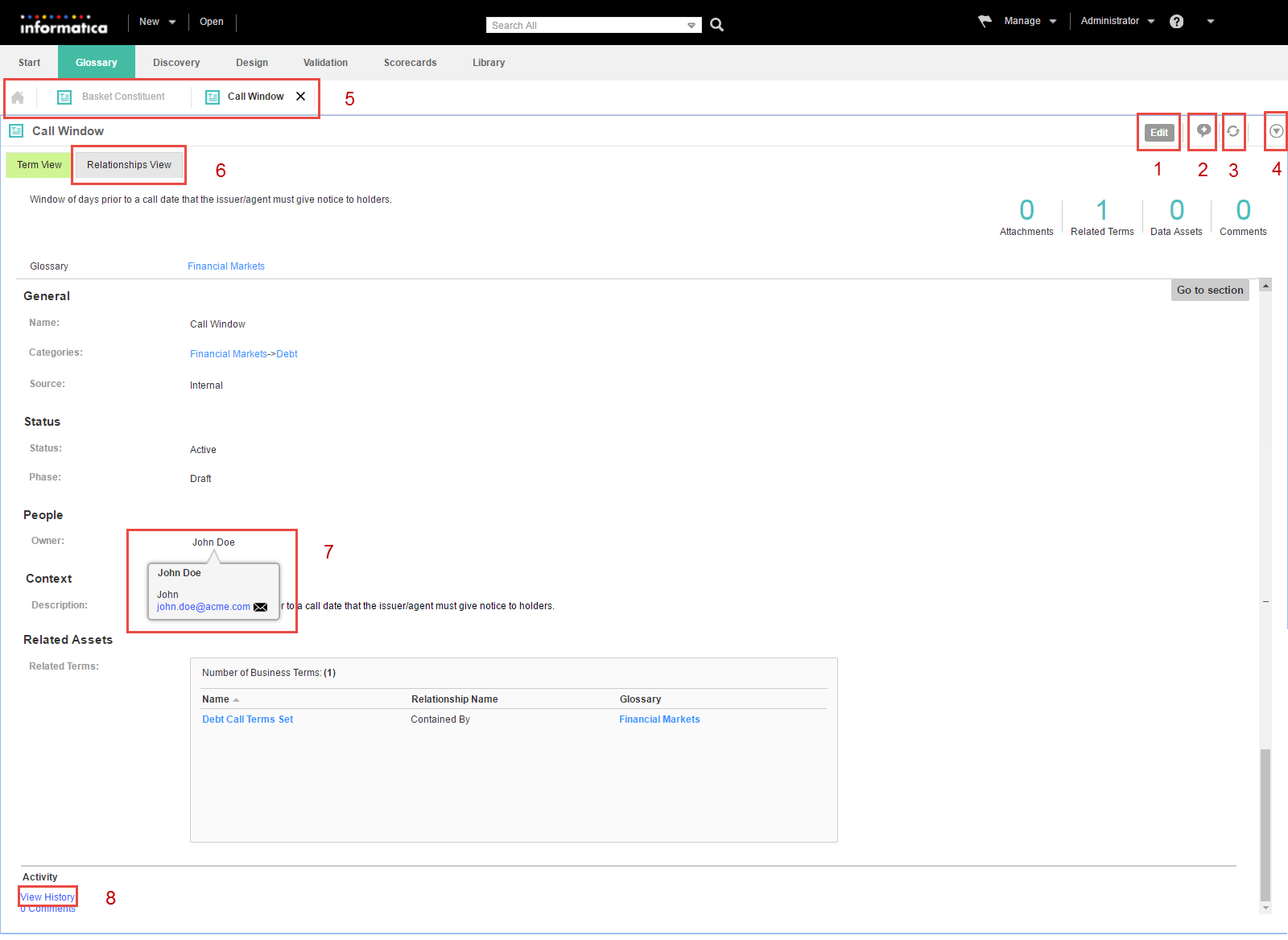
- 1. Edit the asset
- 2. Add or view comments
- 3. Refresh the asset view
- 4. Follow the asset
- 5. View currently open assets as tabs
- 6. View the relationship diagram
- 7. View contact details
- 8. View audit trail
You can perform the following tasks after you open an asset from the Library workspace:
- Edit the asset.
- A content manager can edit the asset properties from the Glossary workspace when it is not in the published phase. The Glossary asset properties that you can edit are based on the type of asset.
- Add or view comments.
- You can add, view, and search comments associated with a Glossary asset.
- Refresh the asset view.
- You can refresh an asset to view real-time updates of changes that content managers make to an asset.
- Follow assets.
- You can follow the asset to track any changes and receive notifications.
- View related assets.
- You can view a diagram of relationships between the business term and assets.
- View audit trail.
- You can view the history of changes made to an asset.
- For example, as a data steward, you might want to view the audit trail of an asset.
- View contact details.
- You can view the user name and email ID of the data steward, stakeholder, and owner by hovering over their names.
Edit an Asset in the Glossary Workspace
You can open an asset from the Library workspace to edit the asset properties in the Glossary workspace.
Select an asset in the asset list in the Library workspace. Select Edit in the Actions menu.
Note: As a glossary consumer, you can view the asset properties. Select Open in the Actions menu.
The asset opens in the Glossary workspace. You can view or update the asset properties based on the type of asset.
Manage Asset Comments
You can add, view, and search comments associated with a Glossary asset.
To add comments, open an asset and click the Add Comment icon. Enter your comment and click Save.
To view the comments added to an asset, open the asset. In the asset panel, click Comments in the Activity section. You can also view the number of comments associated with the asset.
In the Search panel, you can specify a search string in the Search Comments field to search the comments. You can clear the filter to enter another search string or view all the comments.
You can use the * and ? wildcard characters in a search to represent characters in the search string. Use quotes to search for the exact search string. For example, if the search term contains a special character, you can enclose the term within quotes for an exact match.
You can click Refresh to view the latest comments.
Refresh Assets
Click the refresh button next to the Actions menu to view the changes that other content managers make to an asset, in real time. If you are a Glossary consumer, you can see the changes made by the content managers when the data steward publishes a revision of the asset.
Follow Assets
You can follow business terms, business initiatives, categories, and policies that are of interest to you to track any changes to these assets.
Assets that you follow are tagged and you can view them in the Tags panel. In addition, the Analyst tool sends you notification alerts when other users change the assets that you follow.
Open the asset that you want to follow. From the Actions menu in the business term panel, select Follow.
View Related Assets
Glossary consumers can use the relationship view to see a diagram of related assets.
To see a visual representation of all the assets that are related to the asset that you opened, click the Relationship Vew tab. The Analyst tool displays a dynamic diagram of the asset relationships. The relationship view diagram changes based on how you interact with it.
View Asset History
You can view the history of changes to an asset.
You can view the following details about the changes to an asset:
- •The name of the user who modified the asset.
- •The action taken by the user.
- •The fields that were modified and the modified values.
- •The timestamp of the change.
To view the history of an asset, open the asset and click View History in the Activities section.
Optionally, you can apply a filter on the asset history to view specific changes. You can filter the asset history based on any of the following options:
- •Name of user who made changes to the asset.
- •Action taken by the user who made the changes to the asset.
- •Field that was updated.
- •The previous and modified values of the field.
- •Timestamp