1. Click Edit > Settings.
The Informatica Business Glossary Desktop Settings window appears.
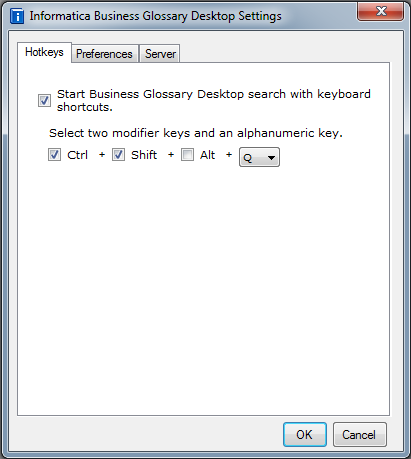
2. Click the Hotkeys tab.
3. Keep the default option to start the business glossary search with keyboard keys.
4. Select two modifier keys and an alphanumeric key.
5. Click OK.