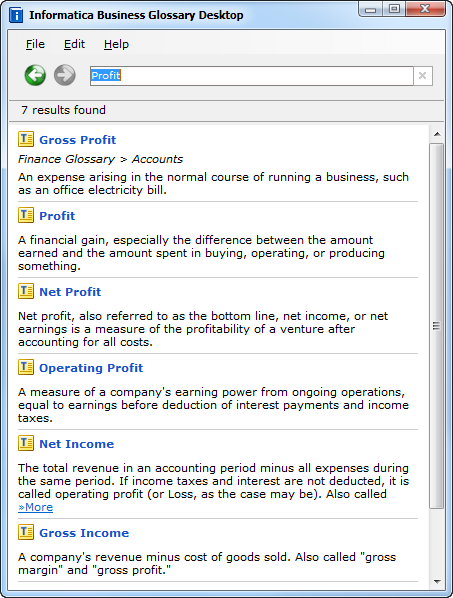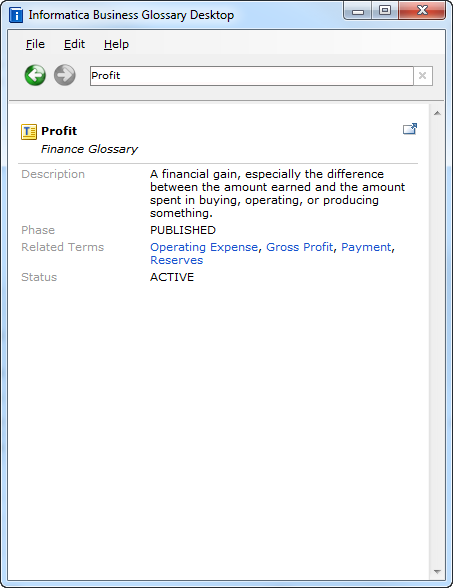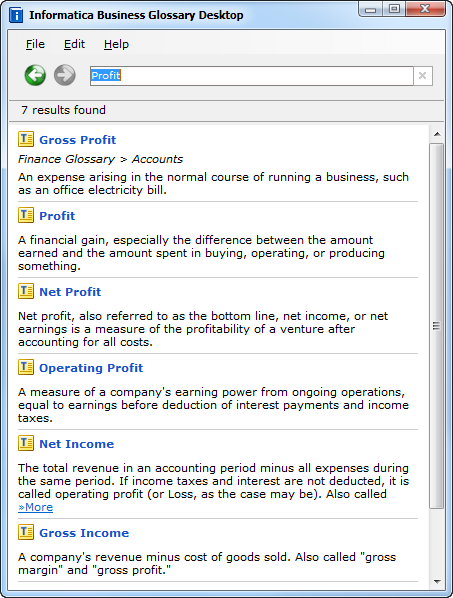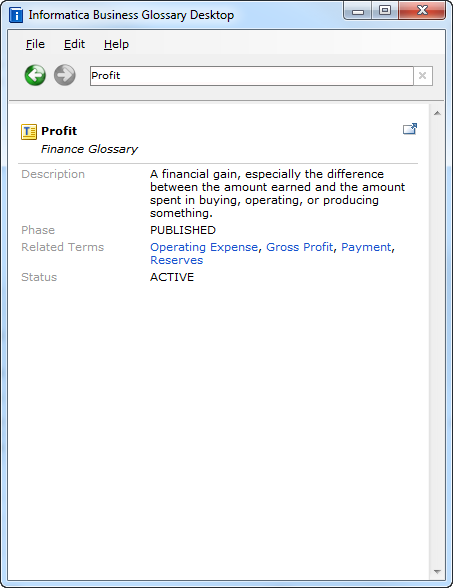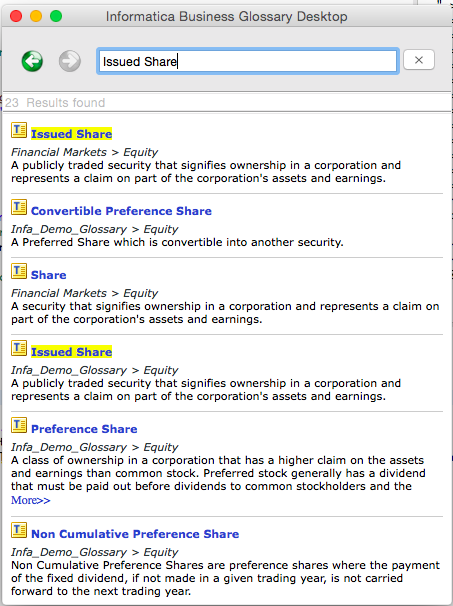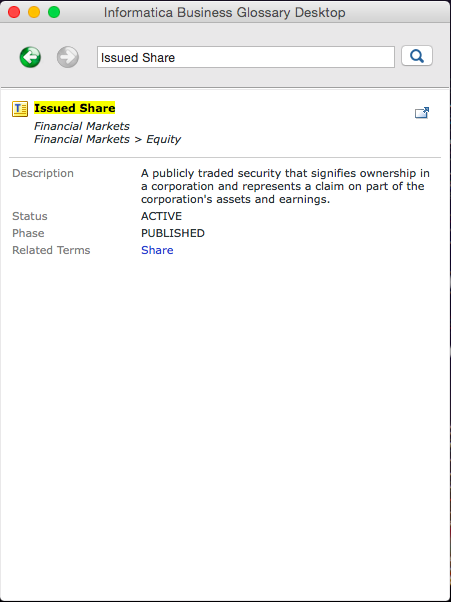Using the Business Glossary Desktop
Look up a business term in the business glossary to get context and meaning for the business term. Select a term to view its details.
1. Enter a business term name or description in the search box.
The Business Glossary Desktop Client returns a list of business terms with names or description that matches the search text.
2. Optionally, highlight the term in another application and use a keyboard shortcut to launch the Business Glossary Desktop client.
The Business Glossary Desktop displays a list of business terms that match the term.
3. Select a business term from the results to view the term details.
Example on Windows
For example, you see the term Profit in a spreadsheet or web page but you do not know what it means.
Complete the following steps to look up the meaning of Profit:
- 1. Highlight Profit in the spreadsheet.
- 2. Use a keyboard shortcut, such as Ctrl+Shift+Q, to start the Business Glossary Desktop and look up Profit.
- 3. The Business Glossary Desktop displays a list of business terms that match Profit.
The following image shows the Business Glossary Desktop with the search results on Windows:
- 4. On the search results page, click Profit to view the details.
The following image shows the business term details:
Example on Mac
For example, you see the term Issued Share in a spreadsheet or web page and you do not know what it means.
Complete the following steps to look up the meaning of Issued Share:
- 1. Highlight the Issued Share in the spreadsheet.
- 2. Use a keyboard shortcut, such as Ctrl+Shift+Q, to start the Business Glossary Desktop and look up Issued Share.
- 3. The Business Glossary Desktop displays a list of business terms that match Issued Share.
The following image shows the Business Glossary Desktop with the search results on Mac:
- 4. On the search results page, click Issued Share to view the details.
The following image shows the business term details: