1. Open the Library workspace.
2. In the Projects section, select a flat file data object from a project.
The Analyst tool displays the properties for the table on the Properties tab.
3. From the Actions menu, click Synchronize.
The following image shows the Properties tab and the Synchronize option in the Actions menu:
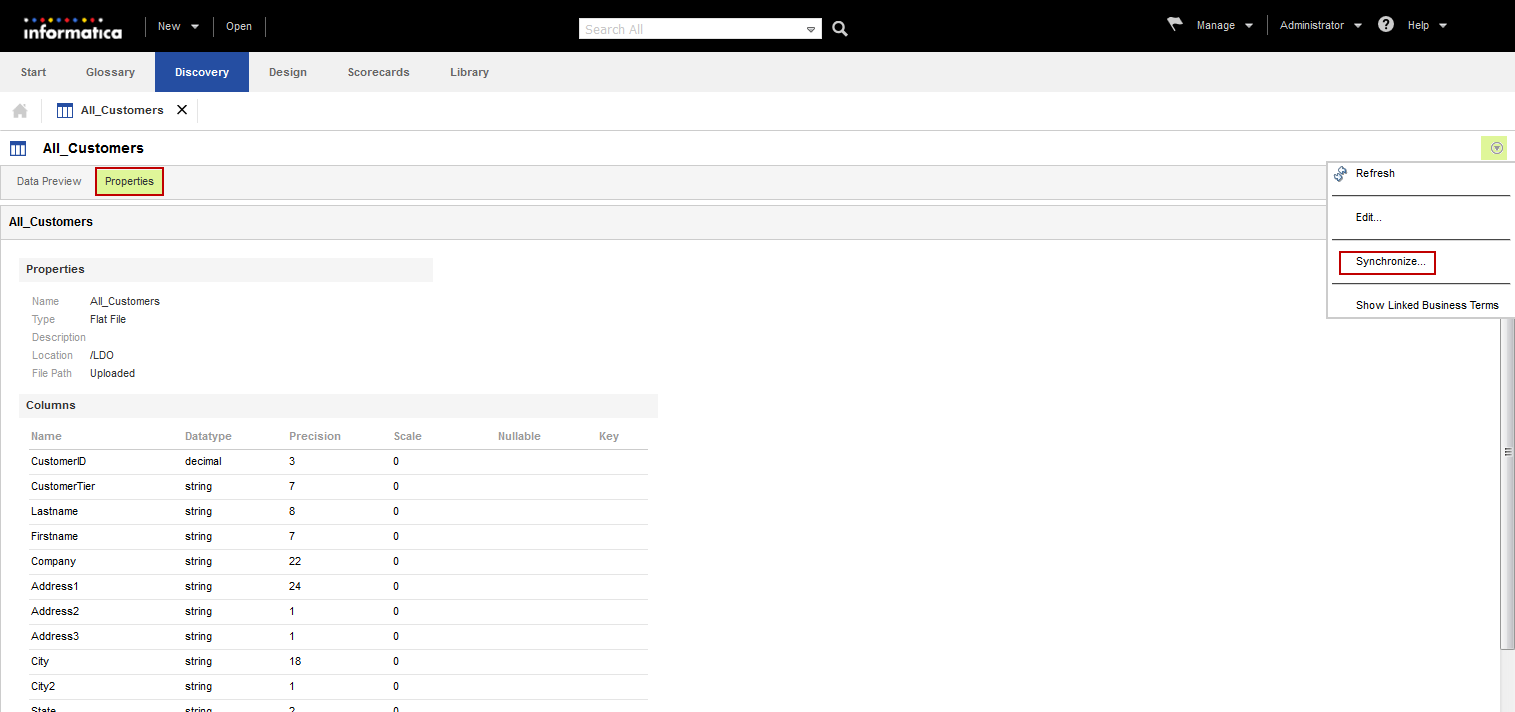
The Synchronize Flat File wizard appears.
4. Choose to browse for a location or enter a network path to import the flat file.
- - To browse for a location, click Choose File to select the flat file from a directory that your machine can access.
- - To enter a network path, select Enter a Network Path and configure the file path and file name.
The following image shows the Synchronize Flat File wizard:
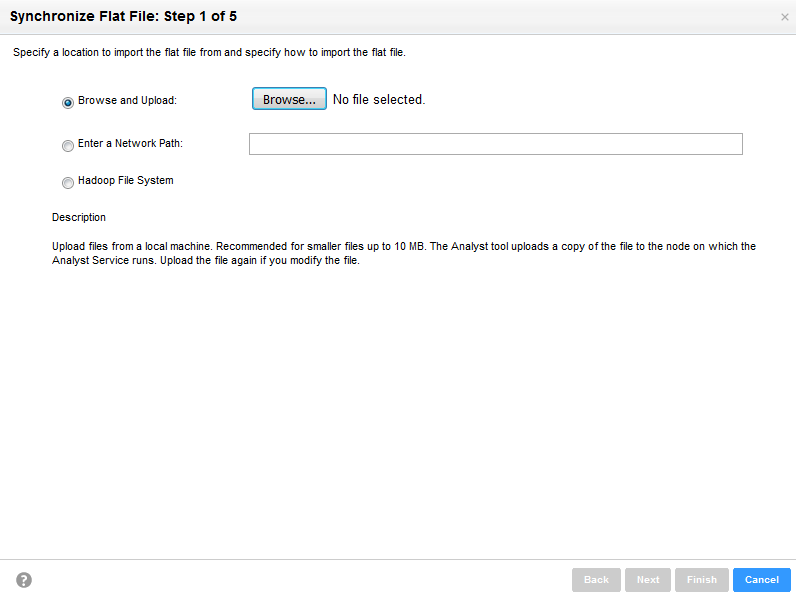
5. Click Next.
6. Choose to import a delimited or fixed-width flat file.
- - To import a delimited flat file, accept the Delimited option.
- - To import a fixed-width flat file, select the Fixed-width option.
7. Click Next.
8. Configure the flat file options for the delimited or fixed-width flat file.
9. Click Next.
10. Optionally, change the column attributes.
11. Click Next.
12. Accept the default name or enter another name for the flat file.
13. Optionally, enter a description.
14. Click Finish.
A synchronization message prompts you to confirm the action.
15. Click Yes to synchronize the flat file.
A message that states synchronization is complete appears. To view details of the metadata changes, click Show Details.
16. Click OK.