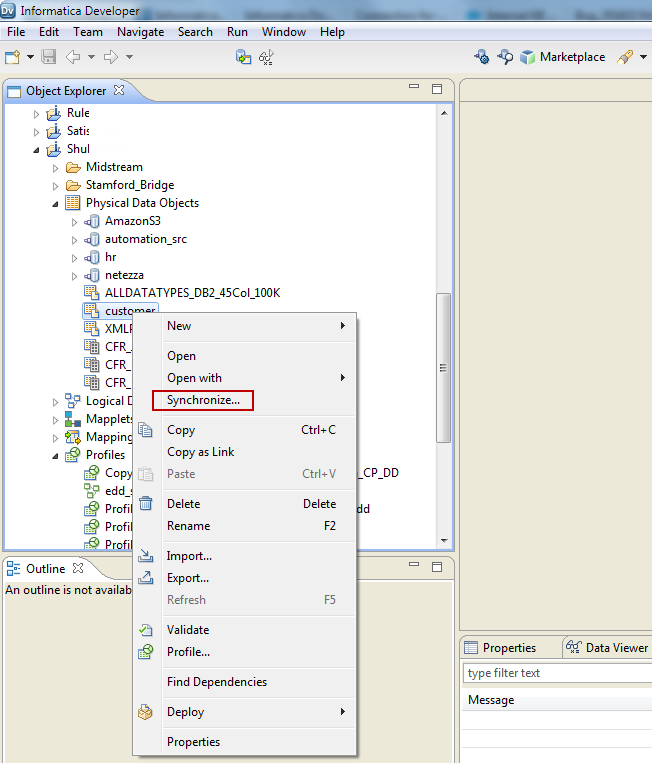Synchronize Option
When you change the metadata of an external data source, the data object metadata in the Model Repository is not updated by default. Use the Synchronize option to synchronize the data object metadata to the data source metadata.
In the Developer tool, after you use the Synchronize option, when you open a profile or scorecard that uses the data object, an asterisk appears alongside the profile name or scorecard name in the editor. The asterisk indicates that the data object metadata has changed for the profile or scorecard. Open and save the profile or scorecard to update the profile definition in the Model Repository. Note that no visible changes appear in the Analyst tool when you open the profile or scorecard after you synchronize the data object for the profile or scorecard. You can use the Synchronize option for column profiles, enterprise discovery profiles, and scorecards. The external data source can be a relational data source or flat file data source.
Synchronizing a Flat File Data Object in Informatica Developer
You can synchronize the changes to an external flat file data source with its data object in Informatica Developer. Use the Synchronize Flat File wizard to synchronize the data objects.
1. In the Object Explorer view, select a flat file data object.
2. Right-click and select Synchronize.
The following image shows the Synchronize option for a data object:
The Synchronize Flat File Data Object wizard appears.
3. In the Synchronize Flat File Data Object wizard, verify the flat file path in the Select existing flat file field.
The following image shows the Synchronize Flat File Data Object wizard:
4. Click Next.
5. Optionally, select the code page, format, delimited format properties, and column properties.
6. Click Finish, and then click OK.
Synchronizing a Relational Data Object in Informatica Developer
You can synchronize external data source changes of a relational data source with its data object in Informatica Developer. External data source changes include adding, changing, and removing columns, and changes to rules.
1. In the Object Explorer view, select a relational data object.
2. Right-click and select Synchronize.
A message prompts you to confirm the action.
3. To complete the synchronization process, click OK.
A synchronization process status message appears.
4. When you see a Synchronization complete message, click OK.
The message displays a summary of the metadata changes made to the data object.