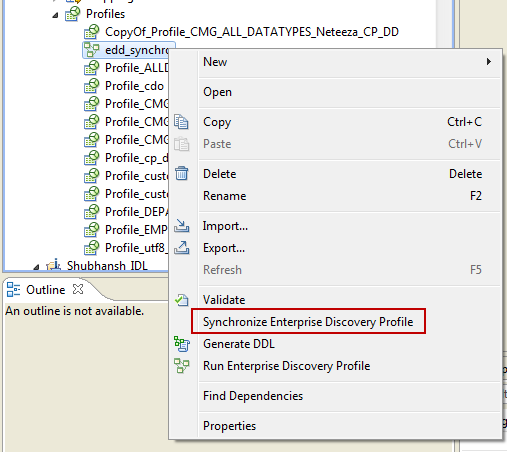Synchronize an Enterprise Discovery Profile
You can synchronize an enterprise discovery profile in the Developer tool.
After you upgrade from version 9.5 or earlier to version 9.6 or later, you can migrate the profiles from the previous version to the upgraded version. For enterprise discovery profiles, if you have added any user-defined keys, documented keys, or relationships in the previous version, then the keys and relationship information persists only in the Model Repository and not in the profiling warehouse. In the upgraded version, when you open the enterprise discovery profile in the Developer tool, the documented or user-defined keys and relationships do not appear in the curated results for the profile.
To synchronize the user-defined keys, documented keys, and relationships in the Model repository to the profiling warehouse, use the Synchronize Enterprise Discovery Profile option in the Developer tool. After you synchronize the enterprise discovery profile, the user-defined and documented keys and relationships are set to Approve, and you can view the curated results in the Developer tool.
Synchronizing an Enterprise Discovery Profile
In Informatica Developer, you can synchronize the curated results for an enterprise discovery profile after you upgrade from version 9.5 or earlier to version 9.6 or later.
1. In the Object Explorer view, select an enterprise discovery profile.
2. Right-click the profile, and select Synchronize Enterprise Profile.
The following image shows the Synchronize Enterprise Discovery Profile option in the Developer tool:
The curated results for the profile is synchronized.