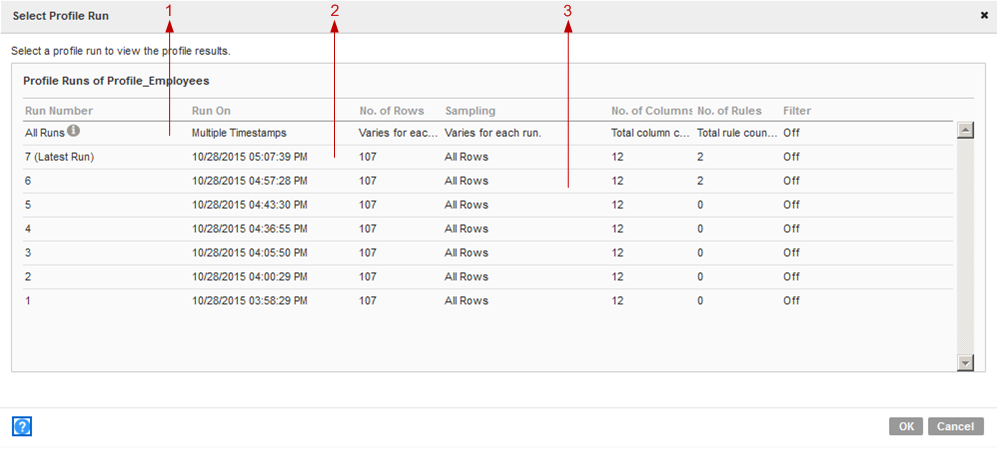Types of Profile Run
You can view the profile results for the latest profile run, historical profile run, and consolidated profile run. You can view the profile run results in the summary view.
Latest Profile Run
View profile results for the latest profile run on the profile in summary view.
You can view the profile results for the latest profile run in summary view when you:
- •Create, save, and run a profile.
- •Open a profile that you have run previously from the Library workspace.
- •Click Back to Latest Profile Run link in the summary view or detailed view for the consolidated profile run.
- •Click Back to Latest Profile Run link in the summary view or detailed view for a historical profile run.
- •Select the latest profile run in the Select Profile Run dialog box, and click OK.
Historical Profile Run
View the profile results for a previous profile run in the summary view.
The profiling warehouse saves the profile results of all the profile runs of a profile. You can choose to view the results from a previous version of the profile run by selecting the profile run in the Select Profile Run dialog box.
Consolidated Profile Run
View the latest profile results for each column in the profile in summary view.
In the consolidated profile run, you can view the latest results for each column in the profile. When you choose the Consolidated profile run in the Select Profile Run dialog box, the profiling warehouse retrieves the latest column results from all the profile runs of the profile. You can view the results in summary view, and the summary view header displays Incremental profile run.
Example 3. Example
As a data analyst, you can view the latest results for each column in a profile. For example, you can choose columns 1, 2 and 3 to perform profile run A and choose columns 3, 4 and 5 for profile run B. To view the latest results for all the columns, you can choose Consolidated profile run in the Select Profile Run dialog box. The summary view displays results for columns 1 and 2 from run A and displays results for columns 3, 4, and 5 from run B.
Selecting a Profile Run
You can select a historical profile run, latest profile run, or consolidated profile run to view the profile results. You can view the profile results in summary view, and view the column results in detailed view.
1. In the Library workspace, select the project or folder that contains the profile, or select the profile in the Assets pane.
2. Click Actions > Open to open the profile.
The summary view appears in the Discovery workspace.
3. In the summary view, click Actions > Choose Profile Run.
The Select Profile Run dialog box appears.
The following image shows the Select Profile Run dialog box.
- a. Consolidated profile run. When you choose this profile run, you can view the latest profile results for each column in summary view.
- b. Latest profile run. When you choose this profile run, you can view the latest profile results for the profile in summary view.
- c. Historical profile run. When you choose this profile run, you can view the historical profile results for a previous profile run in summary view.
4. In the Select Profile Run dialog box, select one of the profile runs to view its profile results:
- - To view the profile results for the latest profile run, select the latest profile run, and click OK.
- - To view the profile results for a historical profile run, select a profile run other than latest, and click OK.
- - To view the profile results for a consolidated profile run, select All Runs, and click OK. The latest profile results for each column is displayed in the summary view.
The Analyst tool performs a profile run and displays the profile results in the summary view.
5. In the summary view, click a column to view the column results.
The detailed view appears.