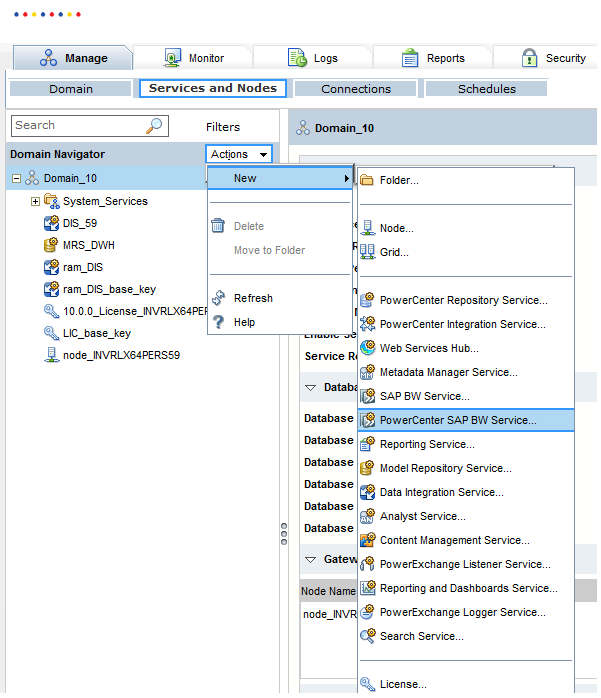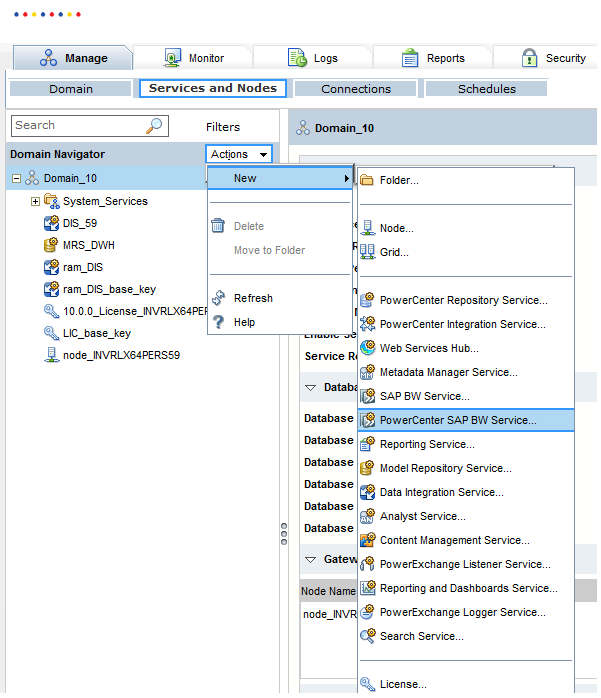Application Services
This section describes changes to application services in version 10.0.
Analyst Service
This section describes changes to Analyst Service features in version 10.0.
Stop Mode
Effective in version 10.0, the Analyst Service has complete, abort, and stop modes to disable the Analyst Service. Select the stop mode to stop all jobs, and then disable the Analyst Service.
Previously, only complete and abort modes were available to disable the service.
For more information, see the Analyst Service chapter in theInformatica 10.0 Application Service Guide.
Data Integration Service
This section describes changes to the Data Integration Service in version 10.0.
Email Server
Effective in version 10.0, you can no longer configure an email server for the Data Integration Service. The email server properties for the Data Integration Service are removed. Scorecard notifications use the email server configured for the domain. Workflow notifications use the email server configured for the Email Service. Workflow notifications include emails sent from Human tasks and Notification tasks in workflows.
Previously, scorecard and workflow notifications used the email server configured for the Data Integration Service.
The upgrade determines the email server to use based on the following notification types:
- Scorecard notifications
Scorecard notifications use the email server configured for the domain. If you did not configure SMTP for the domain in the previous version, the upgraded domain uses the email server configured for the first Data Integration Service encountered during the upgrade. If you configured SMTP for the domain in the previous version, the upgraded domain continues to use that email server.
The following email server properties available on the Data Integration Service in previous versions are not available on the domain. You can no longer configure these properties for scorecard notifications:
- - SMTP Server Connection Timeout
- - SMTP Server Communication Timeout
- - SMTP Authentication Enabled
- - Use TLS Security
- - Use SSL Security
Before you send scorecard notifications in version 10.0, verify that SMTP is correctly configured for the domain. To use the same email server configured for the Data Integration Service in previous versions, record the Data Integration Service values before upgrading.
- Workflow notifications
Workflow notifications use the email server configured for the Email Service.
The following email server properties available on the Data Integration Service in previous versions are not available on the Email Service. You can no longer configure these properties for workflow notifications:
- - SMTP Server Connection Timeout
- - SMTP Server Communication Timeout
Before you send workflow notifications in version 10.0, configure an email server for the Email Service, and then enable the Email Service. To use the same email server configured for the Data Integration Service in previous versions, record the Data Integration Service values before upgrading.
For more information about configuring SMTP for the domain, see the "Domain Management" chapter in the Informatica 10.0 Administrator Guide.
For more information about the Email Service, see the "System Services" chapter in the Informatica 10.0 Application Service Guide.
Execution Options
Effective in version 10.0, you configure the following execution options on the Properties view for the Data Integration Service:
- •Maximum Execution Pool Size
- •Maximum Memory Size
- •Maximum Parallelism
- •Hadoop Kerberos Service Principal Name
- •Hadoop Kerberos Keytab
- •Temporary Directories
- •Home Directory
- •Cache Directory
- •Source Directory
- •Target Directory
- •Rejected Files Directory
- •Informatica Home Directory on Hadoop
- •Hadoop Distribution Directory
- •Data Integration Service Hadoop Distribution Directory
When the Data Integration Service is configured to run on primary and back-up nodes or on a grid, you can override some of the execution options to define different values for each node with the compute role. When the DTM runs a job on the compute node, the DTM uses the overridden value. You can override the following options on the Compute view for the Data Integration Service:
- •Home Directory
- •Temporary Directories
- •Cache Directory
- •Source Directory
- •Target Directory
- •Rejected Files Directory
Previously, you configured the execution options on the Processes view for the Data Integration Service. You could configure the execution options differently for each node where a service process ran.
If you configured the execution options differently for each service process in a previous version, the upgrade determines the version 10.0 values based on the following situations:
- Options without a compute override.
- If the option defines a maximum integer value, the highest value defined for all processes is used as the Data Integration Service value on the Properties view. If the option defines a string value, the value defined for the first node encountered during the upgrade is used as the Data Integration Service value on the Properties view.
- Options with a compute override.
- The value defined on the Processes view for a node is used as the compute override on the Compute view for the same node. The value defined for the first node encountered during the upgrade is used as the Data Integration Service value on the Properties view.
For more information about the execution options, see the "Data Integration Service" chapter in the Informatica 10.0 Application Service Guide.
Maximum Session Size
Effective in version 10.0, the Data Integration Service process property Maximum Session Size is renamed to Maximum Memory Per Request. You configure the Maximum Memory Per Request property for the following Data Integration Service modules:
- •Mapping Service Module. Default is 536,870,912 bytes.
- •Profiling Service Module. Default is 536,870,912 bytes.
- •SQL Service Module. Default is 50,000,000 bytes.
- •Web Service Module. Default is 50,000,000 bytes.
Previously, you configured the Maximum Session Size for each Data Integration Service process. All of the Data Integration Service modules used the same value. The default was 50,000,000 bytes.
The upgraded service uses the version 10.0 default value for each module. If you changed the default value of Maximum Session Size in a previous version, you must change the value of Maximum Memory Per Request after you upgrade.
For more information about the Maximum Memory Per Request property, see the "Data Integration Service" chapter in the Informatica 10.0 Application Service Guide.
Run Jobs in Separate Processes
Effective in version 10.0, the Launch Jobs in Separate Processes property is renamed to the Launch Job Options property. You can configure one of the following values for the Launch Job Options property:
- In the service process
Runs jobs in the Data Integration Service process. Configure when you run SQL data service and web service jobs on a single node or on a grid where each node has both the service and compute roles. SQL data service and web service jobs typically achieve better performance when the Data Integration Service runs jobs in the service process.
- In separate local processes
Runs jobs in separate DTM processes on the local node. Configure when you run mapping, profile, and workflow jobs on a single node or on a grid where each node has both the service and compute roles. When the Data Integration Service runs jobs in separate local processes, stability increases because an unexpected interruption to one job does not affect all other jobs.
- In separate remote processes
Runs jobs in separate DTM processes on remote nodes. Configure when you run mapping, profile, and workflow jobs on a grid where nodes have a different combination of roles.
When the Data Integration Service runs jobs in separate remote processes, stability increases because an unexpected interruption to one job does not affect all other jobs. In addition, you can better use the resources available on each node in the grid. When a node in a Data Integration Service grid has the compute role only, the node does not have to run the service process. The machine uses all available processing power to run mappings.
Previously, you set the Launch Jobs in Separate Processes property to true to run jobs in the Data Integration Service process. You set the property to false to run jobs in separate DTM processes on the local node.
For more information about running jobs in separate processes, see the "Data Integration Service Management" chapter in the Informatica 10.0 Application Service Guide.
Workflow and Human Task Configuration
The following Data Integration Service options change in version 10.0:
- Workflow Orchestration Service Module replaces Workflow Service Module
- Effective in version 10.0, you select the Workflow Orchestration Service Module to enable the Data Integration Service to run workflow.
- Previously, you selected the Workflow Service Module to run workflows.
- Human Task Service Module is obsolete
- Effective in version 10.0, the Workflow Orchestration Service Module runs all tasks in a workflow.
- Previously, the Workflow Service Module ran all workflow tasks except Human tasks. The Human Task Service Module ran any Human task in a workflow.
- Workflow database replaces the Model repository and Human task database as workflow metadata store
- Effective in version 10.0, a single database stores all run-time metadata for workflows, including Human task instance metadata. Select the workflow database connection on the Data Integration Service.
- Previously, you selected a database to store Human task metadata on the Data Integration Service. The Model repository stored all other run-time metadata for workflows.
For more information about workflow and Human task configuration, see the "Data Integration Service" chapter and the "Analyst Service" chapter in the Informatica 10.0 Application Service Guide.
Model Repository Service
This section describes changes to Model Repository Service features in version 10.0.
Repository Object Locks
Effective in version 10.0, if you try to edit an object that another user has locked, you receive a notification that the object is locked by another user. You can choose to review the object in read-only mode, or you can save the object with another name.
Previously, more than one user was allowed to open and edit an object. Only the last user who tried to save the object received a notification that the object had been changed by another user.
For more information, see the "Model Repository" chapter in the Informatica 10.0 Developer Tool Guide.
Model Repository Paths
Effective in version 10.0, use the forward slash (/) when you specify a path in the Model repository. For example, use the following path to specify a folder:
ModelRepository_name/Project_name/Folder_name
Previously, you could use other characters as the divider character between path elements. For example, in some instances, a colon character followed the Model repository name.
For more information, see the "Model Repository" chapter in the Informatica 10.0 Developer Tool Guide.
SAP BW Service
This section describes changes to the SAP BW Service in version 10.0.
SAP BW Service for PowerCenter
Effective in version 10.0, the user interface option that you use in the Administrator tool to create an SAP BW Service for PowerCenter has changed.
To create an SAP BW Service for PowerCenter, log in to Informatica Administrator. In the Domain Navigator, right-click the domain, and click Actions > New > PowerCenter SAP BW Service.
The following image shows the user interface option that you must use in the Administrator tool to create an SAP BW Service for PowerCenter.
Previously, you clicked Actions > New > SAP BW Service to create an SAP BW Service for PowerCenter.
Note: Effective in version 10.0, the SAP BW Service option is reserved for creating an SAP BW Service for the Developer tool.
For more information, see the "SAP BW Service" chapter in the Informatica 10.0 Application Services Guide.