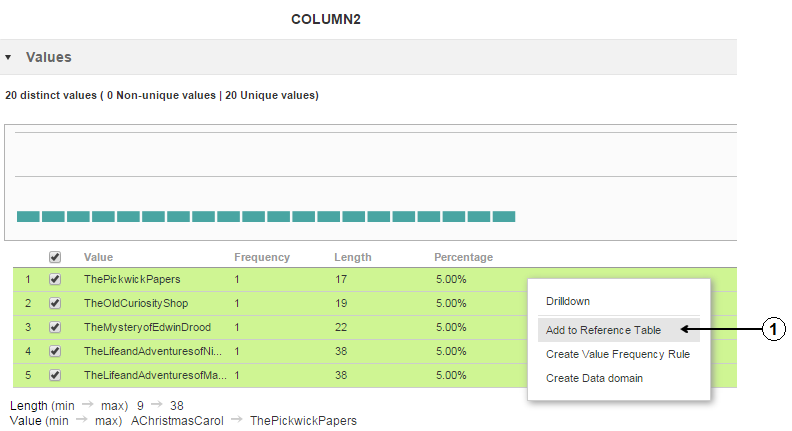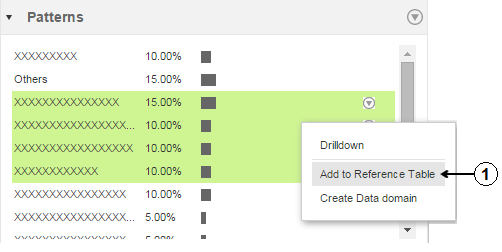Create a Reference Table from Profile Data
You can use profile data to create reference tables that relate to the source data in the profile. Use the reference tables to find different types of information in the source data.
You can use a profile to create or update a reference table in the following ways:
- •Select a column in the profile and add it to a reference table.
- •Browse a profile column and add a subset of the column data to a reference table.
- •Select a column in the profile and add the pattern values for that column to a reference table.
Creating a Reference Table from Profile Column Data
You can create a reference table from one or more values in a profile data column. Select a column in a profile, and select the column values to add to the reference table.
1. Open the Library workspace in the Analyst tool.
2. Select the Profiles asset category.
The library displays a list of the profiles in the Model repository.
3. Open the profile that contains the column to add to a reference table.
The profile overview lists the profile column names.
4. Review the column data.
To view the column data, click the column name.
5. In the detailed profile view, select the data values to add to the reference table. You can select values one by one, or you can select all.
6. Right-click the column name and select Add to Reference Table.
The following image shows a data column in the detailed profile view:
The number 1 identifies the Add to Reference Table option in the image.
7. The Add to Reference Table wizard opens.
Select the option to Create a reference table.
Note: You can also select an option to add the data to a current reference table.
8. Click Next.
The column name appears by default as the reference table name. Optionally, update the name.
9. Optionally, enter a description and default value.
The Analyst tool uses the default value for any table record that does not contain a value.
10. Click Next.
11. Verify the column properties.
Optionally, choose to create a column for low-level descriptive metadata.
12. Click Next.
13. Review the reference table name and description.
Optionally, enter an audit note.
14. Select a Model repository location for the reference table object.
15. Click Finish.
Creating a Reference Table from Value Patterns
You can create a reference table from the column patterns in a profile column. The patterns represent the composition of the data values in one or more column fields. Select a column in the profile, and select the patterns to add to the reference table that you create.
1. Open the Library workspace in the Analyst tool.
2. Select the Profiles asset category.
The library displays a list of the profiles in the Model repository.
3. Open the profile that contains the value patterns to add to the reference table.
The profile overview lists the profile column names.
4. Select the column that defines the pattern data that you want to add to the reference table.
5. Review the column data patterns.
To view the column data, click the column name.
6. In the detailed profile view, select the column patterns that you want to add.
7. Right-click the patterns that you selected, and select Add to Reference Table.
The following image shows the data patterns for a column in the detailed profile view:
The number 1 identifies the Add to Reference Table option in the image.
8. The Add to Reference Table Wizard opens.
Select the option to Create a reference table.
Note: You can also select an option to add the data to a current reference table.
9. Click Next.
The column name appears by default as the reference table name. Optionally, update the name.
10. Optionally, enter a description and default value.
The Analyst tool uses the default value for any table record that does not contain a value.
11. Click Next.
12. Verify the column properties.
Optionally, choose to create a column for low-level descriptive metadata.
13. Click Next.
14. Review the reference table name and description.
Optionally, enter an audit note.
15. Select a Model repository location for the reference table object.
16. Click Finish.