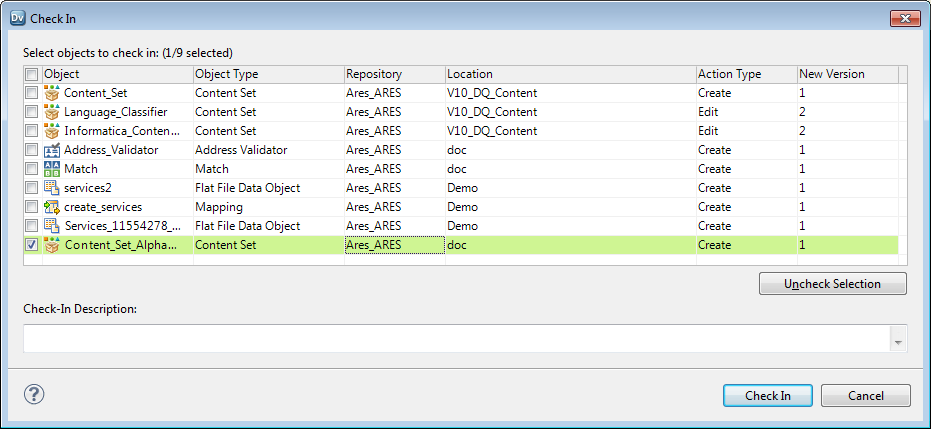Working with Reference Data Objects in a Versioned Model Repository
If you work with reference tables or content sets in a versioned Model repository, the repository might apply version control to the objects. To apply version control to an object, a user checks the object in to the Model repository.
If a reference table or a content set is not under version control, you can open and update the object outside the version control system. When you open the object, the Model repository locks the object so that another user cannot work on it.
If a reference table or a content set is under version control, you open the object in read-only mode. To work on the object, check out the object from the Model repository. Alternatively, check out the object and then open it. Check in the object to create a version of the object that contains your latest changes.
Checking Out Reference Data Objects
To work on a reference table or a content set that a user checked in to the Model repository, check out the object from the repository.
1. In Object Explorer, browse to a reference table or a content set.
2. Right-click the object name and click Open.
The object opens in read-only mode.
3. Right-click the object name and click Check Out.
You can edit the object.
Checking in Reference Data Objects
When you finish work on a reference table or a content set that you checked out from the Model repository, check in the object.
To view the list of currently checked-out objects, open the Checked Out Objects tab below the reference table editor.
1. Save any change that you made to the reference table or the content set.
2. In Object Explorer, browse to the reference table or the content set.
3. Right-click the object name and click Check In.
The Check In dialog box opens.
The following image shows the dialog box:
4. Select one or more objects to check in to the repository.
Note: You can check in an object that is not open in the current session. You can check in any object in a checked-out state.
5. Optionally, enter a description for the operation.
6. Click Check In.
The check-in operation updates the object version number. If you check in the object for the first time, the Model repository creates version one (1) of the object.