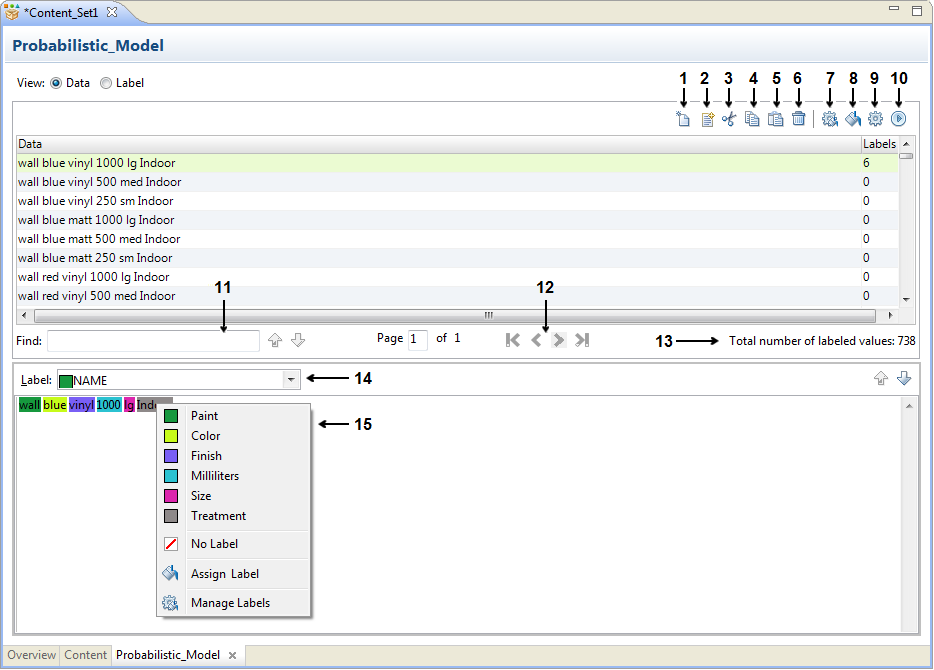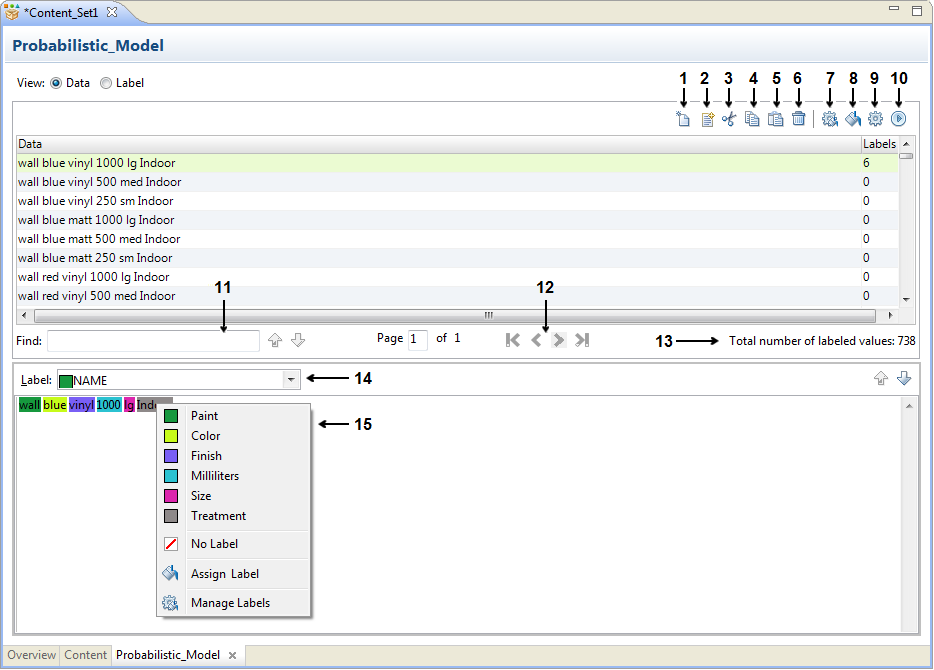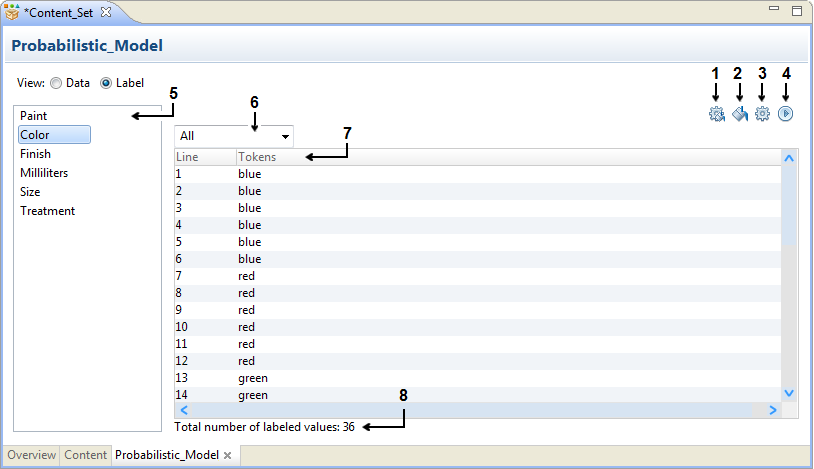Probabilistic Model Options
When you edit a probabilistic model, you can work in the Data view or the Label view.
Use the Data view to add reference data rows to the model and to assign the labels to the data values in each row. Use the Label view to review detailed information about the use of the label values in the model. You can add labels to the probabilistic model in the Data view and in the Label view.
Probabilistic Model Data View
The Data view displays the reference data rows in the probabilistic model and the number of label values that you assign to each row. The Data view also displays the total number of labels that you assigned to the values in the current model.
When you select a reference data row, the values in the row appear in an editor below the Find field. To assign a label to a reference data value in a row, right-click the value in the editor and select a label value.
The following image shows the probabilistic model options that you can use when you select the Data view:
The Data view includes the following options:
- 1. Add Row
Inserts a blank data row.
- 2. Append data.
Imports data from a data object in the Model repository.
- 3. Cut
Removes a data row from the probabilistic model and adds the data row to the clipboard.
- 4. Copy
Copies a data row to the clipboard.
- 5. Paste
Pastes a data row from the clipboard to the probabilistic model.
- 6. Delete
Deletes a data row from the probabilistic model.
- 7. Manage Labels
Opens the Manage Labels dialog box. Use the dialog box to add or delete label values from the probabilistic model.
- 8. Assign Label
Assigns a label to one or more reference data values that you select. You can use the option to assign a label to all instances of a reference data value in the model.
- 9. Edit Properties
Displays the probabilistic model properties.
- 10. Compile
Compiles the probabilistic model.
- 11. Find field
Finds rows in the model that contain the reference data value that you enter. Use the Up arrow and Down arrow to move to the rows that contain the value.
- 12. Forward and back arrows
Moves forwards and backwards through the rows of data values in the model.
- 13. Total number of labeled values
Indicates the number of reference data values that use a label.
- 14. Label field
Displays a label value that you can apply to the reference data value that you select.
- 15. Label menu
Displays a list of options that you can use to assign a label to one or more reference data values. To open the menu, right-click a reference data value in the reference data editor.
Probabilistic Model Label View
The Label view lists the labels that you define in the probabilistic model. When you select a label, the Label view shows the data values that you assigned to the label in each row.
The following image shows the probabilistic model options that you can use when you select the Data view:
The Label view includes the following options:
- 1. Manage Labels
Opens the Manage Labels dialog box. Use the dialog box to add or delete label values from the probabilistic model.
- 2. Assign Label
Assigns a label to one or more reference data values that you select.
You can assign a label to a single data value, or you can assign a label to multiple values in a single operation.
- 3. Edit Properties
Displays the probabilistic model properties.
- 4. Compile
Compiles the probabilistic model.
- 5. List of label values
Lists the labels that you can assign to the reference data values in the model.
- 6. Assignment filter
Filters the list of reference data values that use the label that you select. The filter options show or hide the reference data values based on the method that you used to assign the label to the data values.
When you apply a filter, the total number of labeled values in the Label view reflects the number of values that satisfy the filter condition.
- 7. Reference data value column
Lists the reference data values that use the current label.
- 8. Total number of labeled values
Indicates the number of reference data values that use the current label.