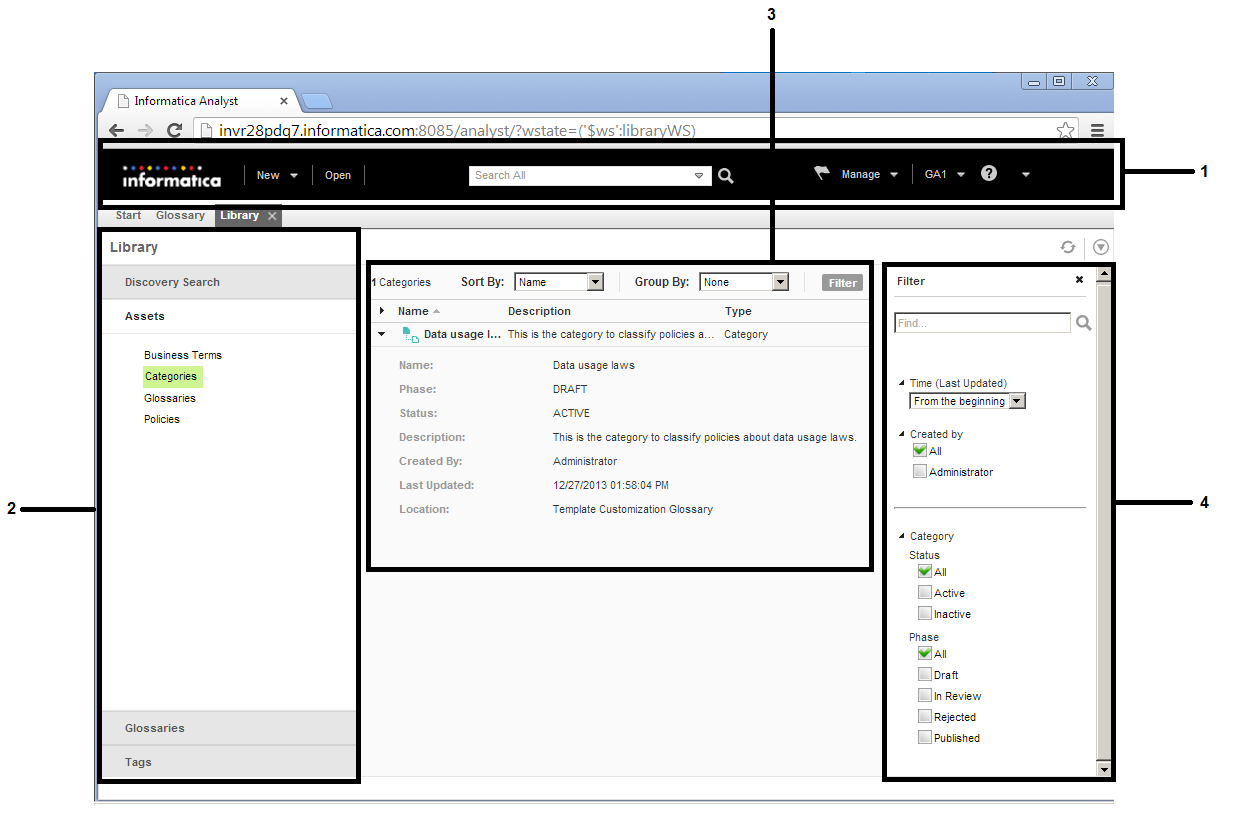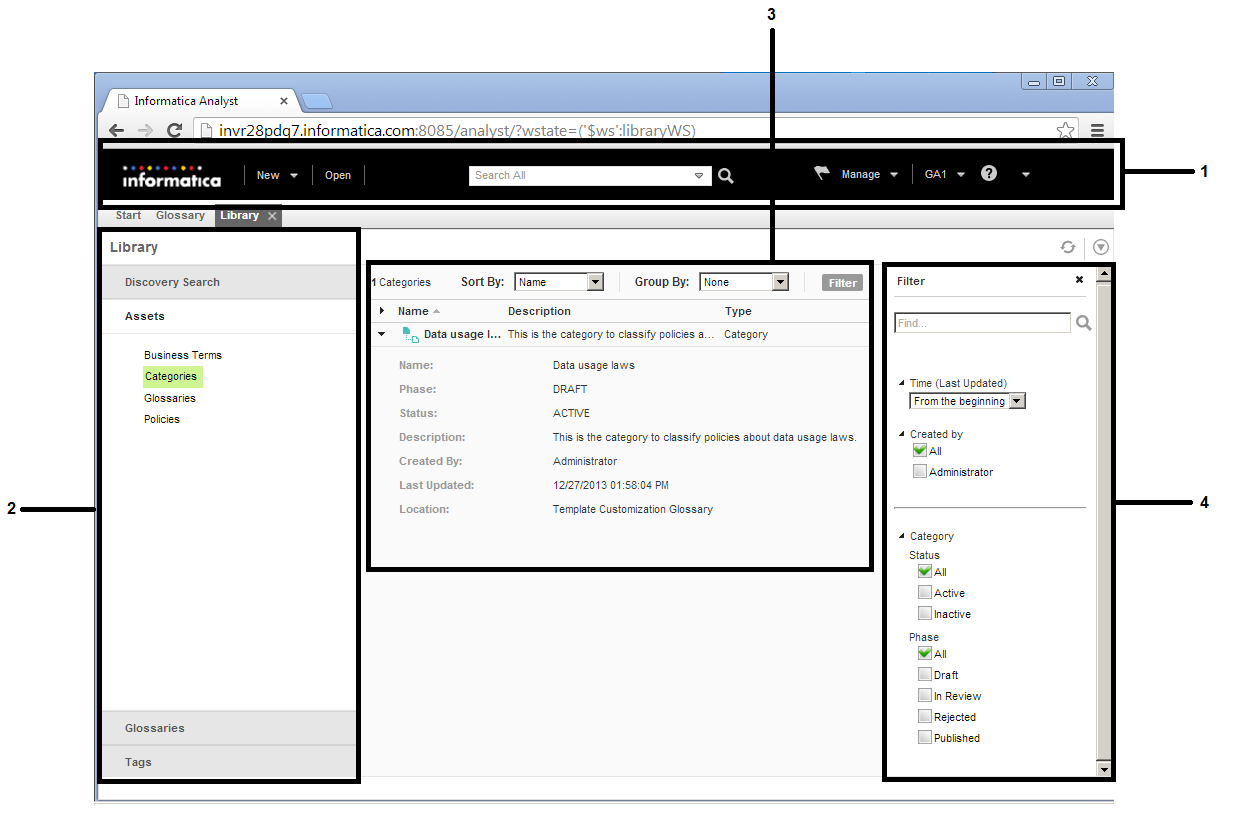Glossary Browsing
Open the Library workspace to browse, search, or filter a collection of assets.
Click any section in the Library Navigator to look up glossary content. Based on the section you select, you can view the associated assets in the asset list. Browse through the asset list to look up content.
Expand the asset in the asset list to view the high-level asset details.
To refine the asset list, you can sort, group, or filter the assets. Search for assets by a search string or apply filters to refine the asset list. Enter the search filter properties or asset filter properties to filter the search results.
To view the properties of an asset, click the asset in the asset list to open it in the Glossary workspace. Based on the asset type, you can edit the asset, add comments to the asset, view the asset history, and view related assets.
Library Workspace User Interface
You can browse the glossary content in the Library workspace.
The following figure shows the Library workspace:
- 1. Analyst tool header area
- 2. Library Navigator
- 3. Asset list
- 4. Filter panel