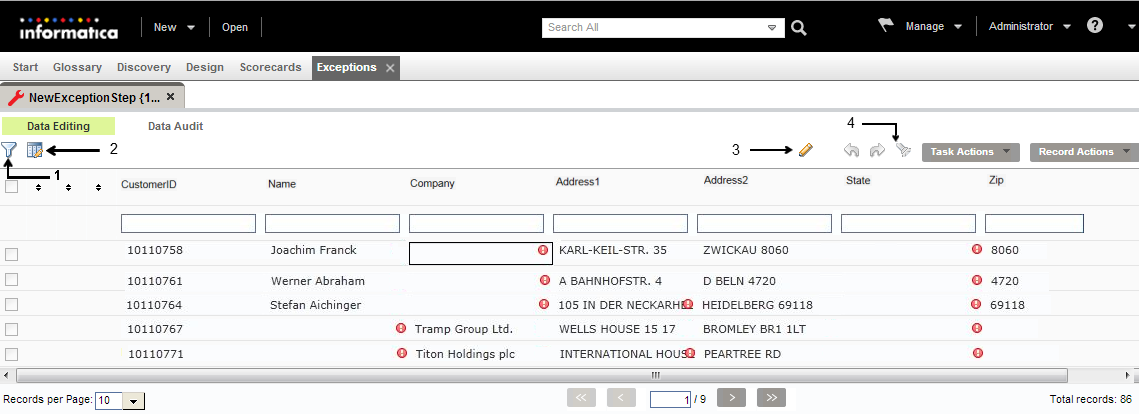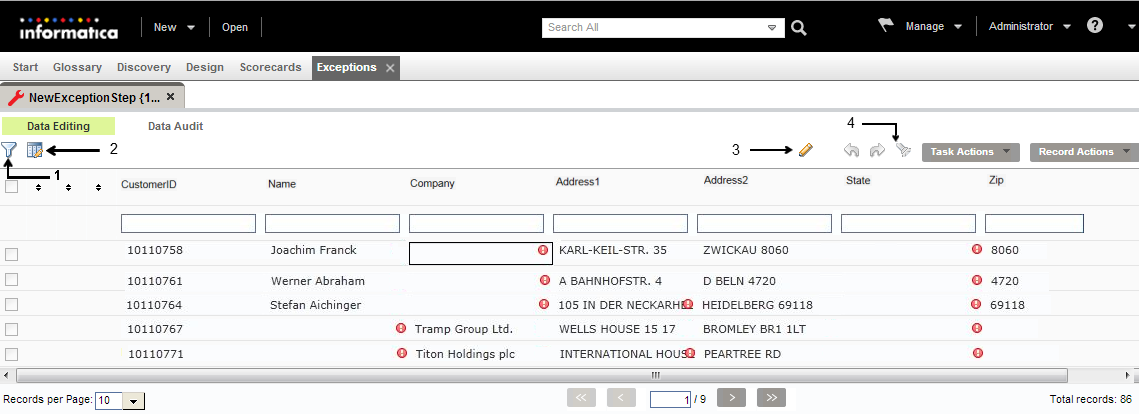Data Editing Panel for Exception Records
The Data Editing panel shows the records in a task. When you open an exception task, the Data Editing panel lists the records in the task and provides a set of options you can use to complete the task.
To edit records on the Data Editing panel, click Edit.
You can configure what appears in the Data Editing panel for a task. You can configure which columns appear on the panel. Use the Configure option to select the data columns. Use the Filter option to filter the records that appear in the Data Editing panel. To search for records with specific values, use the Find option.
To change the task status, select options on the Task Actions menu.
To perform actions on rows, select options on the Record Actions menu.
- 1. Filter Exceptions
- 2. Configure
- 3. Edit
- 4. Find
Configuring the Columns to Display
You can organize the data columns that appear in the Data Editing panel. You can choose which columns to view in the panel.
1. In the My Tasks panel, open a correct exceptions task.
2. In the Data Editing panel, click Configure.
The Configure dialog box opens.
3. Use the Left and Right arrows to add or remove columns from the Data Editing panel.
4. Use the Up and Down arrows to sort the data columns. The dialog box lists the column names as they appear from left to right in the Data Editing panel.
Note: You cannot organize the metadata columns.
5. Click Save.
Filter Exceptions
You can filter the records by the types of issue they contain, the priority assigned to them, and the current status of the records.
The following table describes the filter options:
Option | Description |
|---|
Type of issue | Indicates the type of data quality issue that the workflow identified in the record data. The data quality issue indicates that the record is an exception in the database. Move the pointer over the red icon in a field to view the issue name. |
Priority | Indicates the priority that the workflow assigned to the data quality issue in the record. |
Status | Indicates the status of the record in the current task, based on the data quality of the record. You can choose from the following status options: - - Accepted. Records accepted for storage in the database.
- - Rejected. Records are not suitable for storage in the database.
- - Reprocessed. Records that need further analysis in another application.
- - Empty. Records with no current status.
|
Review | Indicates the review status of the record in the current task. You can choose from the following review options: - - Reviewed. The record is reviewed.
- - Empty. The record is not reviewed.
- - Rejected. A reviewer rejected the record.
- - Accepted. Approved by a reviewer.
|
Filtering Exception Records
You can filter the data records by the types of issues they contain, on the priority of the data quality issue in the record, and the status of the record. By default, the task does not apply a filter to the data.
To filter the records that appear in the Data Editing panel, use the Filter option.
1. In the My Tasks workspace, open a correct exception task.
2. In the Data Editing panel, click Filter.
The Filter dialog box opens.
3. Select the filter criteria to apply to the task data.
4. Click Apply to apply the filter to the records in the task.