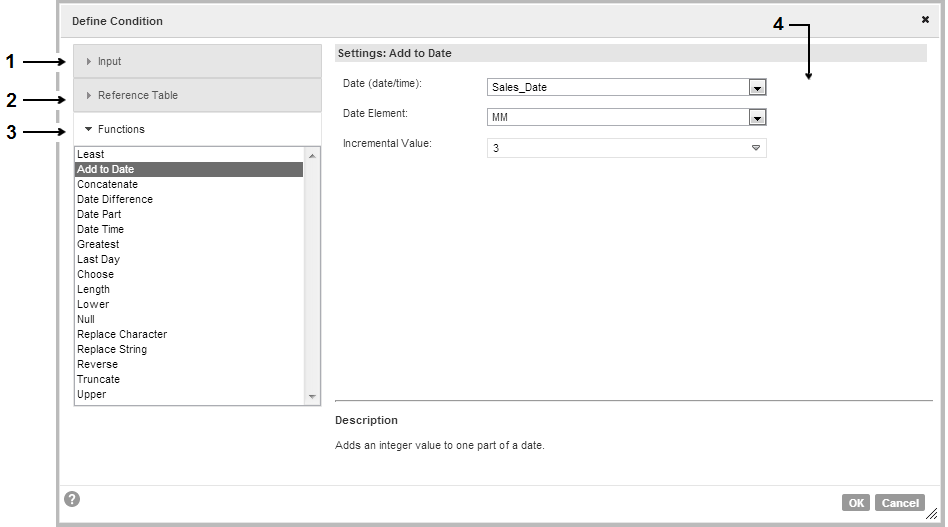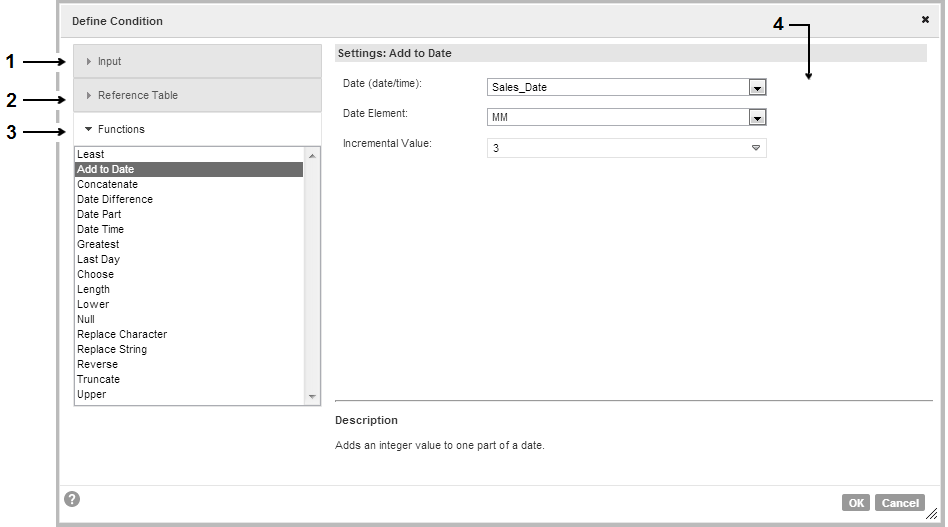Conditions
A condition defines a type of analysis that a rule specification can perform on an input data value. Every rule statement contains at least one condition.
When a condition validates an input data value, the rule specification performs the action in the rule statement. If a condition cannot validate an input data value, the rule specification does not perform the action.
Configure a condition to perform one of the following types of analysis:
- Compare the input data values to a single value.
- The rule statement compares the values in the input column to the value that you enter.
- Compare the input data values to the values on another input.
- The rule statement compares the values in the input column to the values in an input column that you specify.
- Compare the input data values to the current date and time.
- The rule statement compares the values in the input column to the current date and time on the Data Integration Service host machine.
- Search for null values.
- The rule statement searches the input column for null or empty strings.
- Apply a function to the input data values.
- The rule statement uses a function that you define to analyze or update the values in the input column.
Condition Configuration Options
When you configure a condition, you select an input from the rule set and you specify the data operations to perform on the input. Use the condition options to specify the data operations.
Specify the data operations in one of the following ways:
- •Enter a data value to the condition.
- •Add an input to the condition.
- •Specify the current date and time.
- •Specify null values.
- •Define a function to apply to the input data.
Use the condition options to enter a data value or to select another input. To define an expression, open the Define Condition dialog box.
Enter a data value to the condition.
To compare the input data values to a single value, enter a value in the condition data field.
Before you enter a data value, select a data type from the condition options in the rule statement. You can select a float, integer, or string data type.
You can also configure the condition options to look for null values and to look for the current date and time. The rule statement does not display a data field when you specify a null value or the current date and time.
Add an input to the condition.
To use another input as the source of the comparison data, select the input option from the condition options in the rule statement. Then, select the input name from the condition options.
Specify the current date and time.
To compare the current date and time to the input data, select the current date/time option.
The rule statement defines the current date and time as the system date and time on the Data Integration Service host machine. The Data Integration Service reads the local system date and time at the moment that you start the mapping or test the rule specification.
By default, the Data Integration Service measures the system date and time to the nanosecond.
Specify null values.
To determine if the input data values are null or not null, select the null values option from the condition options.
Define a function in the condition.
To apply a function to the input data, select the function option from the condition menu. Use the Define Condition dialog box to configure the expression.
The following image shows the Define Condition dialog box:
- 1. Input options.
- 2. Reference table options.
- 3. Function options.
- 4. Editable fields for the option that you select.
To define an expression, select Functions. You can also define an operation that compares the condition input data to a table of reference data.