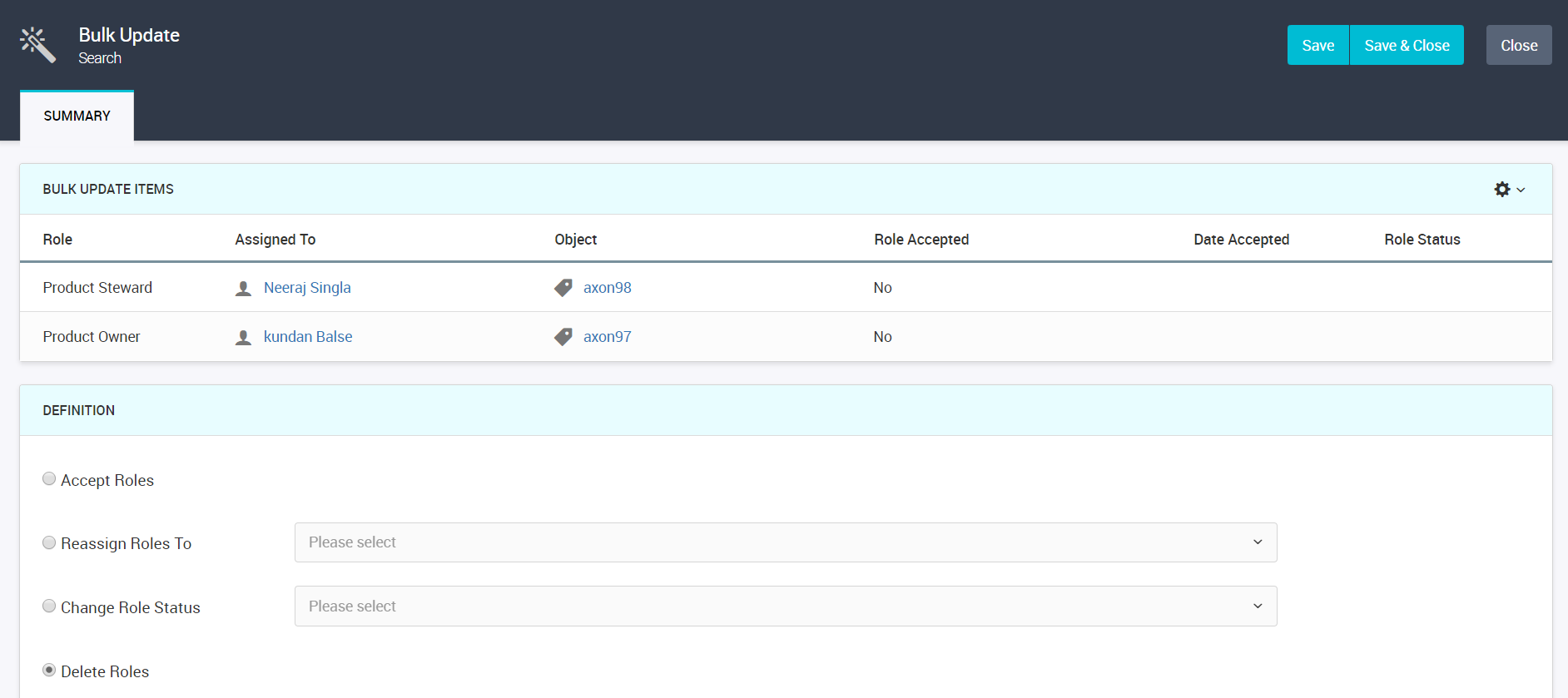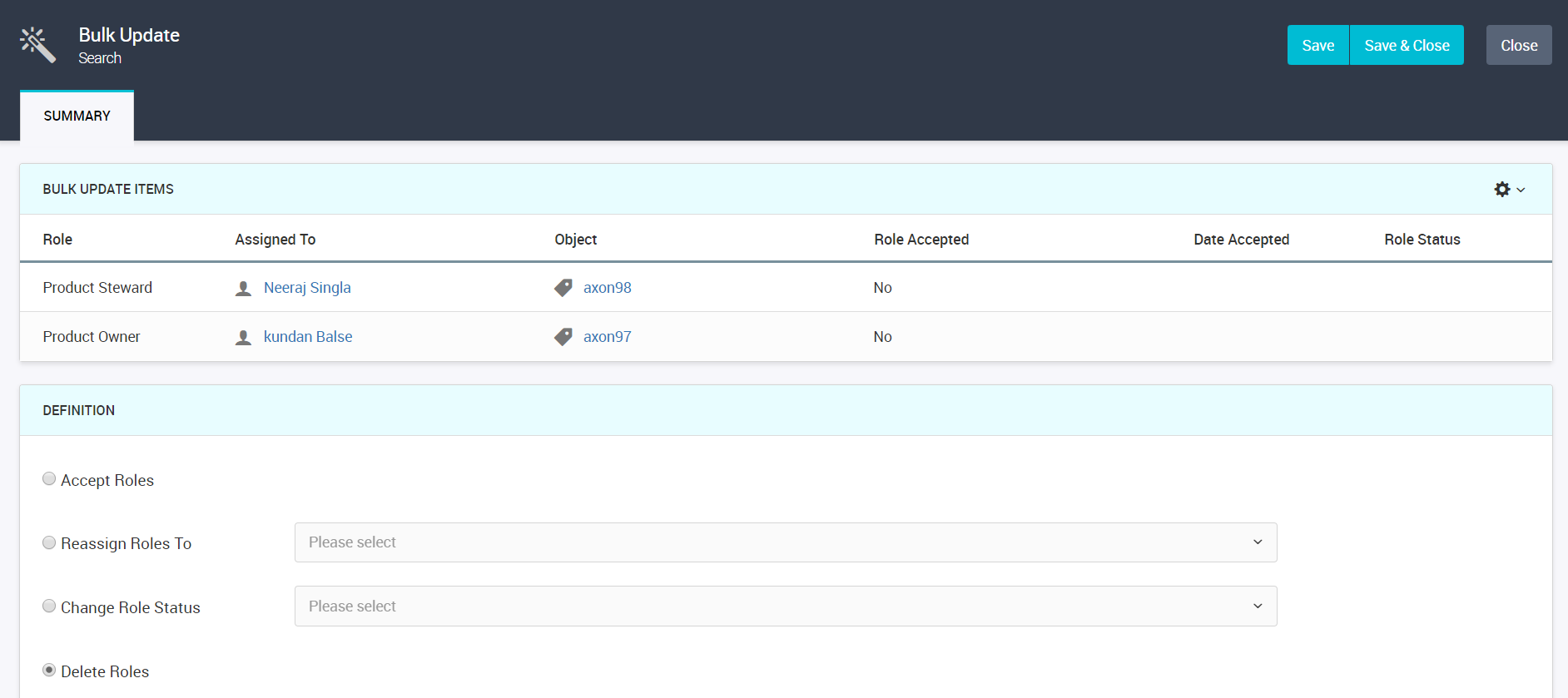Bulk Update
You can perform a bulk update to make changes to certain fields for a single object or multiple objects in a facet at a time.
A user with the SuperAdmin profile can perform a bulk update.
In a facet, select as many objects as you want and click Bulk Update. In the Bulk Update Items section, you can see the selected objects. In the Definition section, you can view the fields that you can update for the objects. Use bulk update to make a collection of changes at once. For example, change the Axon Status from "Inactive" to "Active" using a single update instead of changing the status from each object.
If you do not see a list of values for a field, type in at least to three characters to view the values.
If an object belongs to a segment, you can view the Segment field when you bulk update the object. You can select a segment to which you want to assign the objects to.
Bulk Update Roles
When a person leaves an organization or the stakeholders are interchanged, an Admin user might have to remove the person as a stakeholder across multiple objects or reassign multiple roles from one user to another other user in bulk. The process is time-consuming and not efficient when the user is a stakeholder across hundreds of objects and the Admin user has to make changes to one object at a time. Admin requires the ability to update, reassign, change role status, and delete roles in bulk. You can perform a bulk update operation to the Roles facet from the Unison grid.
You can perform the following bulk update operations on the Roles facet:
- Accept Roles
- Accepts the roles that are assigned to the user.
- Reassign Roles To
- Assigns the roles to another user that you select.
- Change Role Status
- Changes the status of the role.
- Delete Roles
- Deletes the roles that are associated with the objects for a user.
The following image shows the bulk update operations that you can perform on the Roles facet: