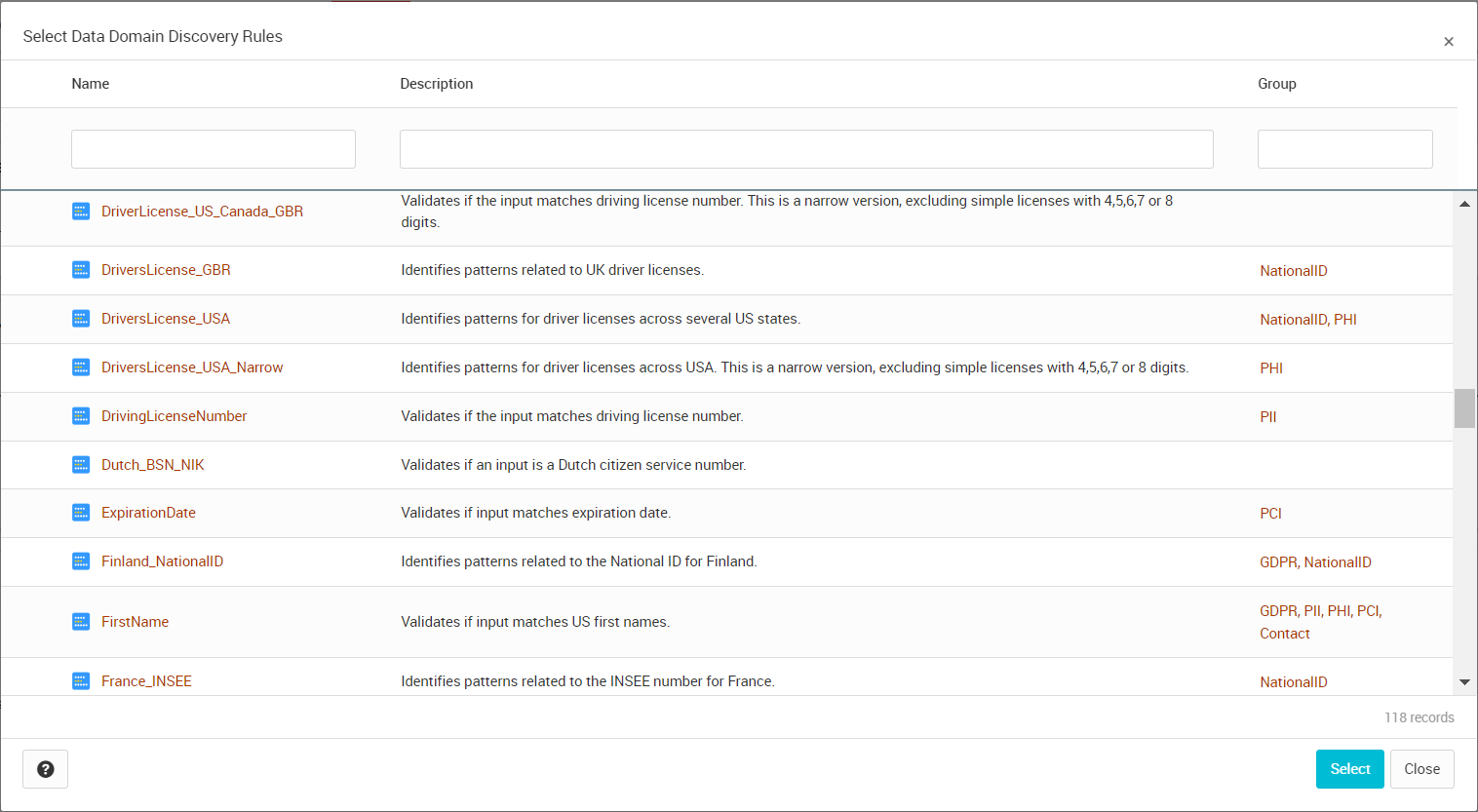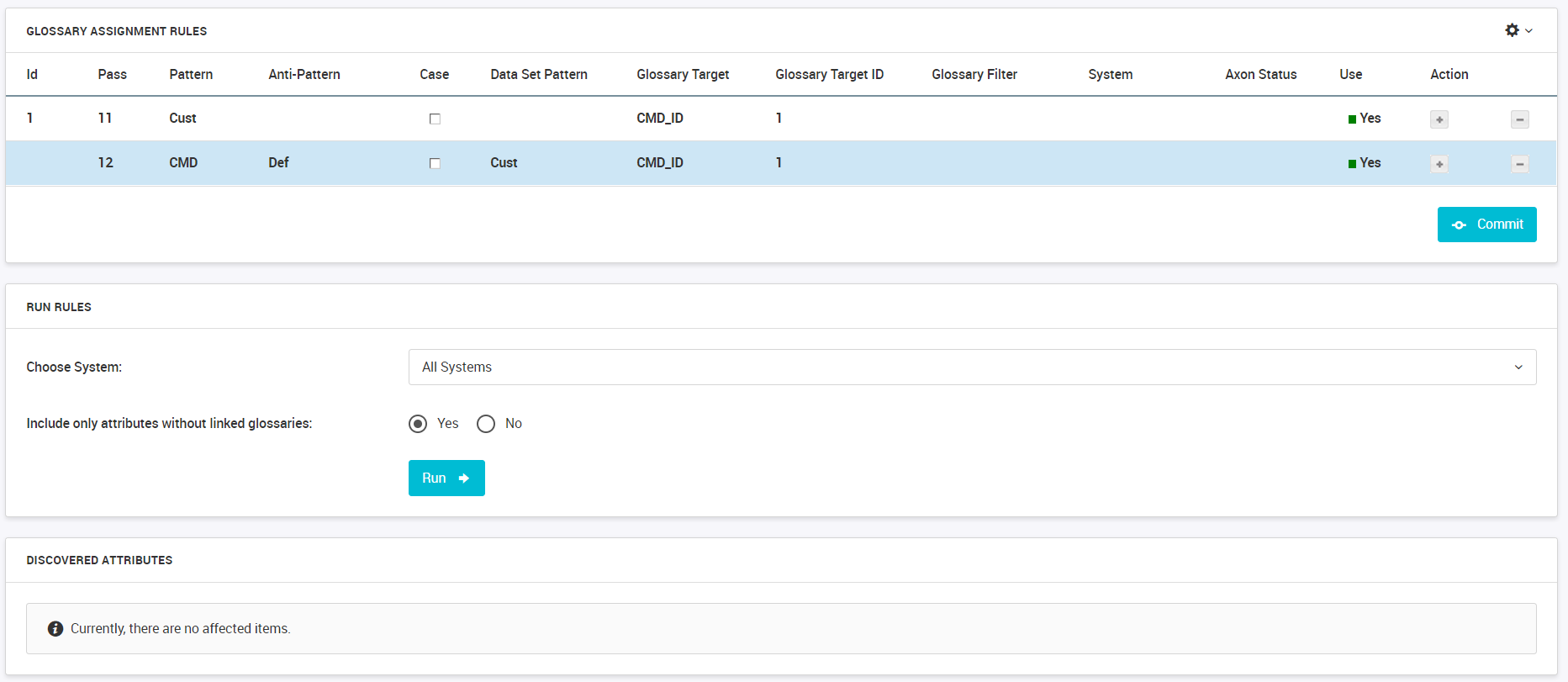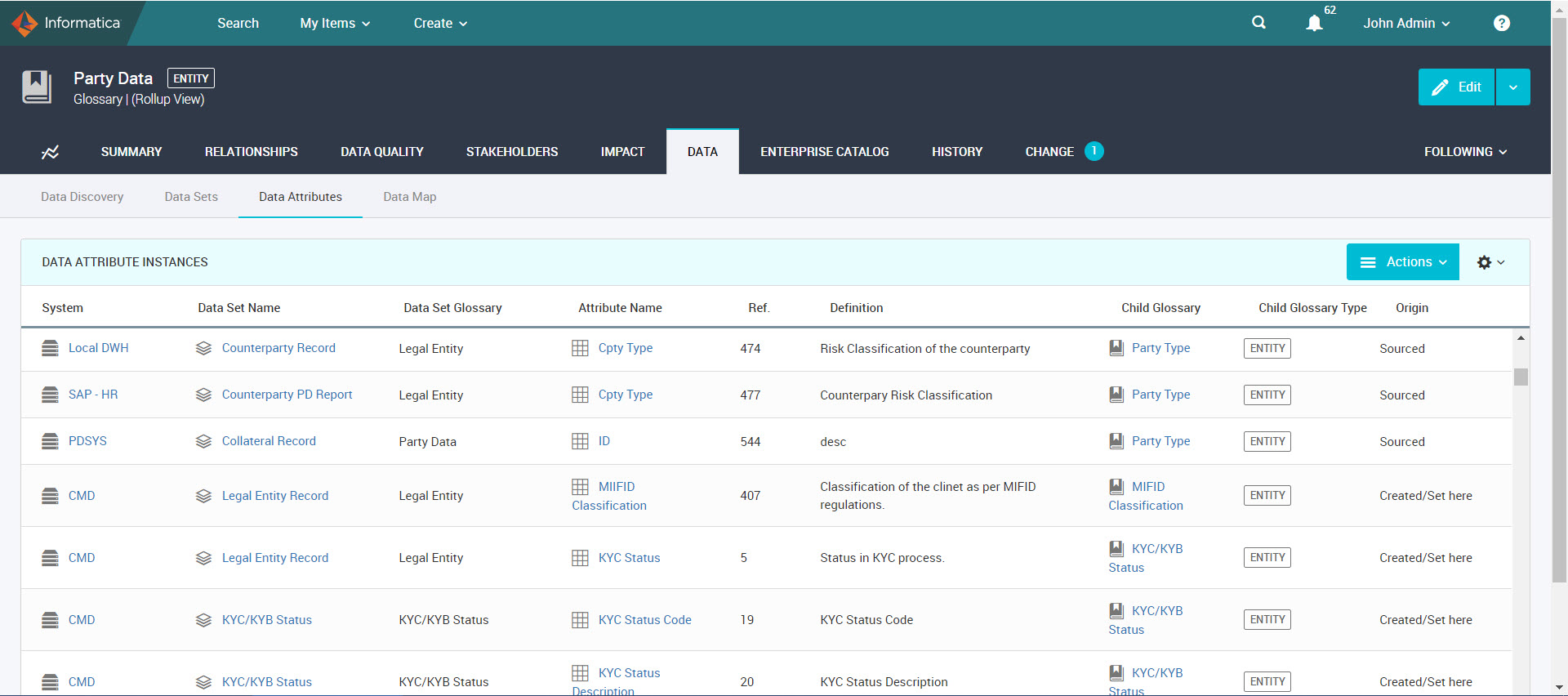Edit Glossary
You can edit a glossary to add relationships, configure rollup views, discover attributes, assign stakeholders, connect to other objects, and define workflows. To edit a glossary, you need to have Edit permissions on the Glossary object.
You can roll up a glossary to view all the relationships from the immediate child glossaries, the grandchild glossaries, and all the facet objects that are linked to the child glossaries.
When you search for a glossary object, Axon might not provide all the related attributes if they are not linked to the glossary. In a Glossary object, you can perform data discovery to discover all the attributes that you can link to the glossary.
You can connect a glossary to other objects and based on the connections, Axon derives the context of the object. You can create a change request and define workflows to facilitate communication between the glossary stakeholder and the wider Axon community.
Glossary Relationships
To configure relationships between glossaries, click the Relationships tab, and click Edit. You can configure the type of relationships from the Admin Panel. The default relationship type for a glossary is "Is Related to." The Is Related to relationship type describes how a glossary is related to another glossary. Use this type of relationship to describe the relationships, other than parent-child relationship, between two glossaries.
Glossary Rollup View
You can choose to roll up a Glossary object to get a complete view of the glossary relationships. In the Glossary Rollup view of an object, you can view all the relationships from the immediate child glossaries, the grandchild glossaries, and all the facets that are linked to the child glossaries.
After you enable the rollup view, you can see the rolled up relationships in orange color. You can see the glossary from where the rollup happens. You can view the rolled up relationships from the Impact and Data tabs of a glossary object. To view the rolled up relationships, click Edit > Show Rollup View. To hide the rolled up relationships, click Edit > Hide Rollup View.
The following image displays a glossary rollup view for the related processes:
Data Discovery
Data discovery is the process of discovering the metadata based on the configured pattern searches. You can perform data discovery in Axon from the Data | Data Discovery tab of a Glossary object.
An object can be connected to multiple objects within the same facet or different facets in Axon. The Glossary facet binds many objects across different facets together. If you search for a Glossary object, you need to view all the connected objects across facets.
When you search for a glossary object, Axon might not provide all the related attributes if they are not linked to the glossary. If you perform data discovery within a glossary, you can view all the attributes that are representations of the same concept used in different data sets. For example, consider that three attributes from three different data sets share the same name "Party Classification" and only one of them is associated with the glossary "Party Data". If you search for the "Party Data" glossary, Axon might not provide all the three relevant attributes with the name "Party Classification" because two of the attributes are not linked to the glossary. You can perform data discovery on the glossary "Party Data" to discover and link all the relevant attributes so that all of them appear in the search results.
You can perform data discovery on a Glossary object to discover the attributes that you can link to the glossary. To perform data discovery, you can use data domain discovery rules from Enterprise Data Catalog, or assign and run rules for a glossary in Axon.
Data Domain Discovery Rules
A data domain is a predefined or user-defined object that enables you to discover the functional meaning of column data. Examples of data domains include Social Security number, credit card number, and account status. Data domain discovery is the process of discovering the functional meaning of data in the data sources based on the semantics of data. Data domain discovery finds the source columns that contain similar data.
A data domain discovery rule is the business logic that you define to identify data domains. In Axon, a glossary defines the common business terminology about a concept that is used across the organization. Both glossary and data domain are related to each other in a way that a glossary defines the concept and a data domain defines the rules to discover that concept. You can map a glossary to a data domain and use the discovered knowledge to identify the key data elements. Enterprise Data Catalog uses the data domain discovery rules to discover matching column data or column name patterns from the metadata extracted by the resources. Enterprise Data Catalog discovers the attributes based on the association between the glossary and data domain discovery rules, and then onboards the discovered attributes to Axon.
You can associate a data domain with a Glossary object in the Edit mode. Any Axon user with Edit permissions on a glossary can associate the glossary to a data domain. In Axon, navigate to the Data | Data Discovery tab of a Glossary object. You can view the data domains from Enterprise Data Catalog in the Data Domain Discovery Rules section. You can either choose an existing data domain discovery rule or navigate to Catalog Administrator to create rules. To create a data domain discovery rule in Catalog Administrator, click Create. After you create the rule in Catalog Administrator, the rule appears in Axon after the next synchronization between Axon and Enterprise Data Catalog. For more information on creating data domains, refer the Creating a Rule-based Data Domain topic in the Informatica 10.2.2 Catalog Administrator Guide.
To view and select the existing rules, click the
Edit icon (

) in the
Data Domain Discovery Rules field. In the
Select Data Domain Discovery Rules dialog box, you can select a single or multiple data domains. You can filter the data domains based on the name, description, and group. If a data domain belongs to multiple groups, you need to enter a single group name in the Group filter. After you select and associate the rules to a glossary, you can save the glossary. When you save the glossary, Axon associates the selected data domain discovery rules with the glossary.
The following image shows a sample list of data domain discovery rules from Enterprise Data Catalog:
The association between a glossary and data domain is stored in Enterprise Data Catalog. If the Axon glossary is already scanned, the glossary to data domain association appears in Enterprise Data Catalog after indexing activities. Otherwise, the association appears with minimum glossary information, such as glossary name and description, in Enterprise Data Catalog. After the next scan runs, the complete glossary information is populated in Enterprise Data Catalog.
Onboarding the discovered objects from Enterprise Data Catalog starts after the next scheduled synchronization between Axon and Enterprise Data Catalog. In the Data | Data Attributes tab of a Glossary object, you can view the attributes that Enterprise Data Catalog discovers.
When you hover over the data domain discovery rules, you can view their description. To delete and remove the association between the glossary and data domain discovery rules, you can click the X sign. When you delete a data domain discovery rule, Axon retains the discovered attributes associated with the rule.
Once you associate a data domain discovery rule with a Glossary object, you cannot associate the data domain discovery rule with the other Glossary objects. You need to remove the association between the glossary and data domain discovery rule to associate the data domain with another Glossary object.
If you delete a glossary in Axon, the association between the glossary and data domain exists in Enterprise Data Catalog till the next synchronization between Axon and Enterprise Data Catalog.
Note: To view the data domain discovery rules, ensure that Enterprise Data Catalog runs on Informatica version 10.2.2.
Glossary Assignment Rules
In Axon, there might be glossaries that are not linked to attributes. Searching for the attributes without glossaries in the Attributes facet might take a long time. You can create, assign, and run a rule to discover the attributes that you can associate with a glossary.
In a Glossary object, click Edit and click the Data Discovery sub-tab under the Data tab. To create and assign rules for a glossary, you can define the rule parameters, such as patterns, data set patterns, and systems. Axon performs searches based on the patterns and finds the attributes that you can associate with the glossary object.
The following image shows the sections that you can use to discover attributes:
Create and Assign Rules
To create a rule, you need to have a role with the Edit permission. You can create and assign the rules for a glossary from the Glossary Assignment Rules section under the Data | Data Discovery tab of a glossary object.
The following table list the fields that you can enter in the Glossary Assignment Rules section:
Name | Description |
|---|
Id | Optional. Identifier for the glossary assignment rule. |
Pass | Required. A unique number that identifies the rule that you configure. Axon runs the rule in ascending order. If you want to run multiple rules at the same time, the search result shows the rule that returns each row. If there are multiple rules that discover an attribute, Axon displays the name of the first rule that discovered the attribute. |
Pattern | Required. A text string that you can use to search the attribute names. |
Anti-Pattern | Optional. A text string that you can configure to excludes from attribute search. This field is not visible by default. To view this field, choose the Anti-Pattern column from the Grid Settings menu. |
Case | Optional. Specifies if you want to perform a case-sensitive search. |
Glossary Target | The name of the glossary in which you create the rule. This field is automatically populated, and you cannot edit this field. |
Axon Status | Required. The status of the data set that contains the attributes. |
Use | The option to choose the configured rule when you run the rules. Select "Yes" or "No". |
Data Set Pattern | Optional. A text string that you can configure to exclude from data set search. |
Glossary Filter | Optional. A text string that you can configure to exclude from glossary search. |
System | Optional. A text string that you can configure to exclude from system search. |
Run Rules
You can choose to run the rules from the Glossary Assignment Rules section by toggling the value from "No" to "Yes" in the Use column. When you commit the changes in the Edit mode, Axon runs the selected rules against the Attributes facet and automatically associates the search results with the active glossary object. You cannot undo the changes after you choose to commit.
From the Run Rules section, you can choose the systems and attributes on which you want to run the rules. Axon displays the attributes that match the rules in the Discovered Attributes section below the Run Rules section. You can decide whether you want to associate the attributes to a glossary based on the relevance of the results.
Data Attributes
You can view all the attributes that are linked to a glossary in the Data Attributes sub-tab.
If you have not configured Enterprise Data Catalog, you can view only the Axon attributes. If you have configured Enterprise Data Catalog, you can view the attributes that are discovered from Enterprise Data Catalog along with the Axon attributes.
The following image shows the Data | Data Attributes view of a Glossary object:
If the attributes are discovered and onboarded from Enterprise Data Catalog in to Axon, you can view the following additional columns:
- Review Status
- The review status of the corresponding discovered attribute. If you choose to accept onboarded objects from the Admin Panel and the Confidence Score is 100%, the attributes from Enterprise Data Catalog appear with the Accepted review status in Axon. If you do not choose to accept onboarded objects, the review status appears as Discovered. For the attributes with the Discovered review status, you can choose to accept or reject the discovered attributes from the Actions menu. You cannot undo the changes after you accept the discovered attributes. In a Glossary object, you cannot curate the attributes that are discovered for the child glossaries. To curate the child glossary attributes, navigate to the child glossary objects.
- You can also use the Bulk Update option from the Unison search page to curate the discovered attributes.
- Physical Fields
- View the physical fields from Enterprise Data Catalog that are linked to the attributes. You can view the linked physical fields in orange color. Click the linked physical field hyperlink to view all the details of the field, such as Last Updated, Field Type, Resource, Table, Schema, Data Domains, and Data Domain Groups. Click the physica field name from the field information dialog box to launch Enterprise Data Catalog and view more information about each item.
- Confidence Score
- The predefined conformance threshold configured in the Admin Panel. Based on the confidence score, you can decide whether you want to accept or reject the discovered attributes. The confidence score for a field is higher if it is linked to multiple glossaries. If multiple fields are linked to an attribute, the overall confidence score is the average of individual scores.
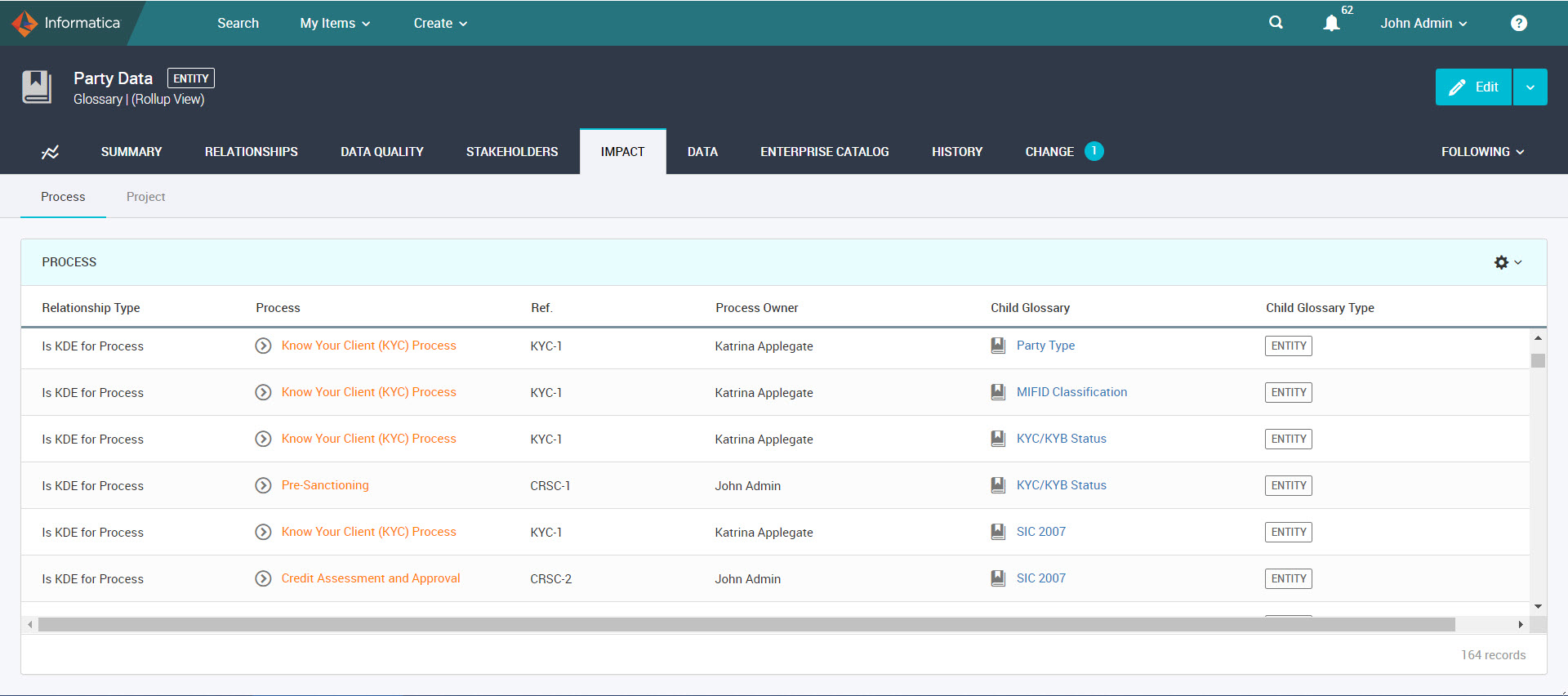
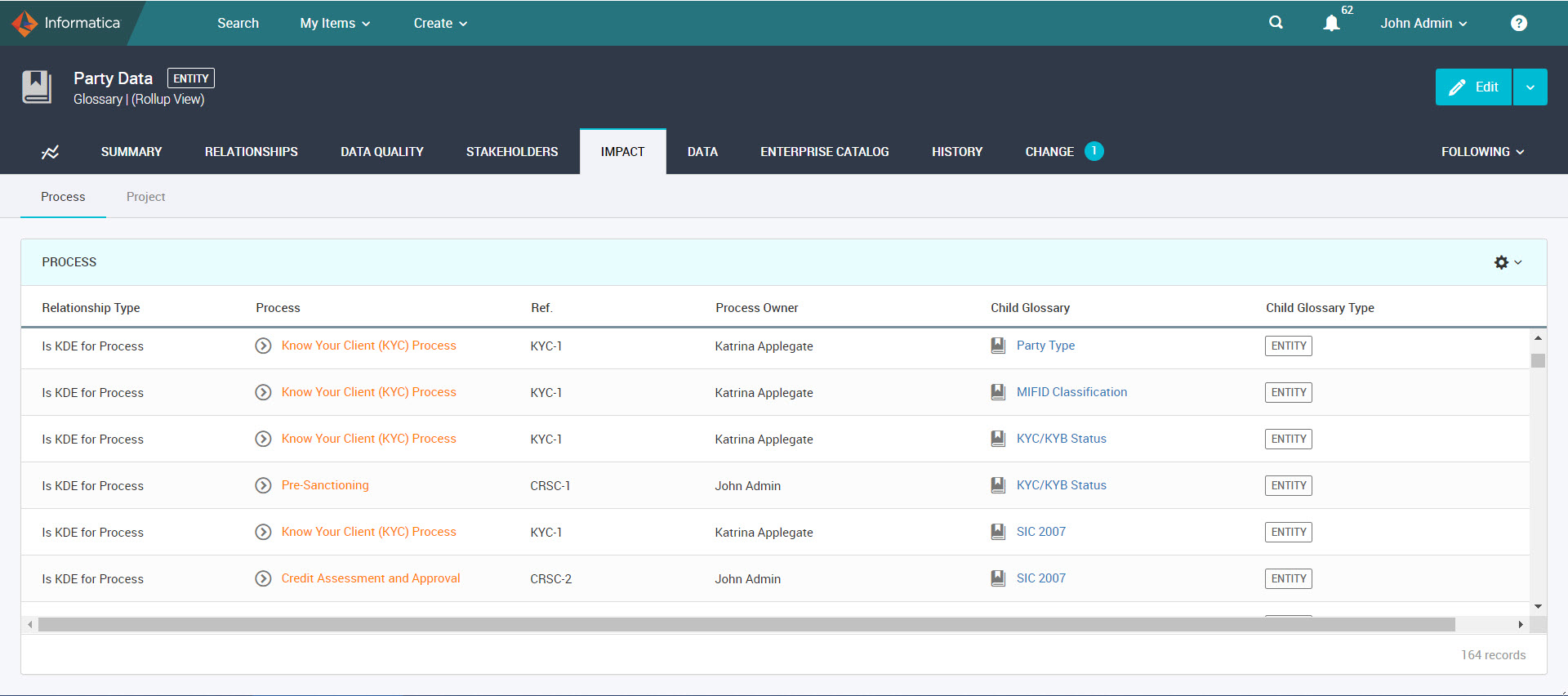
 ) in the Data Domain Discovery Rules field. In the Select Data Domain Discovery Rules dialog box, you can select a single or multiple data domains. You can filter the data domains based on the name, description, and group. If a data domain belongs to multiple groups, you need to enter a single group name in the Group filter. After you select and associate the rules to a glossary, you can save the glossary. When you save the glossary, Axon associates the selected data domain discovery rules with the glossary.
) in the Data Domain Discovery Rules field. In the Select Data Domain Discovery Rules dialog box, you can select a single or multiple data domains. You can filter the data domains based on the name, description, and group. If a data domain belongs to multiple groups, you need to enter a single group name in the Group filter. After you select and associate the rules to a glossary, you can save the glossary. When you save the glossary, Axon associates the selected data domain discovery rules with the glossary.