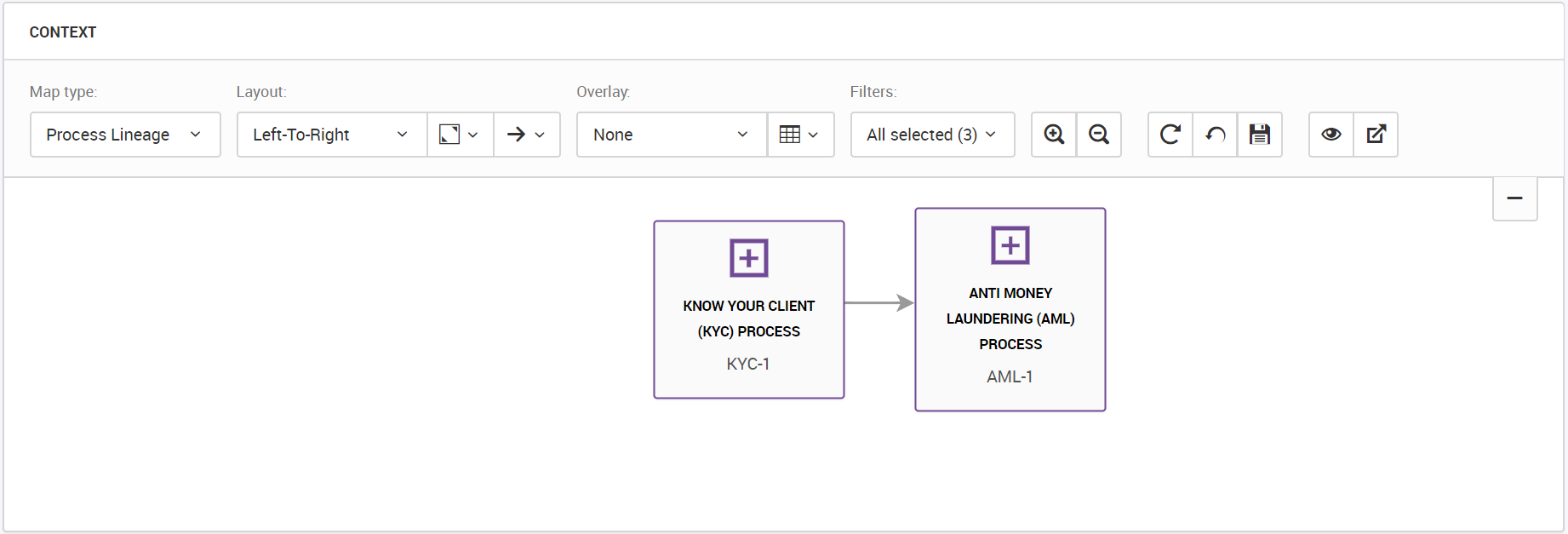Viewing Process Maps
You can view context and process maps in a Process object. A context map within a process provides a visual representation of the process dependencies. A process map within a process provides a visual representation of the process flow.
In a Process object map, the plus symbol (

) indicates a process of Process type. Within a map, you can see the following step types:
- •Start. A green circle (
 ) indicates the start step for a process.
) indicates the start step for a process. - •End. A blue circle indicates (
 ) the end step for a process.
) the end step for a process. - •Control. An orange decision box (
 ) indicates the decision control step for a process.
) indicates the decision control step for a process.
A Process map has the following overlay types:
Group | Overlay |
|---|
Data | - - Description. Description of the processes.
- - Glossary. Glossary terms that are associated with the processes.
- - Systems. Systems that are associated with the processes. If Axon is integrated with Informatica Data Privacy Management, you can see the risk score, protection status, and sensitivity levels for each system that is linked with a process.
- - Data Quality. Data quality scores of the process objects.
|
Business | - - Stakeholders. Stakeholders of the processes and their roles.
- - Policies. Policies that are linked to the processes.
Note: You can see the violations count for a policy if the policy is linked with a security policy in Informatica Data Privacy Management. The violations count displays N/A if the policy is linked with a classification policy in Informatica Data Privacy Management.
|
Organizational | - - Business Area. Business areas that govern the processes.
- - Legal Entities. Legal entities that exercise jurisdiction over the processes.
|
Regulatory | - - Geography. Geographical regions to which the processes belong.
|
Context Maps
A context map shows the dependencies, such as predecessors and successors, for a process. A predecessor for a process indicates the steps that you need to follow before the process. A successor for a process indicates the steps that you need to follow after the process. View the context map from the Summary tab. You can edit and add predecessors for a process. If you add a process of Control type as a predecessor, you can specify a condition that appears as annotation text on the map. A context map provides a complete view of the dependencies for a process.
For example, you run a Know Your Client (KYC) compliance process. After completing the KYC process, you need to run the Anti-Money Laundering (AML) process. The AML process is a dependency for the KYC process.
The following image shows a sample context map for a KYC compliance process:
You can go to each object in the map to view further details. If you select a predecessor object, you can view the process object and all the successor objects. If you choose to view a successor object, you can see all the predecessor and process objects.
You can also see the violations count for a policy if the policy is linked with a security policy in Informatica Data Privacy Management. The violations count displays N/A if the policy is linked with a classification policy in Informatica Data Privacy Management.
Process Maps
A process map shows the process flow between the immediate child object of a process object. View the process map from the Components tab. A process map shows the flow of a process. If the preceding process is of Control type for a process, you can edit the process to add conditions to provide more context to enable better decision-making. The conditions that you enter appear as annotation text on the map.
For example, you want to view the flow of a KYC compliance process. You need to initiate the KYC process, analyze the risks, and decide whether to escalate, monitor, or activate the customer account. To provide more context for the "Decision" control type process, you can add condition text, such as Approved, Escalate, and Monitor.
The following image shows a sample process map for a KYC compliance process:
You can go to each object in the map to view details of each step.
You can also see the violations count for a policy if the policy is linked with a security policy in Informatica Data Privacy Management. The violations count displays N/A if the policy is linked with a classification policy in Informatica Data Privacy Management.
 ) indicates a process of Process type. Within a map, you can see the following step types:
) indicates a process of Process type. Within a map, you can see the following step types: ) indicates a process of Process type. Within a map, you can see the following step types:
) indicates a process of Process type. Within a map, you can see the following step types: ) indicates a process of Process type. Within a map, you can see the following step types:
) indicates a process of Process type. Within a map, you can see the following step types: ) indicates the start step for a process.
) indicates the start step for a process. ) the end step for a process.
) the end step for a process. ) indicates the decision control step for a process.
) indicates the decision control step for a process.