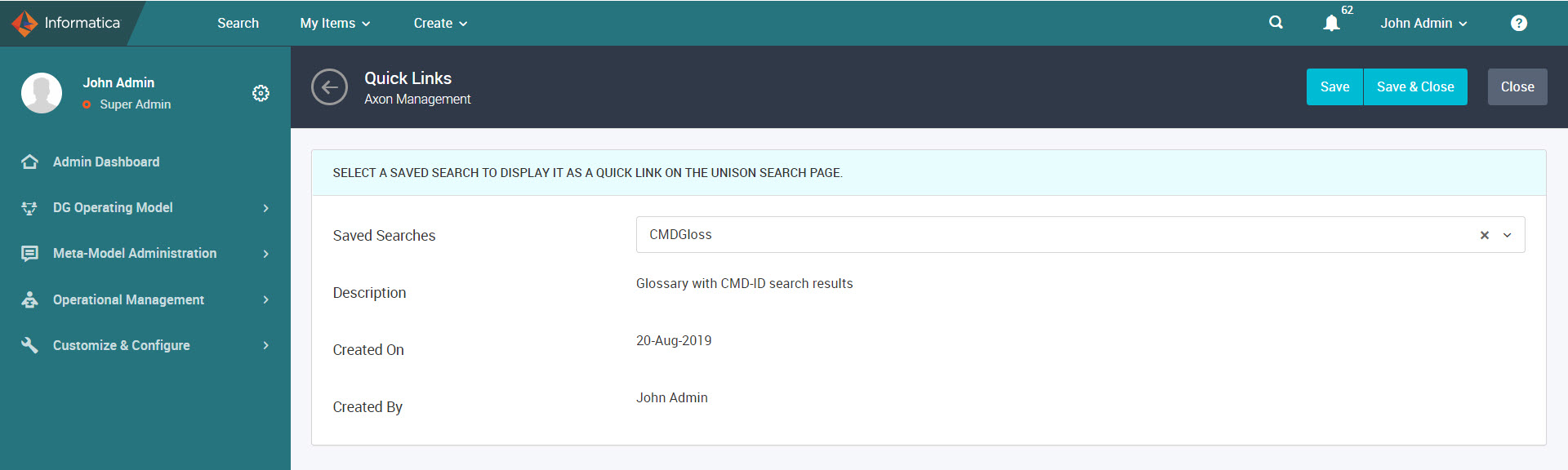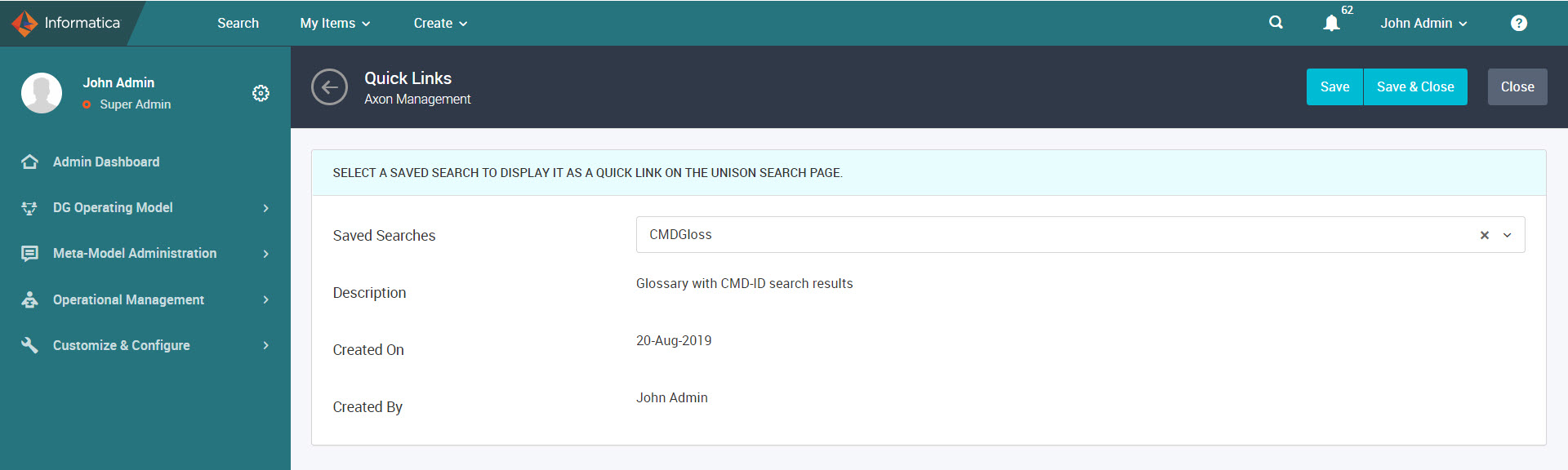Configure Glossary Rollup Settings and Quick Links
You can configure many options such as glossary rollup settings and quick links. Configure the glossary types that you want to see in the rollup view. Configure quick links to view the saved search results. Admin and SuperAdmin users can configure these options from Customize & Configure > Application Settings.
Glossary Rollup Settings
You can choose to configure the default glossary types that you want to see in the rollup view in the Impact and Data tabs of the Glossary object. The default glossary types include entity, term, and domain. You can enable or disable the glossary types to configure the default rollup view from the Glossary Rollup Settings link under Customize & Configure > Application Settings. For example, you can choose to view only entity type glossaries when you enable the rollup view in a Glossary object.
To save all the configuration changes, clear the Axon cache and load the cache with the new configuration values. In the Linux environment, run the following command:
sh <INSTALLATION_DIR>/axonhome/third-party-app/scripts/paramsync
When you run the paramsync script, Axon restarts the HTTPD, Memcached, and email notification services.
Note: When you clear the cache and restart the Axon services, the Axon web interface might be disrupted for some users that are logged into Axon. Informatica recommends that you update the cache after you save your changes in all the System Settings pages. Additionally, perform this action during a maintenance period when very few users are using Axon.
Quick Links
You can select a saved search that you want to display as a quick link button on the Unison search page. You can view the quick link button even if you do not log in to Axon. After you select a saved search, you can view the description of the search, the date the search was created, and the user who created the search. After you save the changes, the name of the selected search appears as a quick link button on the Unison page. You can select a saved search from the Quick Links link under Customize & Configure > Application Settings. You can also create quick links from shared searches.
If you want to delete a selected search, you click the x icon next to the name of the selected search and click Save and Close.
The following image shows the selection of a sample quick link button that you can display on the Unison page: