Choose, Reorder, or Hide a Widget
You can choose the widgets that you want to display or hide in each dashboard. You can also reorder the widgets in a dashboard if you want to arrange them by categories.
To add a specific widget, click the Actions menu of a dashboard, hover the mouse over the Choose Widgets option, and select the widgets that you want to display.
To reorder a widget in a dashboard, drag the widget by the title bar and move it to a new location. Release the widget in the new location when you see a separator line. The following image shows the drag action for a widget:
To hide a widget from a dashboard, click the

icon in the title bar of the widget.
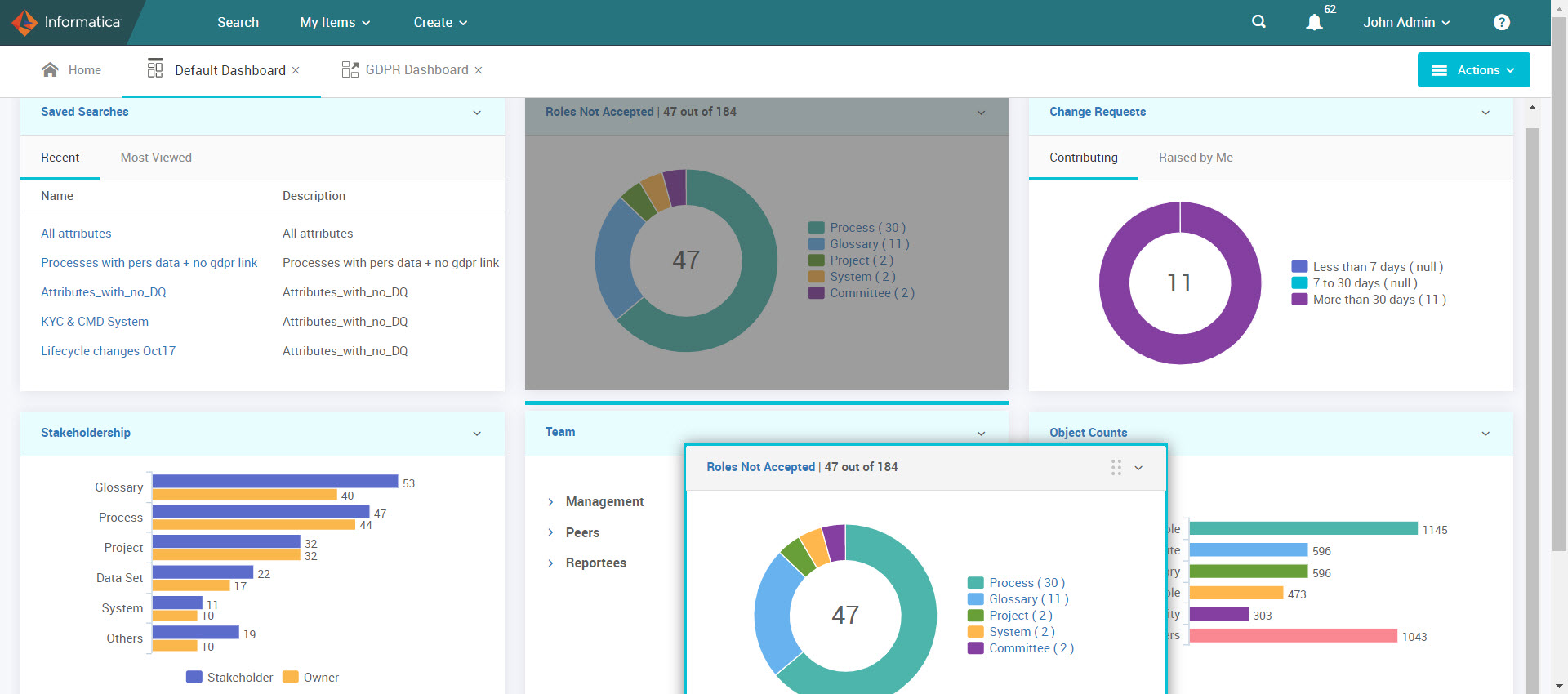
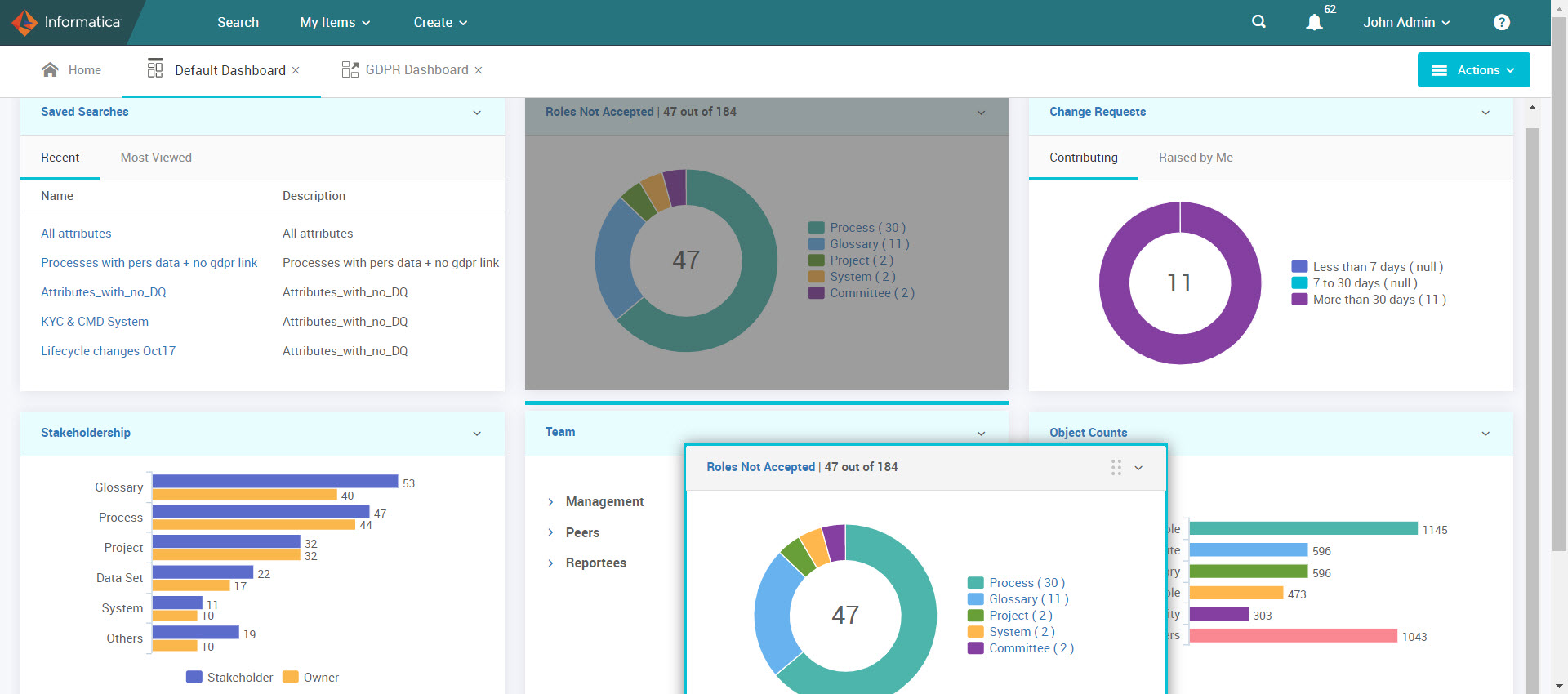
 icon in the title bar of the widget.
icon in the title bar of the widget.