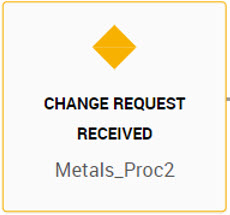Creating an Object
You can create objects in Axon and configure the properties.
1. Log in to Axon.
2. In the Axon toolbar, click the Create menu, move your mouse over a governance area, and click on the object type that you want to create.
The Summary tab appears where you can enter the basic properties of the object..
3. In the Definition and Classifications section, enter the properties of the object . Click Save to save the object and add additional properties. The page displays additional tabs for the object.
4. If the facet supports document upload, you can upload related documents for the object in the Documents section of the Summary tab. You can upload documents in the following formats: .JPG, .GIF, .PNG .TXT, .DOC, .DOCX, .RTF, .PDF, .XLS, .XLSX, .PPT, and .PPTX
5. Enter the associated properties of the object in the additional tabs.
6. Click Save and Close to finish creating the object.
7. If the Axon Admin or SuperAdmin has defined an automatic workflow for the object, go to the Summary tab, and click Save & Submit. Axon starts a workflow for the object, creates a change request, and notifies the stakeholders defined in the workflow.
Business Area Properties
A business area is a department or team with certain assigned responsibilities in a wider organization. Business areas are different from Org Units that contain the official structure from the Human Resources department. Business areas are flexible and in line with how you run the business on a daily basis. For example, the Sales department has a Client Onboarding business area that is responsible for onboarding new clients into your organization. You can connect the Business Area facet to many other facets, but you can connect the Org Unit facet only to the People facet. The Org Units need to follow the rigid view and structure of an organization. The structure and naming convention might not be easily recognized by the business users. With the Business Area facet, you can express a realistic, simpler view of the organization, and use names that business users can understand easily.
Definition
The following table describes the properties that you can provide to create a business area:
Field | Description |
|---|
Primary Name | Name of the business area. Enter a name that users can recognize easily. |
Description | Description of the business area. |
Parent | Parent name of the business area that you want to create. |
Classifications
The following table describes the properties that you can select to classify a business area:
Field | Description |
|---|
Axon Status | Status of the business area in Axon. You can select one of the following statuses: - - Active
- - Inactive
- - Pending Review
- - Obsolete
- - Deleted
|
Lifecycle | Stage of the business area in the production lifecycle. The stages are Operating and Obsolete. |
Axon Viewing | Whether the business area is available for public viewing or not. Axon is meant for public use within your organization. Contact Informatica Global Customer Support before setting this field as Non-Public. |
Segment | The segment to which you want to assign the business area to. This field appears if a SuperAdmin user has created segments in the Admin Panel. |
Capability Properties
A capability refers to a list of activities, deliverables, or skills that is available in your organization. The Capability facet provides a high-level overview of an organizational capacity. For example, a capability can be the ability to onboard clients, fulfill orders, capture or settle trades, or submit a regulatory submission. A capability might cross departmental boundaries. Axon users can see the resources that are brought together to deliver a capability in a particular context. A typical example for the use of the Capability facet is regulatory reporting, often termed as Business Outcomes by the Financial Services firms. A collection of regulatory reports and the processes that deliver the reports combine together to deliver a capability.
Definition
The following table describes the properties for creating a capability:
Field | Description |
|---|
Primary Name | Name of the capability. |
Ref. | ID for the capability. If you leave this field empty, Axon assigns a new reference automatically. |
Description | Description of the capability. |
Parent | Parent of the capability if the capability belongs to a hierarchy. |
Classifications
The following table describes the properties for classifying a capability:
Field | Description |
|---|
Axon Status | Status of the capability in Axon. |
Axon Viewing | Whether the capability is available for public viewing or not. Axon is meant for public use within your organization. Contact Informatica Global Customer Support before setting this field as Non-Public. |
Lifecycle | Stage of the capability in the approval lifecycle. |
Classification | Classification of the capability that best describes its purpose, for example, Regulatory Capability. The options you see here are predefined in your Axon installation. |
Capability Type | Type of capability that best describes the object. |
Segment | The segment to which you want to assign the capability to. This field appears if a SuperAdmin user has created segments in the Admin Panel. |
Client Properties
The Client facet classifies the use of client information and links them to the data, system, and business resources that support the client segments. Use the Client facet where an organization wants to segment the client types into different groups. For example, the client types can be Retail, Wholesale, and Commercial. The Client facet provides a top-level view on how the data, IT assets, and business resources of an organization support the client segments. For example, one bank is a trading party and another bank is the counter party. You can differentiate between corporate and personal banking based on the use of client data. If there is a Client X System relationship in Axon, you can see all the systems that have commercial and personal client data. You can also view all the related facets and the additional information on business activities.
Definition
The following table describes the properties that you can provide to create a client:
Field | Description |
|---|
Name | Short name of the client. Enter a name that users can recognize easily. |
Description | Description of the client. |
Long Name | Full name of the client. |
Parent | Parent name of the client that you want to create. |
Classifications
The following table describes the properties that you can select to classify a client:
Field | Description |
|---|
Axon Status | Status of the client in Axon. You can select one of the following statuses: - - Active
- - Inactive
- - Pending Review
- - Obsolete
- - Deleted
|
Lifecycle | Stage of the client in the production lifecycle. The stages are In Production and Obsolete. |
Axon Viewing | Whether the client is available for public viewing or not. Axon is meant for public use within your organization. Contact Informatica Global Customer Support before setting this field as Non-Public. |
Segment | The segment to which you want to assign the client to. This field appears if a SuperAdmin user has created segments in the Admin Panel. |
Committee Properties
A committee is a group or forum that is entrusted with a set of responsibilities, such as making decisions and providing approvals. For example, if you identify a few new glossary definition terms, the Data Standards committee can review and approve the terms.
Definition
The following table describes the properties that you can provide to create a committee:
Field | Description |
|---|
Primary Name | Name of the committee. Enter a name that users can recognize easily. |
Ref | ID for the committee. If you leave this field empty, Axon automatically assigns a new reference identifier. |
Description | Description of the committee. |
Parent | Parent name of the committee that you want to create. |
Classifications
The following table describes the properties that you can select to classify a committee:
Field | Description |
|---|
Axon Status | Status of the committee in Axon. You can select one of the following statuses: - - Active
- - Inactive
- - Pending Review
- - Obsolete
- - Deleted
|
Axon Viewing | Whether the committee is available for public viewing or not. Axon is meant for public use within your organization. Contact Informatica Global Customer Support before setting this field as Non-Public. |
Lifecycle | Stage of the committee in the production lifecycle. The stages are In Effect and Obsolete. |
Classification | Classification of the committee. You can classify a committee as a Core Governance Entity. |
Committee Type | Type of the committee. Select one of the following types: - - Committee
- - Working Group
|
Segment | The segment to which you want to assign the committee to. This field appears if a SuperAdmin user has created segments in the Admin Panel. |
Data Set Properties
A data set refers to any identifiable collection of data. A typical example is tables of data that reside in systems. Data sets describe reports, value lists, records, data attributes, and other data structures. In Unison search, Data Sets and Attributes are displayed as separate facets. However, the attributes of a data object exist only within the context of a data set. You create a data set and then add the attributes. A data set needs to be linked to a system in which the data set resides to give a proper context. A glossary has to closely describe the business purpose that a data set supports. You need to create System and Glossary objects before you create a Data Set object.
To create a Data Set object, a web user must have a stakeholder role with the New or Edit permission in a System object. If a web user is a stakeholder with the New or Edit permission for a system, the system name is automatically populated when you create a data set.
Definition
The following table describes the properties for creating a data set:
Field | Description |
|---|
Name | Name of the data set. You can create several data sets with the same name, if they belong to different systems. |
System | System that the data set belongs to. |
Ref. | Unique identifier for the data set. If you leave this field empty, Axon automatically assigns a reference identifer. |
Definition | Description of the data set. |
Glossary Name | Glossary that the data set is associated with. |
Usage | Additional information about the data set. |
Classifications
The following table describes the properties for classifying a data set:
Field | Description |
|---|
Axon Status | Status of the data set asset in Axon. |
Type | Type of the data set. You can select the following data set types: - - Value List
- - Data Set
- - Report
The options you see here are predefined in your Axon installation. |
Axon Viewing | Whether the data set should be available for public viewing or not. Axon is meant for public use within your organization. Contact Informatica Global Customer Support before setting this field as Non-Public. |
Lifecycle | Stage of the data set in the governance lifecycle. You can select the following default stages: - - Draft
- - Approved
- - Obsolete
|
Segment | The segment to which you want to assign the data set to. This field appears if a SuperAdmin user has created segments in the Admin Panel. |
Attribute Values
The following table describes the properties for the values of a data set attribute:
Field | Description |
|---|
Value Update Frequency | The frequency at which you plan to update the list of values. Select one of the following frequencies: - - Daily
- - Weekly
- - Monthly
- - Quarterly
- - Yearly
- - Ad-hoc
- - Other
- - Unknown
|
Update Frequency Comments | Notes or comments about the frequency at which you plan to update the list of values |
Availability | The method by which you plan to make the list of values available to other applications. Select one of the following methods: - - Other applications can retrieve and display the values one object at a time.
- - Other applications can retrieve the values using batch operation.
- - The IT system administrator for other applications can retrieve the values using batch operation.
- - The values are available for data warehousing.
|
Availability Comments | Notes or comments about the availability of the list of values. |
Values in Axon | Select whether the value is part of a complete list of values or a sample representation of values. |
Geography Properties
Geography refers to a region or country in which you want to enforce a regulation. For example, you create a regulation that applies to only the offices in the United States. You can specify the geography when you edit a Regulation or Regulator facet.
Definition
The following table describes the properties that you can provide to create a geography:
Field | Description |
|---|
Name | Name of the geographical region or country in which you want to enforce a regulation. |
Parent | Name of the parent geographical region. |
Description | Description of the geographical region. |
Segment | The segment to which you want to assign the geography to. This field appears if a SuperAdmin user has created segments in the Admin Panel. |
Glossary Properties
The Glossary captures agreed definitions for data, activities, business terms, and other objects for an organization. A set of well-described glossary terms allows users from different business functions to link their data and activities to definitions that everyone within the organization can understand. In a glossary, you can organize terms in logical hierarchies. A good glossary unifies the meanings of terms for use by a wide group of people, and facilitates search and addition of terms. After you create a glossary object, you can edit and configure relationships between glossaries.
Definition
The following table describes the properties that you can enter to create a glossary:
Field | Description |
|---|
Name | Name of the glossary. |
Definition | Definition of the glossary. |
Ref. | A unique reference identifier for the glossary. If you leave this field empty, Axon automatically assigns a reference identifier. |
Format Type | Format in which the glossary is expressed. You can select the following data types: - - Text
- - Number
- - Decimal
- - Percentage
- - Fraction
- - Date
- - Time
- - Datetime
|
Alias Names | Alternate names for the glossary. Enter synonyms of the glossary that are commonly used in your organization. |
Format Description | Description of the glossary format. |
LDM Reference | Place of the glossary in a Logical Data Model. |
Business Logic | Business context in which the glossary is used. |
Examples | Contextual examples of the business logic. |
Parent Name | Parent name of the glossary in the glossary hierarchy. |
Classifications
The following table describes the properties that you can enter to classify a glossary:
Field | Description |
|---|
Axon Status | Status of the glossary in Axon. |
Lifecycle | Stage of the glossary in the approval lifecycle. You can select the following default stages: - - Draft
- - Being validated
- - Approved
- - Obsolete
|
Axon Viewing | Whether the glossary is available for public viewing or not. Axon is meant for public use within your organization. Contact Informatica Global Customer Support before setting this field as Non-Public. |
Type | The type of a glossary. You can specify the following types for a glossary: - - Domain. A domain describes a broad category of data concepts, for example, customer domain or transaction data domain.
- - Subdomain. A subdomain is a division within a domain that facilitates a separation of definitions across relevant themes, for example, client or transaction.
- - Term. A business term corresponds to a single concept, for example, Maturity Date.
- - Metric. A metric is a measurement of a specific business activity that may be a combination of other glossary concepts for the measurement.
You can view the type of a glossary in the following areas: - - Glossary object and the associated grids view
- - The My Items menu
- - Data Set, Attributes, and System objects
- - Unison grid view
- - The Impact tab of all the facets that have associated glossaries
- - Unison search and Quick search suggestions
|
Security Classification | Security classification of the glossary. You can select the following security classification options: - - Public
- - Internal
- - Confidential
- - Secret
The options you see here are predefined in your Axon installation. |
CIA Rating | Confidentiality, Integrity, and Availability (CIA) rating of a glossary. Confidentiality, Integrity, and Availability are crucial elements of security for a glossary. - - Confidentiality: The ability of a glossary to show the right information to the right users who have the right credentials.
- - Integrity: The ability of a glossary to ensure that the information shown to the users have not been compromised.
- - Availability: The ability of a glossary to show the right information to the right users at the right time.
The CIA rating indicates the security assessment of a glossary. Each of the CIA elements is rated from 1 to 3. You can add a maximum of nine ratings for each element from the Admin panel. The value you select here is a composite rating of all three elements. The CIA Rating list values defined in the Admin panel apply to Glossary and System objects. If the CIA rating ranges from 1 to 3, each digit in the rating has the following indicators: - - 1 - Indicates weak security of a glossary that is less secure.
- - 2 - Indicates average security of a glossary that is moderately secure.
- - 3 - Indicates strong security of a glossary that is the most secure.
For example, a rating of 213 has the following indicators: - - Confidentiality is rated at 2 and the glossary is moderately secure.
- - Integrity is rated at 1 and the glossary is less secure.
- - Availability is rated at 3 and the glossary is most secure.
|
KDE | Indicates whether or not the glossary is a key data element. You can add new key data element values from the Admin panel in addition to the default values, True and False, as necessary. Configure the Glossary KDE settings from Meta-Model Administration > Dropdown Configuration. |
Segment | The segment to which you want to assign the glossary to. This field appears if a SuperAdmin user has created segments in the Admin Panel. |
Legal Entity Properties
A legal entity describes the legal structure of an organization and its business partners. An organization might be made of distinct corporate entities that share resources as a result of acquisitions, mergers, or divisions. Legal entity primarily identifies the ownership of different assets within a company by linking systems to specific legal entities. For example, a bank in New York wants to discontinue the Singapore office operations. The bank uses Axon to identify the mapping between the systems, infrastructure, legal entities, and IT support. The legal entities describe that the Singapore office owns the licenses for the databases, the Texas office has IT support, and the main office is physically located in New York. So, one of the reasons that the New York office cannot discontinue the Singapore office is because they might not allow access to the databases.
Definition
The following table describes the properties that you can provide to create a legal entity:
Field | Description |
|---|
Long Name | Full name of the legal entity. |
Short Name | Short name of the legal entity. Enter a name that users can recognize easily. |
Description | Description of the legal entity. |
Parent | Parent name of the legal entity that you want to create. |
Classifications
The following table describes the properties that you can select to classify a legal entity:
Field | Description |
|---|
Axon Status | Status of the legal entity in Axon. |
Axon Viewing | Whether the legal entity is available for public viewing or not. Axon is meant for public use within your organization. Contact Informatica Global Customer Support before setting this field as Non-Public. |
Segment | The segment to which you want to assign the legal entity to. This field appears if a SuperAdmin user has created segments in the Admin Panel. |
Org Unit Properties
An organizational unit describes the complex hierarchical structure of an organization. The Org Unit facet records the Human Resources view of a company. An org unit is required to add context to all employees and can be used for Single Sign-On authentication. If your organization uses Single Sign-On authentication, you can link the Org Unit facet to an HR view. You must have an Admin profile to create an org unit. You must create an org unit before you create the People object.
Definition
The following table describes the properties that you need to specify when you create an org unit:
Field | Description |
|---|
Primary Name | Name of the local department, team, or unit. |
Ref. | Reference identifier for the org unit. The reference ID must be a string data type. If you enter a number, you must format the column to Text type. Otherwise, when you bulk upload org unit assets using a template, Microsoft Excel alters the reference ID by deleting trailing zeros. |
Description | Relevant description about the org unit. |
Parent | Parent of the org unit. The parent record must exist in Axon before you create an org unit asset. |
Axon Status | Status of the org unit object in Axon. |
Policy Properties
A policy is a statement of plans or principles that addresses the needs of a particular situation. For example, to meet a regulatory requirement, a policy describes the agreed method in which the requirement is met. A policy is a set of standards that provide the direction for a business requirement or any restriction placed upon its use. Often, a policy describes the response of an organization to an external regulation. A policy can also relate to the contractual limitations placed on the organization. You can divide one policy into multiple parts that can be more accurately related to the other Axon facets to provide clear context and applicability. In Axon, you can see how policies interact with the other objects and activities.
Definition
The following table describes the properties for creating a policy:
Field | Description |
|---|
Name | Name of the policy. Enter a name that users can recognize easily. |
Ref. | ID for the policy. If you leave this field empty, Axon assigns a new reference automatically. |
Description | Description of the policy. |
Type | Category that best describes the policy. The options you see here are predefined in your Axon installation. If the Axon SuperAdmin has enabled Data Marketplace in the Axon Admin Panel, Policy objects that are related to Data Set objects appear in the Marketplace data collections. For more information, see the Axon Data Governance 7.1 Data Marketplace User Guide. Note: To specify a Policy object as a data collection usage guide, create a policy with the EULA_Information or EULA_Confirmation type. If the Type field does not display the EULA_Information or EULA_Confirmation value, contact the Axon SuperAdmin to create new dropdown values. For more information, see the Axon Data Governance 7.1 Administrator Guide. |
Internal | Whether the policy is internal or external. |
URL | Link to another page where the policy is mentioned in detail. Include the network protocol in the link. For example, enter https://www.website.com. |
Parent | Parent of the policy if the policy belongs to a hierarchy. |
Security or Classification Policy Reference | The name of the Data Privacy Management policy that you want to link to the Axon policy. You can select a security or classification policy. |
Classifications
The following table describes the properties for classifying a policy:
Field | Description |
|---|
Effective Date | Date from which the policy is effective. When you bulk upload policy assets from a Microsoft Excel file, sometimes, Microsoft Excel converts the date into number of days. To prevent this, enter a single quote before the date. For example, enter March 20, 2017 as '20-03-2017 in Microsoft Excel. |
End Date | Date after which the policy ceases to be effective. When you bulk upload policy assets from a Microsoft Excel file, sometimes, Microsoft Excel converts the date into number of days. To prevent this, enter a single quote before the date. For example, enter March 20, 2017 as '20-03-2017 in Microsoft Excel. |
Axon Status | Status of the policy asset in Axon. |
Lifecycle | Stage of the policy in the approval lifecycle. |
Axon Viewing | Whether the policy should be available for public viewing or not. Axon is meant for public use within your organization. Contact Informatica Global Customer Support before setting this field as Non-Public. |
Segment | The segment to which you want to assign the policy to. This field appears if a SuperAdmin user has created segments in the Admin Panel. |
Process Properties
A process is a series of actions performed in a logical order to achieve a particular task or objective. Axon is not a process mapping tool, but Informatica recommends users to inventorize the key aspects of each process in Axon. Using Axon, you can link processes to their dependencies and view how data and business tasks interact with each other.
Definition
The following table describes the properties for creating a process:
Field | Description |
|---|
Primary Name | Name of the process. |
Ref. | ID for the process. If you leave this field empty, Axon assigns a new reference automatically. |
Description | Description of the process. |
Parent | Parent process of the process that you create. After you create a process, you can view the parent name of the process when you hover over the process name regardless of the tab that you are in. |
Input Description | Description of relevant inputs to the process. |
Output Description | Description of relevant outputs from the process. |
Class | Classification of the process. You can select the Execution Process. The options you see here are predefined in your Axon installation. |
Automation | Level of automation. - - Manual. The process requires human intervention at every stage of the workflow.
- - Partially Automated. The process requires human intervention at some, but not all, stages of the workflow.
- - Fully Automated. The process requires no human intervention at any stage of the workflow.
|
Permissions | Default permission granted to the user for working with the process. |
Duration | The time duration for the process that you create. Choose hours or days as the unit of time. If you want to enter the unit of time in weeks or week days, you can configure the Process Duration Type property from Meta-Model Administration | Dropdown Configurations in the Admin Panel. You can view the specified process duration in a process or context map. |
Classifications
The following table describes the properties for classifying a process:
Field | Description |
|---|
Axon Status | Status of the process asset in Axon. |
Lifecycle | Stage of the process in the approval lifecycle. |
Type | Indicates whether you create a complete process, a step within a process, or a control within a process. In the Edit mode of a Process object, you can enter a condition text in the Condition column for the Control type processes. The annotation text appears on the output of the Control type process in process maps. |
Step Type | Whether you are creating the starting step of a process, the ending step of a process, or a common step across the process. |
Axon Viewing | Whether the process should be available for public viewing or not. Axon is meant for public use within your organization. Contact Informatica Global Customer Support before setting this field as Non-Public. |
Segment | The segment to which you want to assign the process to. This field appears if a SuperAdmin user has created segments in the Admin Panel. |
Process Map Guidelines
When you create a process in Axon, you need to select appropriate values for the Type and Step Type fields. Based on these field values, Axon creates a map for Process objects.
Use the following guidelines to create process maps:
Type | Step Type | Notation in Map | Example |
|---|
Step | Starting Step | A block with a green circle (  ) indicates the starting step for a process. | |
Step | Common Step | A plain grey block indicates a common step within a process. | |
Step | Ending Step | A block with a blue circle (  ) indicates the ending step for a process. | |
Process | Starting Step, Common Step, or Ending Step | A block with a plus symbol (  ) indicates that it is a complete process in itself. When the Type value is "Process," the Step Type value is not considered while creating the block. | |
Control | Starting Step, Common Step, or Ending Step | An orange decision box (  ) indicates a decision control step for a process. When the Type value is "Control," the Step Type value is not considered while creating the block. | |
Product Properties
A product captures the core product segmentation of an organization and describes the context of the products by connecting them to other facets. Use the Product facet to record and describe information from a product perspective. For example, you can have Savings and Loans products in the banking sector and Electronics and Home Appliances products in the retail sector. The purpose of the Product facet is to divide products into segments at a level where they are not changing constantly, but can be used to differentiate with other products. For example, if the data is related to specific household products, you can create the product segment as "Home Essentials."
Definition
The following table describes the properties that you can provide to create a product:
Field | Description |
|---|
Name | Short name of the product. Enter a name that users can recognize easily. |
Description | Description of the product. |
Ref. | A unique reference identifier for the product that you want to create. |
Long Name | Full name of the product. |
Parent | Parent name of the product that you want to create. |
Classifications
The following table describes the properties that you can select to classify a product:
Field | Description |
|---|
Axon Status | Status of the product asset in Axon. |
Axon Viewing | Whether the product is available for public viewing or not. Axon is meant for public use within your organization. Contact Informatica Global Customer Support before setting this field as Non-Public. |
Lifecycle | Stage of the product in the production lifecycle. The stages are In Production and Obsolete. |
Segment | The segment to which you want to assign the product to. This field appears if a SuperAdmin user has created segments in the Admin Panel. |
Project Properties
A project is a collection of activities that are planned and organized to achieve a particular set of objectives. Projects are often complex and managed using project management tools. In Axon, you can view how projects are dependent on other functions within your organization. You can create and use a project to relate to all the objects that can be affected by the project. You can assess the scope, dependencies, and community of stakeholders. The Project facets helps you with greater transparency and reduces the chances of missing key elements. The appropriate use of the Project facet avoids unintended consequences of implementing a change.
Definition
The following table describes the properties for creating a project:
Field | Description |
|---|
Name | Name of the project. Enter a name that users can recognize easily. |
Ref. | ID for the project. If you leave this field empty, Axon assigns a new reference automatically. |
Description | Description of the project. |
Type | Whether you are creating a program or project within a program. The options you see here are predefined in your Axon installation. |
Parent | Parent of the project if the project belongs to a hierarchy. |
Classification | Purpose of the project. You can select from the following classification options: - - Mandatory
- - Discretionary
|
Classifications
The following table describes the properties for classifying a project:
Field | Description |
|---|
Axon Status | Status of the project asset in Axon. |
Lifecycle | Stage of the project in the project management lifecycle. You can select from the following classification options: - - Initiation
- - Execution
- - Closed
|
Axon Viewing | Whether the project should be available for public viewing or not. Axon is meant for public use within your organization. Contact Informatica Global Customer Support before setting this field as Non-Public. |
RAG | Status of the project in the project management lifecycle. Select Red, Amber or Green. |
Start Date | Start date of the project. When you bulk upload a project assets from a Microsoft Excel file, sometimes, Microsoft Excel converts the date into number of days. To prevent this, enter a single quote before the date. For example, enter March 20, 2017 as '20-03-2017 in Microsoft Excel. |
End Date | End date of the project. When you bulk upload a project assets from a Microsoft Excel file, sometimes, Microsoft Excel converts the date into number of days. To prevent this, enter a single quote before the date. For example, enter March 20, 2017 as '20-03-2017 in Microsoft Excel. |
Segment | The segment to which you want to assign the project to. This field appears if a SuperAdmin user has created segments in the Admin Panel. |
Regulation Properties
A regulation is a directive or rule that you employ to manage an activity, system, or organization. For example, the General Data Protection Regulation (GDPR) policy helps you determine whether your organization is compliant with statutory regulations on data privacy and protection. A regulation holds the interpretation of regulatory documentation for an organization. In Axon, you can link external regulation to internal policies to ensure compliance.
Definition
The following table describes the properties that you can provide to create a regulation:
Field | Description |
|---|
Long Name | Full name of the regulation, for example, General Data Protection Regulation. |
Ref | ID for the regulation. |
Description | Description of the regulation. |
Short Name | Short name of the regulation. The most commonly used name or an acronym for the regulation, such as GDPR. Enter a name that users can recognize easily. |
Legal Advice | A description of the legal advice. |
Legal Advice Type | The type of legal advice. Select one of the following legal advice types: - - Comment
- - Guideline
- - Legal Requirement
|
Additional Info | Any additional information that provides a context to the regulation. |
Parent | Parent object of the regulation. |
Classifications
The following table describes the properties that you can provide to classify a regulation:
Field | Description |
|---|
Compliance Level | The current state of the response of the organization to the regulation. Select one of the following compliance levels: - - Unknown
- - Fully Compliant
- - Compliant with Exceptions
- - Materially Not Compliant
|
Maturity | The level of maturity in understanding and interpreting the regulation. Select one of the following maturity stages: - - Initial Draft
- - Open for Comments
- - Comments Incorporated
- - Finalizing
- - Finalized
|
Probability | The extent to which a regulation is probable. Select Confirmed. |
Impact Rating | The level of impact of the regulation on the organization. Select one of the following impact ratings: - - None
- - Unknown
- - Low
- - Medium
- - High
|
Status | Status of the regulation in Axon. Select one of the following statuses: - - Active
- - Obsolete
- - Deleted
|
Stage | The stage of the organization when a regulation is created or updated. Select one of the following stages: - - Interpretation
- - Impact Assessment
- - Completed
|
Access Control | Whether or not the regulation needs to be available to public. Axon is meant for public use within your organization. Contact Informatica Global Customer Support before you configure the field to "Non-Public." |
Publication Date | The date of the original publication of the regulation. If a regulation object is manually created and the object is a child of another regulation object, the publication date automatically inherits the value from the parent. |
Compliance Date | The date by when you want to enforce the regulation, for example, 25th May 2018. If a regulation object is manually created and is the child of another regulation object, the compliance date automatically inherits the value from the parent. |
Comments Date | The date by when you want the stakeholders of an organization to provide comments or opinions on the draft regulation. |
Finalisation Date | The date by when you want the stakeholders to submit comments and finalize the regulation. |
Segment | The segment to which you want to assign the regulation to. This field appears if a SuperAdmin user has created segments in the Admin Panel. |
Regulator Properties
A regulator is a person who applies or enforces the regulation. One regulator can start a regulation and other regulators can adopt the regulation. For example, the European Union (EU) is the regulator of GDPR.
Definition
The following table describes the properties that you can provide to create a regulator:
Field | Description |
|---|
Name | Full name of the regulator. |
Short Name | Short name of the regulator. The most commonly used name or an acronym for the regulator. Enter a name that users can recognize easily. |
Description | Description of the regulator. |
Segment | The segment to which you want to assign the regulator to. This field appears if a SuperAdmin user has created segments in the Admin Panel. |
Regulatory Theme Properties
A regulatory theme classifies a regulation based on the type of data. For example, you can create a regulatory theme to know what is the Credit Exposure limit for your organization or to protect sensitive, personal data of employees.
Definition
The following table describes the properties that you can provide to create a regulatory theme:
Field | Description |
|---|
Name | Full name of the regulatory theme. |
Description | Description of the regulatory theme. |
Ref | ID for the regulatory theme. |
Short Name | Short name of the regulatory theme. The most commonly used name or an acronym for the regulatory theme. Enter a name that users can recognize easily. |
Parent | Parent object of the regulatory theme. |
Classification
The following table describes the property that you can select to classify a regulatory theme:
Field | Description |
|---|
Axon Status | Status of the regulatory theme in Axon. Select one of the following statuses: - - Active
- - Inactive
- - Pending Review
- - Obsolete
- - Deleted
|
Segment | The segment to which you want to assign the regulatory theme to. This field appears if a SuperAdmin user has created segments in the Admin Panel. |
System Interface Properties
An interface facilitates the flow of information between systems. System interfaces might be technical assets that are supplied by your IT department or manual activities that you create to fully understand the flow of data within an organization. When you create a system interface in Axon, you create a dotted line between two objects in a system lineage map. You can use system interfaces to explain data lineage by looking at the attributes that link two objects.
Definition
The following table describes the properties for creating a system interface:
Field | Description |
|---|
Name | Name of the system interface. You can create several interfaces between the same systems. Duplicate names are allowed, but Informatica recommends that you enter a name that is descriptive and unique. |
Ref. | ID for the system interface. If you leave this field empty, Axon assigns a new reference automatically. |
Source System | System or data set from which the information flows out. |
Target System | System or data set to which the information flows in. |
Description | Description of the system interface. |
Synchronization Control | Description of the rules that control the synchronization of information between the two connected interfaces. |
Classifications
The following table describes the properties for classifying a system interface:
Field | Description |
|---|
Axon Status | Status of the system interface asset in Axon. |
Axon Viewing | Whether the system interface should be available for public viewing or not. Axon is meant for public use within your organization. Contact Informatica Global Customer Support before setting this field as Non-Public. |
Lifecycle | Stage of the system interface in the production lifecycle. You can select the following default stages: - - In Production
- - Being Decommissioned
- - Decommissioned
|
Automation | Level of automation. You can select the following the automation levels: - - Manual - File based
- - Manual - Re-keyed
- - Partially Automated
- - Fully Automated
- - Unknown
|
Frequency | Frequency at which data flows between the source and target system. You can select the following frequencies: - - Ad-Hoc
- - Monthly
- - Weekly
- - Daily
- - Realtime
- - Unknown
|
Asset ID | ID of the asset. |
Transfer Method | Protocol or medium used to move information between the source and target system. You can select the following methods: - - FTP
- - SFTP
- - SCP
- - HTTP
- - HTTPS
- - SOAP
- - MQSERIES
- - EMAIL
|
Transfer Format | Format or file type used to flow information between the source and target system. You can select the following formats: - - XML
- - XBRL
- - JSON
- - DELIMITED
- - XLS
|
Interface Classification | Classification of the system interface that best describes its purpose, for example, BAU. The options you see here are predefined in your Axon installation. |
System Properties
A system is a container that holds one or more collections of data assets that are useful to your organization. The definition of a system is broader than only the software applications that are supplied by your IT department. A system refers to business categories and functions that retrieve data from their sources and use them. In Axon, data assets, such as documents and end-user computing applications, are often described as systems.
Definition
The following table describes the properties for creating a system:
Field | Description |
|---|
Short Name | Short name of the system. Enter a name that users can recognize easily. |
Description | Description of the system. |
Type | Whether the system is a software application or one of several file types. You also need to specify whether the system is hosted internally inside your organization or externally outside your organization. |
Long Name | Full name or proper name of the system. |
URL | Link to another page where related information is mentioned. Include the network protocol in the link. For example, enter https://www.website.com. |
Parent | Parent process of the system that you create. |
Classifications
The following table describes the properties for classifying a system:
Field | Description |
|---|
Axon Status | Status of a system in Axon. |
Lifecycle | Stage of the system in the production lifecycle. You can select the following default stages: - - In Production
- - Being Decommissioned
- - Decommissioned
|
Axon Viewing | Whether the system should be available for public viewing or not. Axon is meant for public use within your organization. Contact Informatica Global Customer Support before setting this field as Non-Public. |
CIA Rating | Confidentiality, Integrity, and Availability (CIA) rating of a system. Confidentiality, Integrity, and Availability are crucial elements of security for a system. - - Confidentiality: The ability of a system to show the right information to the right users who have the right credentials.
- - Integrity: The ability of a system to ensure that the information shown to the users have not been compromised.
- - Availability: The ability of a system to show the right information to the right users at the right time.
The CIA rating indicates the security assessment of a system. Each of the CIA elements is rated from 1 to 3. You can add a maximum of nine values to the CIA Rating list using the dropdown configuration in the Admin Panel. The value you select here is a composite rating of all three elements. The CIA Rating list values defined in the Admin panel apply to Glossary and System objects. If the CIA rating ranges from 1 to 3, each digit in the rating has the following indicators: - - 1 - Indicates weak security of a system that is less secure.
- - 2 - Indicates average security of a system that is moderately secure.
- - 3 - Indicates strong security of a system that is the most secure.
|
Asset ID | ID for the system. |
Classification | Classification of the system that best describes its function. You can select the Data Warehouse classification. |
Segment | The segment to which you want to assign the system to. This field appears if a SuperAdmin user has created segments in the Admin Panel. |
 ) indicates the starting step for a process.
) indicates the starting step for a process.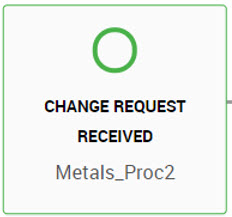
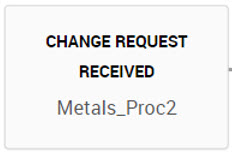
 ) indicates the ending step for a process.
) indicates the ending step for a process.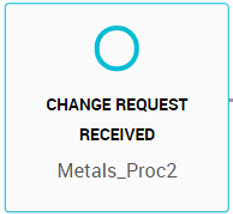
 ) indicates that it is a complete process in itself.
) indicates that it is a complete process in itself.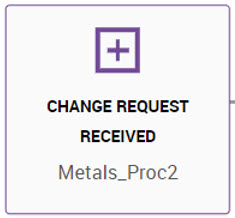
 ) indicates a decision control step for a process.
) indicates a decision control step for a process.