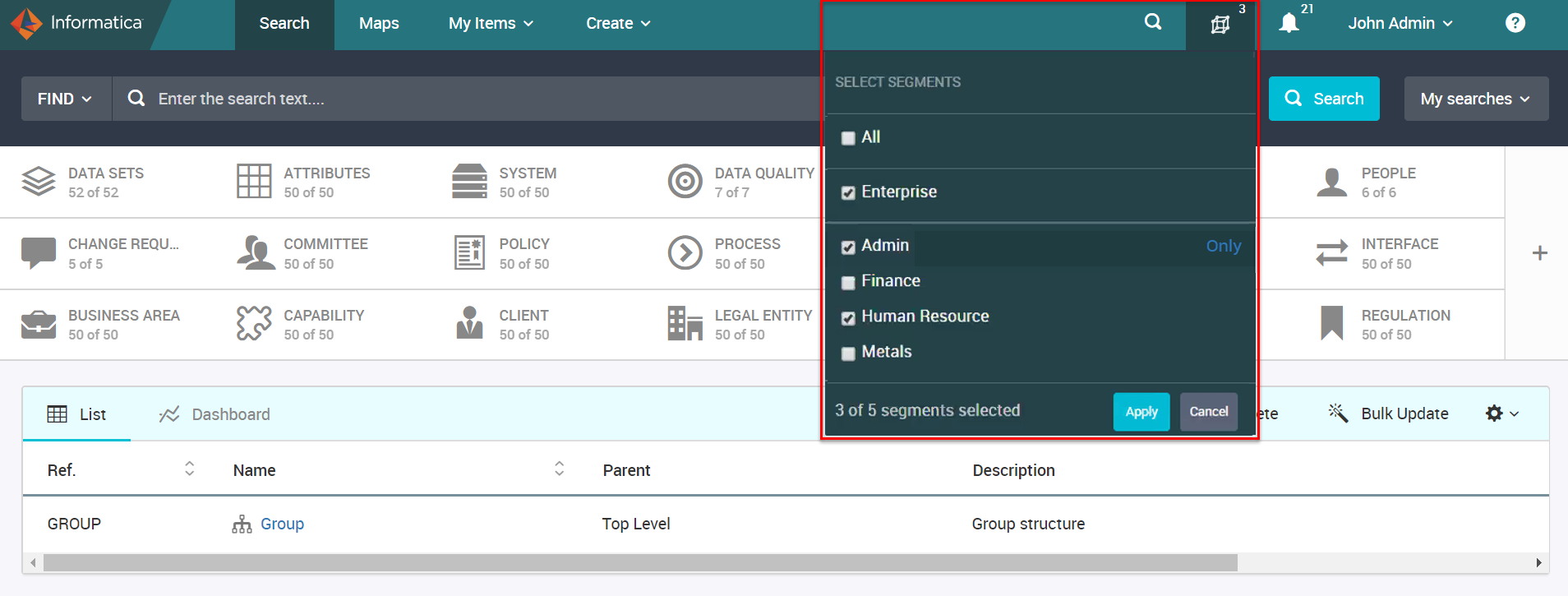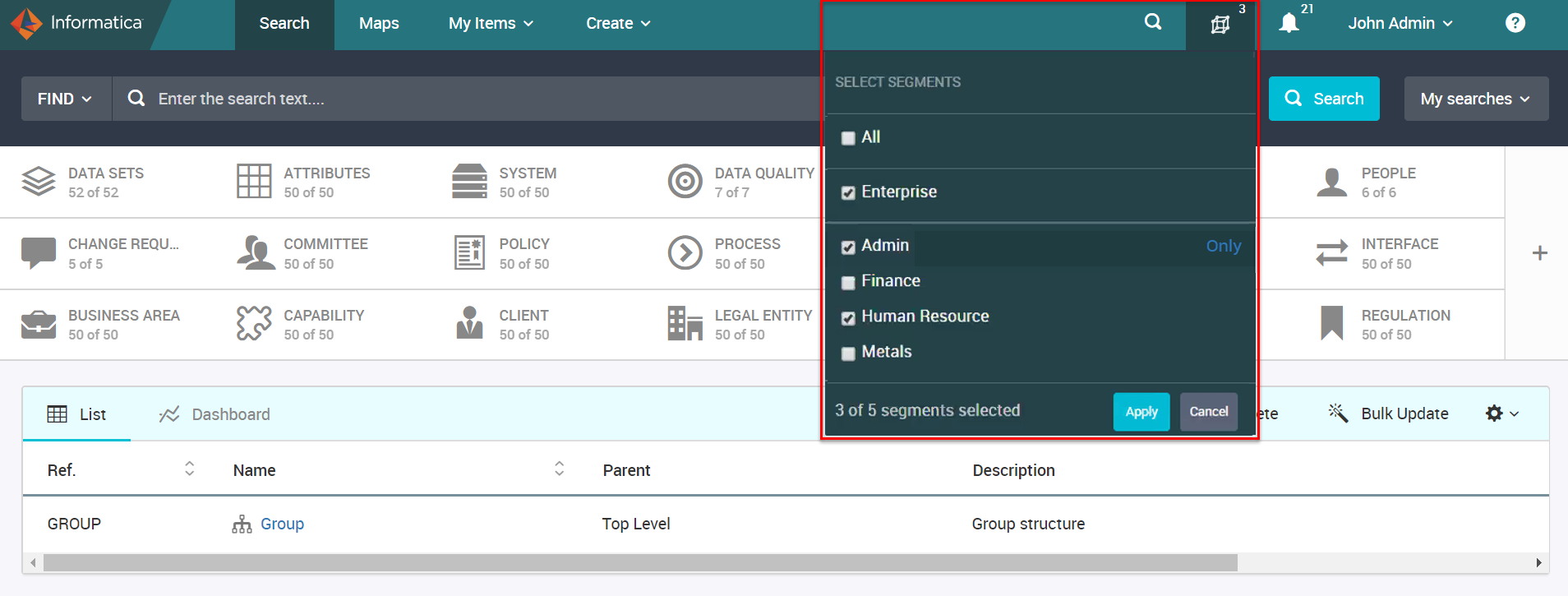View and Select Segments
You can view the assigned segments from the Unison search page.
You can choose to view the objects that belong to different segments. Click the Segment icon from the toolbar and select the segments for which you want to view the objects.
If either the Enterprise segment or private assigned segment is configured as default segment in the Admin Panel, the segments list shows the default segment that is assigned to you when you log in to Axon for the first time. If you update the segments selection list, you can see the list of your selected segments the next time you login. If the default segments are not configured or both Enterprise and Assigned segments are in the Admin Panel, you can see that the All option is selected by default when you log in.
The number of facet objects vary based on the segments that you select. An object and its related or dependent objects must be part of the same segment.
The following image shows a sample list of segments that a user can access:
All users can access the objects in the Enterprise segment. If you want to view objects from a specific segment, click the Only option that appears when hover over the segment. To view all the objects from the Enterprise segment and other segments, select All. After you select the segments, you need to click Apply to save the changes and close the list.
The objects that you view on the Unison search might change based on the org units as well. Consider that org unit Finance is a parent of org unit Payroll. The parent org unit Finance is assigned to segment Fin, and the org unit Payroll is assigned to segment Pay. If you are part of the org unit Payroll, you can view all the objects that belong to segments Fin and Pay.