1. Launch Data Marketplace and go to the Home page.
The page displays the categories in which data collections are arranged in your organization.
2. Click the category that you want to view.
The category page displays the details of the category and the associated sub-categories. The path of the category appears as a link on the top of the page. The category owner, parent category owner, and Data Marketplace Administrator can view inactive categories and subcategories. Data collections from inactive categories and subcategories do not appear in the category page.
The following image shows a sample category page:
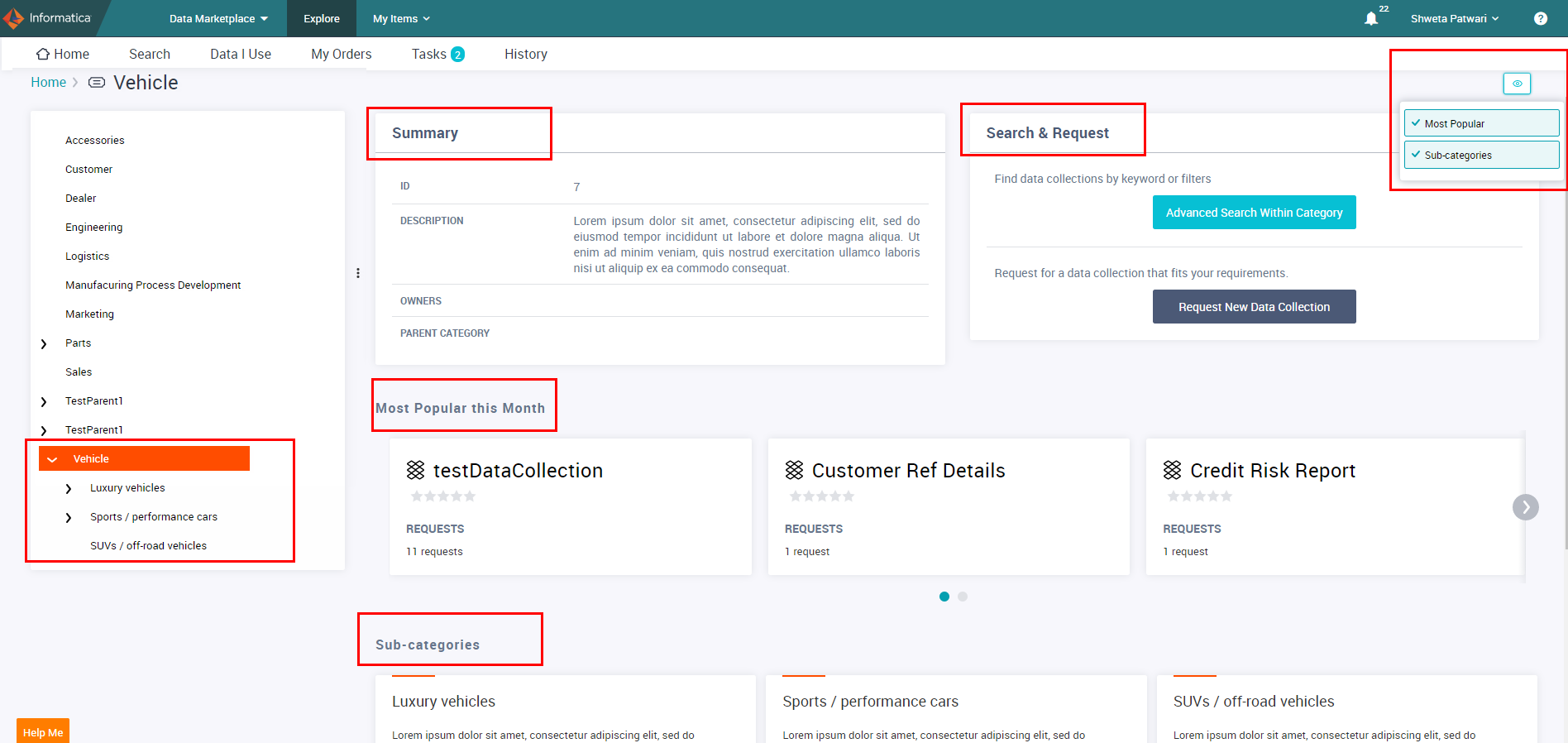
3. The  button helps you to choose and highlight relevant information in the page, such as the most popular data collections and subcategories. You can select the options according to the requirements of your consumers and organization. You can choose not to select any item from the
button helps you to choose and highlight relevant information in the page, such as the most popular data collections and subcategories. You can select the options according to the requirements of your consumers and organization. You can choose not to select any item from the  menu.
menu.
 button helps you to choose and highlight relevant information in the page, such as the most popular data collections and subcategories. You can select the options according to the requirements of your consumers and organization. You can choose not to select any item from the
button helps you to choose and highlight relevant information in the page, such as the most popular data collections and subcategories. You can select the options according to the requirements of your consumers and organization. You can choose not to select any item from the  menu.
menu.4. The Summary section of the page displays the following properties:
Field | Description |
|---|---|
ID | Unique identifier for the category or sub-category |
Description | Details of the category. |
Owners | Owners of the category. |
Parent Category | Parent of the category. |
5. In the Search & Request section of the page, click Advanced Search Within Category to search for data collections within the category.
The page displays search results with appropriate Category filter applied to the search box.
6. If you want to request for a new data collection within a category, click Request New Data Collection.
To request for a new data collection, see Request Access to a New Data Collection.
7. The Data Collections section displays all the data collections that are the part of the category in the tabular view.
8. Click the  icon to see options to view the data collections from the current category or from subcategories.
icon to see options to view the data collections from the current category or from subcategories.
 icon to see options to view the data collections from the current category or from subcategories.
icon to see options to view the data collections from the current category or from subcategories.9. The left pane of the page provides tree view of the categories. You can expand the required category to view the subcategories.
10. To view the details of a subcategory, click the name of the subcategory.
11. If you are a category owner, you can change the name, description, status, parent, and owners of the category.
If the category owners are not assigned, the Admin becomes the default owner of the category.