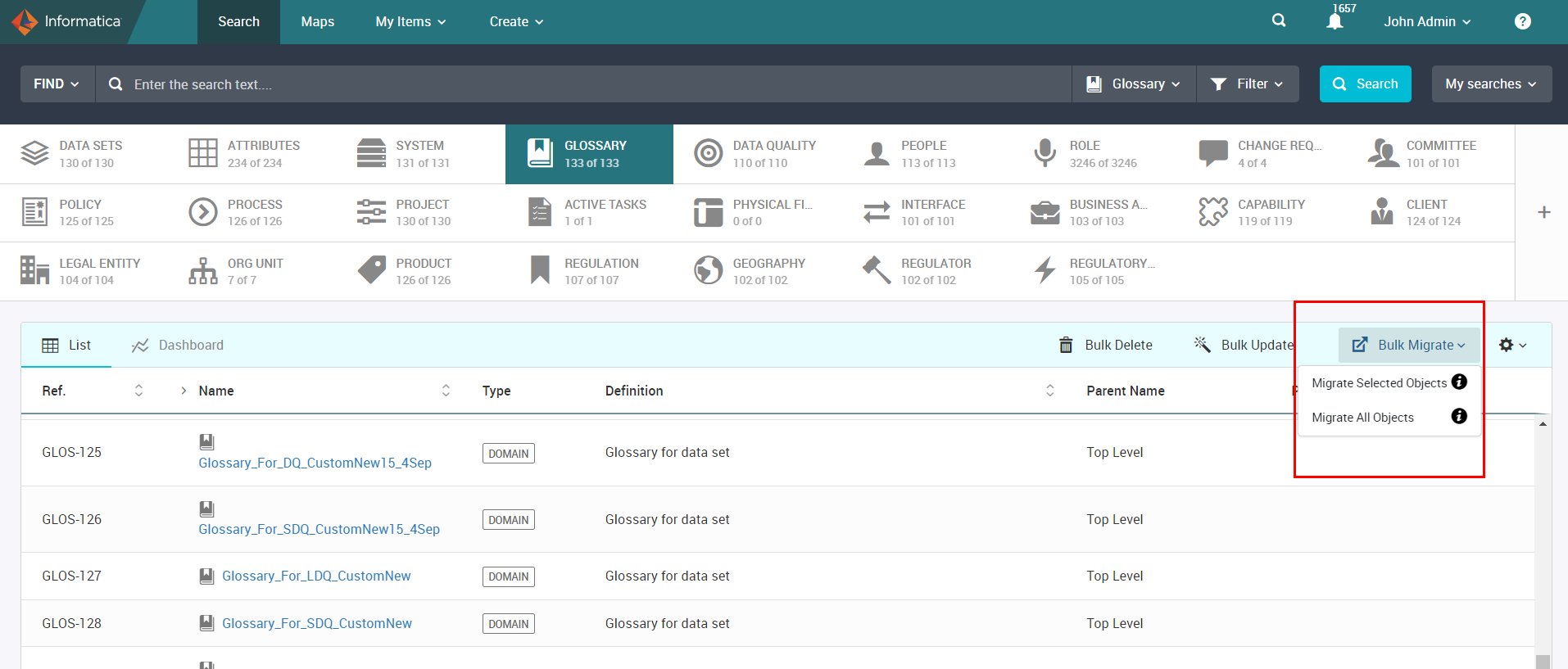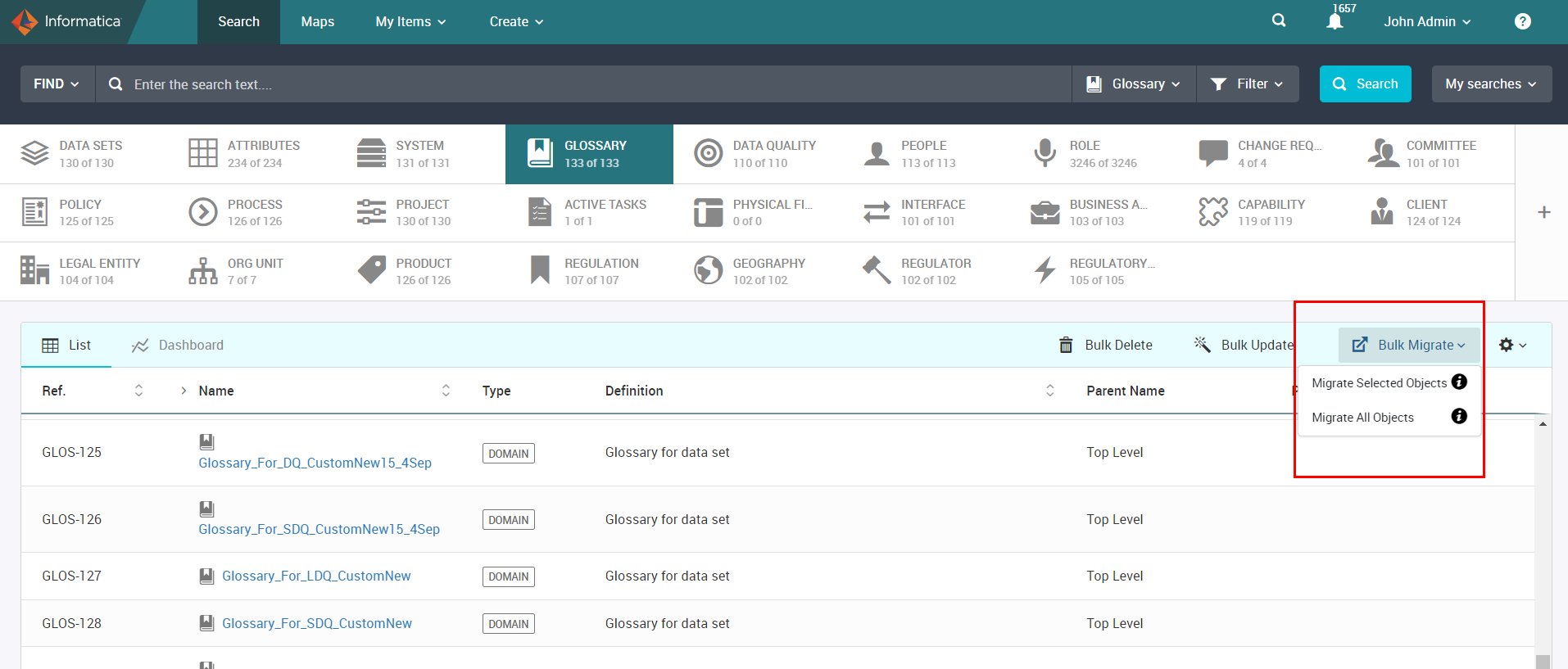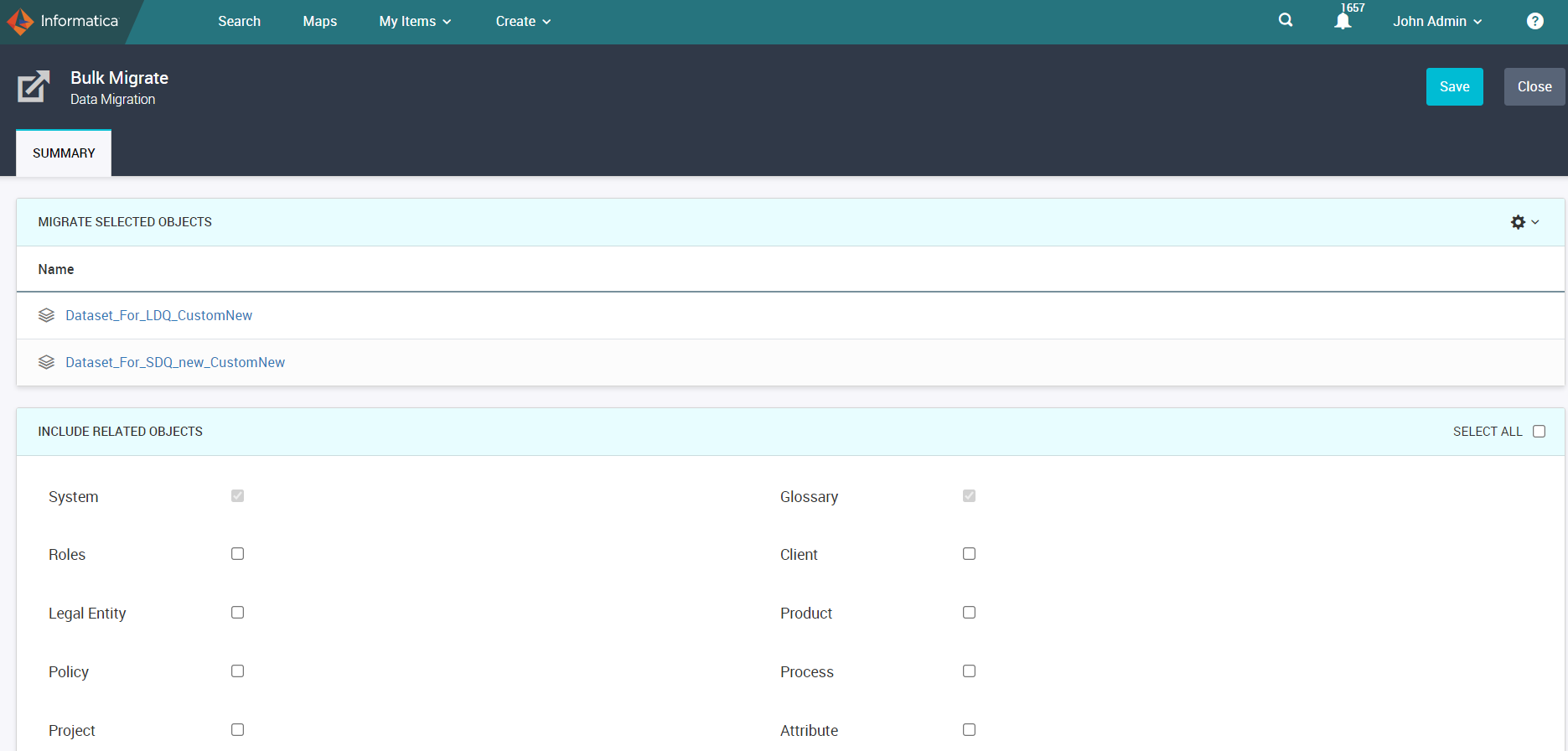Data Migration
You can migrate all or specific Axon objects and the related objects across environments. For example, you might have a development, testing, and production environment in your organization. You can migrate the objects, roles, and relationships from a testing environment and import the migrated data into a development environment. An Admin or a SuperAdmin user can perform the data migration task.
To view the Bulk Migrate option on the Unison search grid, a SuperAdmin user has to enable data migration from the Admin Panel.
You cannot perform data migration for the following facets:
- •People
- •Change Requests
- •Roles
- •Active Tasks
- •Physical Fields
Note: You can migrate roles for each facet but you cannot migrate other facets based on the Roles facet.
When you click Bulk Migrate, you can choose to migrate all or specific objects for a facet. The following image shows the bulk data migration options:
Bulk Migrate Objects
Use the following options to bulk migrate objects from Unison search:
- Migrate All Objects
- Migrate all objects in a facet. When you click Migrate All Objects for a facet from Unison search, a new tab opens and Axon initiates to export all objects and downloads the Axon_datamigration.zip file for the facet.
- Migrate Selected Objects
- Migrate specific objects in a facet. Select the objects that you want to migrate and click Migrated Selected Objects. The Bulk Migrate page appears with the list of selected objects and related objects. Depending on the facet type, you can choose to migrate the related objects. The dependent objects for the selected objects are migrated by default. For example, if you choose to migrate Data Set objects, you need to migrate the System and Glossary objects. The System and Glossary fields appear as read-only when you select and migrate Data Set objects. You can choose to migrate additional related objects.
- The following image shows a sample of selected data sets for migration:
Guidelines for Data Migration
When you perform a data migration task from a source instance to a target instance, you need to follow some guidelines for some objects, fields, and the object relationships.
Follow the guidelines when you perform a data migration task:
- •Before you import data, it is recommended that you take a backup of the target instance.
- •Before you import data, create stakeholders, roles, custom fields, dropdown values, and segments in the target instance according to the source instance.
- •To import Data Set X Process, Data Set X Policy, or Data Set X Project relationships, you must create a relationship of process, policy, or project with the glossary and system in the target instance.
- •To migrate Regulator x Regulation relationships, a value must be present in the Regulator Reg Ref field.
- •For a local data quality rule, you need to create System, Glossary, Data Set and Attribute objects in the target instance.
- •For a standard data quality rule, you need to create a Glossary object in the target instance.
Exported Data
When you perform a data migration task from a source instance to a target instance, you need to understand the scope of exported data.
When you migrate objects for a facet from Unison search, the exported file contains the active facet objects and their dependent and related objects.
View the following exported details for the active facet objects:
- •All default and custom fields that are available in the bulk upload mapping file.
- •Dependent objects such as enforced relationships and parent objects.
- •Related facet objects.
- •Roles that you choose to include.
View the following exported details for the dependent objects:
- •All default and custom fields that are available in the bulk upload mapping file.
- •Dependent objects such as enforced relationships and parent objects.
- •Roles that you choose to include.
View the following exported details for the related objects:
- •All default and custom fields that are available in the bulk upload mapping file.
- •Dependent objects such as enforced relationships and parent objects.
- •Roles that you choose to include.
For example, if you choose to migrate objects for the Attribute facet, the dependent data sets are exported. If data sets are exported, the dependent systems and glossaries are also exported. If attributes are related to glossaries, the related glossaries are also exported.
Limitations on Data Migration
The following limitations apply for data migration:
- •You cannot export indirect relationships.
- •You cannot export objects from the People facet.
- •If an active facet does not have roles, the roles for related facets are not exported.
- •For Regulator x Regulation relationships, you can migrate the objects that are created in bulk but not the objects created through Axon interface.
- •If you migrate more than a total of 160,000 objects, the amount of memory might exhaust and errors appear. Apply Unison filters to narrow down to active facets and then migrate data for better results.