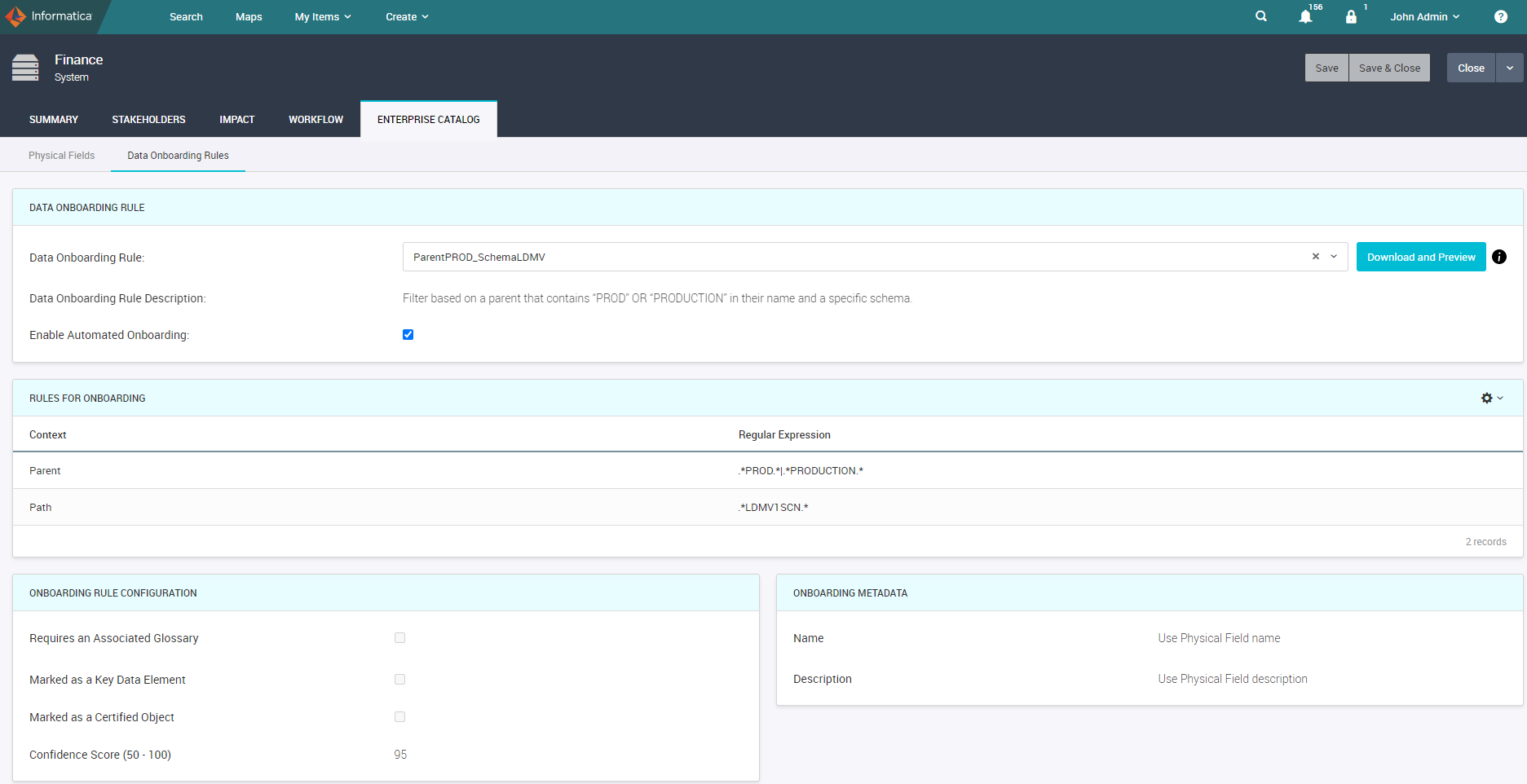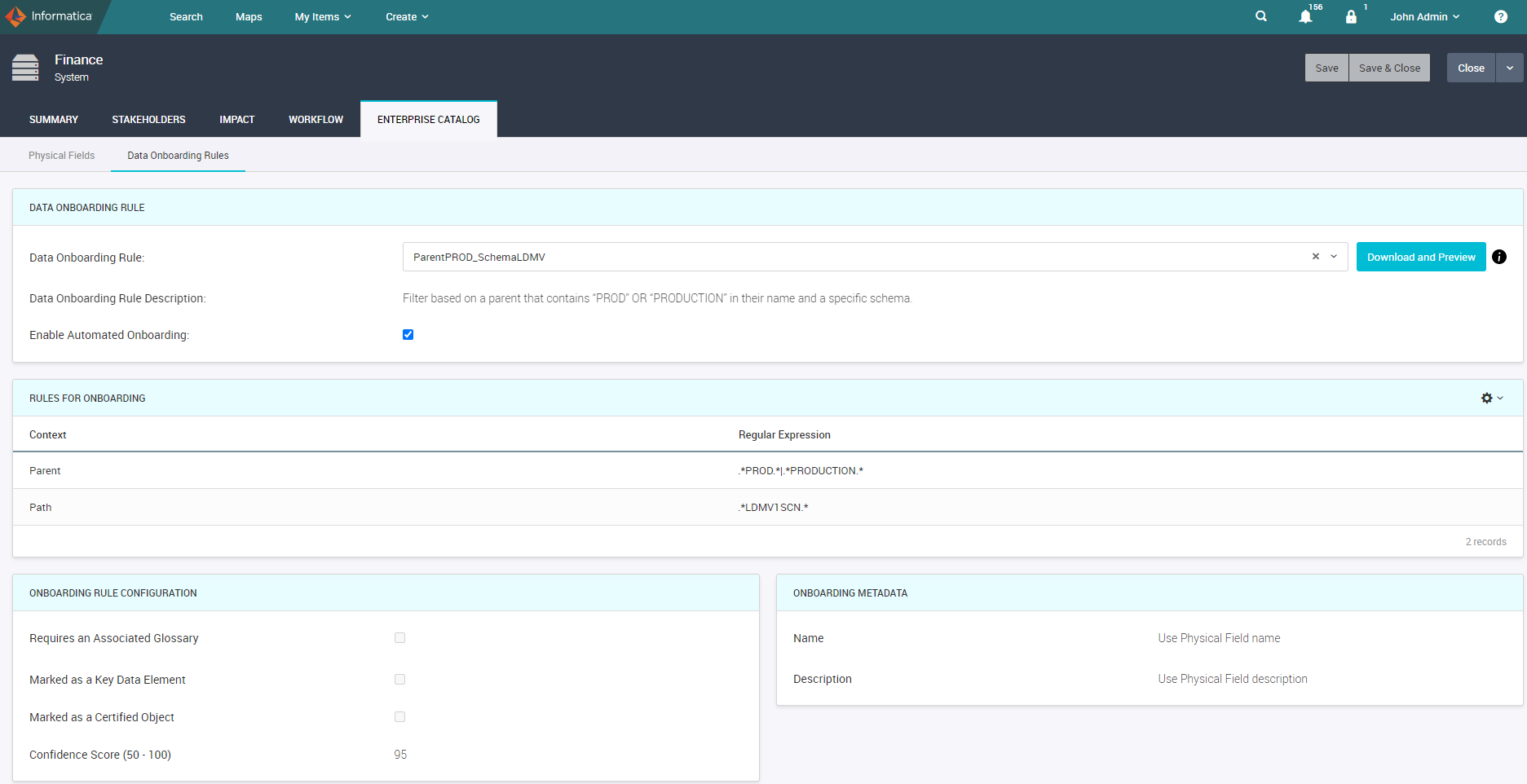Data Onboarding Rules for a System
In an Axon system, use data onboarding rules that you can apply for automated onboarding of data sets and attributes from Enterprise Data Catalog. You can also apply data onboarding rules to download and preview data that you can use later to bulk upload manually.
An Admin or SuperAdmin user creates data onboarding rules from the Admin Panel. You can select a single rule for a system.
When you edit a system, you can choose an onboarding rule for the system from the Enterprise Catalog > Data Onboarding Rules tab. The onboarding rule specifies the objects that you want to include in the onboarding process. After you configure the onboarding rule, you can view the onboarding rule properties in the View mode of the system.
The objects are onboarded from Enterprise Data Catalog to Axon based on the following rule properties:
- Context
- The context based on which the objects are onboarded. The context values include Parent, Type, and Path.
- If the Rules for Onboarding section contains multiple rows specified with context and regular expressions, the data is onboarded based on the combination of all the conditions.
- Regular Expression
- A regular expression with a pattern based on which the objects are onboarded. If the Rules for Onboarding section contains multiple rows specified with context and regular expressions, the data is onboarded based on the combination of all the conditions.
- Requires an Associated Glossary
- If this option is enabled in the rule, the objects are onboarded if a physical field is linked to a glossary in Enterprise Data Catalog. If this option is not enabled and a physical field is not linked to a glossary, the default glossary specified in the Admin Panel is used for onboarding objects.
- Marked as a Key Data Element
- If this option is enabled in the rule, the objects are onboarded to an Axon system only if a physical field is connected to a glossary that is a key data element. If the default glossary specified from the Admin Panel is used for onboarding objects, then the default glossary needs to be a key data element.
- Marked as a Certified Object
- If this option is enabled in the rule, the objects are onboarded only if a physical field is marked as a certified object in Enterprise Data Catalog.
- Confidence Score (50 - 100)
- The confidence score threshold value based on which the objects are onboarded from Enterprise Data Catalog. The value ranges from 50 to 100. The default value is 95.
- The confidence score value is applicable if the Requires an Associated Glossary option is selected. If the Requires an Associated Glossary option is not selected, the onboarded attribute has 100% confidence score.
- Name
- The glossary or physical field name that is used for the onboarded attribute. The default value is "Use Glossary Name."
- Description
- The glossary or physical field description that is used for the onboarded attribute. The default value is "Use Glossary Description."
In automated onboarding, the data sets and attributes are automatically created in an Axon system and the notifications are sent to the stakeholders. You can choose to enable automated onboarding of objects from Enterprise Data by selecting the Enable Automated Onboarding option.
If you choose the Accept Onboarded Objects option, the attributes from Enterprise Data Catalog appear with the Accepted review status in Axon. You do not have to curate these objects again in Axon.
When you apply a data onboarding rule and enable automated onboarding in a system, you need to save the settings. Then you can see the activities recorded in the System > History tab.
Download and Preview Data
In the Edit mode of a system, you can choose to download and preview the Enterprise Data Catalog physical fields that will be part of the automated onboarding process. The physical fields are populated in the downloaded file based on the onboarding rule that you selected. You can also use the list of physical fields to link to Axon attributes using the Attribute X Physical Field bulk upload template.
After you select an onboarding rule, you must save the System object to enable the Download and Preview button. After you click Download and Preview, the file downloads in the CSV format. The file might take some time to download based on the amount of data.
You can view the following information in the downloaded CSV file:
- Physical Field Name
- Name of the physical field.
- Parent
- Parent of the physical field. You can see the table names along with the schema information for relational sources and path information for non-relational sources.
- Resource Name
- Name of resource that contains the physical field.
- Physical Field ID
- Identifier for the physical field.
- Path
- Location of the physical field.
- Class Type
- Object class type of the physical field.
- Glossary Name
- The Axon glossary that the physical field is linked to. The exported file contains all the associated, inferred, and accepted glossaries.
- Data Type
- The datatype for the physical field. Indicates whether the physical field is of string, numeric, or date data type.
- Data Length
- The datatype length for the physical field.
- Primary Key Column
- Indicates whether or not the physical field is a primary key.
If the download and preview task fails, you can view the error details in the downloaded CSV file.
Data Onboarding Rule Example
Consider that in the Finance system, you want to filter onboarding of objects based on the parent that contains "PROD" OR "PRODUCTION" in the name and schema name "LDMV1SCN" that is present in the path of the physical field. Select the data onboarding rule from the list. You can click Download and Preview to preview the data that appears after the onboarding process.
The following image shows a sample system with a configured data onboarding rule:
In this example, the Finance system has an onboarding rule with the following filter criteria:
- •Context is "Parent" to find the parent with the name .*PROD.*|.*PRODUCTION.* specified in the regular expression.
- •Context is "Path" to locate the schema with name .*LDMV1SCN.* specified in the regular expression.
- •Onboarded attributes must have the name same as the physical field name and the description same as the physical field description.
Based on the rule configuration, the filter is applied on resources that contains schema name LDMV1SCN in the path and the physical fields with the parent that has "PROD" or "PRODUCTION" in the name.