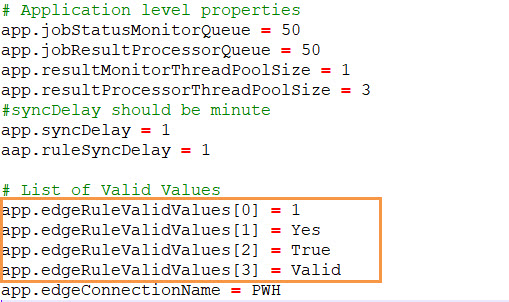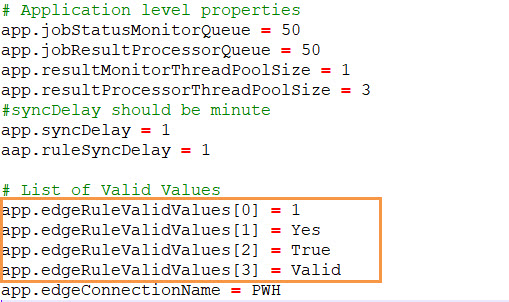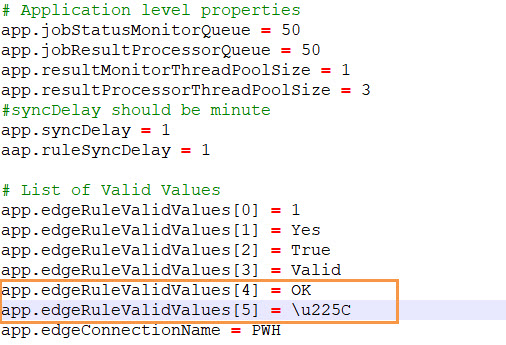Configure Access to Informatica Data Quality
If you have installed the Axon Agent, you must specify the details of the Axon Agent installation in Axon. Axon uses the parameters you specify to connect to Informatica Data Quality. You can open profiles or scorecards in Informatica Analyst tool from Axon local data quality rules.
You must have the SuperAdmin profile to perform this task.
1. From the Axon toolbar, click the Admin Panel menu item under your user name.
2. In the menu on the left, under the Customize & Configure category, click System Settings.
3. In the Group list, select Data Quality.
4. Click Edit, and configure the following properties:
Property | Description |
|---|
Axon Agent Server Host | Host name of the system where you installed the Axon Agent. |
Axon Agent Server Port | Port number on which the Axon Agent runs. |
IDQ Instance URL | URL of the Analyst Tool. To create a clickable link that associates data quality rule with profiles and scorecards, enter the Analyst Tool URL followed by the slash (/) character. For example, enter the URL in the following format: http(s)://<hostname>:<port>/analyst/ |
5. Click Save.
6. In the Linux environment, run the following command to clear the Axon cache and restart the necessary services:
sh <INSTALLATION_DIR>/axonhome/third-party-app/scripts/paramsync
When you run the paramsync script, Axon restarts the HTTPD, Memcached, and email notification services.
Note: When you clear the cache and restart the Axon services, the Axon web interface might be disrupted for some users that are logged into Axon. Informatica recommends that you update the cache after you save your changes in all the System Settings pages. Additionally, perform this action during a maintenance period when very few users are using Axon.
Working with the Axon Agent
The Axon Agent is the service that exchanges information between Axon and Informatica Data Quality.
The Axon Agent reads the data quality rules in Axon that you create for profiles and scorecards. The Axon Agent also reads the scheduling information for the data quality rules.
At the scheduled time, the Axon Agent retrieves data quality scores from Informatica Data Quality. The Axon Agent then updates the corresponding data quality rules in Axon with the scores.
The following sections provide information on setting up and configuring the Axon Agent if it does not work as expected.
Start or Stop the Axon Agent
If the Axon Agent stops, you can restart the Axon Agent. For example, if you want to modify the connection details of the Axon Agent, you must stop and restart the Axon Agent.
Run the following command to start the Axon Agent:
<Axon_Agent_Home>/sh startup.sh
Run the following command to stop the Axon Agent:
<Axon_Agent_Home>/sh shutdown.sh
When the Axon Agent starts, it verifies that the Informatica Domain, Model Repository Service, and the Data Integration Service are running. The Axon Agent does not start if any of these components is not running.
Monitor the Axon Agent
When the Axon Agent is running, you can monitor its status by viewing the log file.
Open the following file to monitor the Axon Agent:
<Axon_Agent_Home>/logs/dq-axon/dqagent.log
Modify Connection Details
You must configure the Axon Agent to connect to other components that are required by Axon. For example, if you update the LDAP namespace of the Informatica domain or update the Axon application URL, you must update the connection details in the Axon Agent to point to the new location.
- Connect to LDAP-Configured Informatica Domain
- To point the Axon Agent to the LDAP-configured Informatica domain, edit the dis.securityDomain and mrs.securityDomain properties in the following file:
<Axon_Agent_Home>/conf/application-mrs-dis.properties
- Connect to Informatica Domain, Model Repository Service, or Data Integration Service
- To point the Axon Agent to a new location for the Informatica Domain, Model Repository Service, or the Data Integration Service, edit the properties in the following file:
<Axon_Agent_Home>/conf/application-mrs-dis.properties
- Connect to Axon
- To point the Axon Agent to a new location for the Axon application, edit the properties in the following file:
<Axon_Agent_Home>/conf/application-axon.properties
- Change Password
- To change the password for Axon, Model Repository Service, or Data Integration Service, run the following command during startup:
<Axon_Agent_Home>/sh startup.sh --mrs.userName=Administrator --mrs.password=<MRS_password> --dis.userName=Administrator --dis.password=<DIS_password> --axon.userName=admin@informatica.com --axon.password=<Axon_password>
Note: Do not update the password by modifying the application-mrs-dis.properties and application-axon.properties files.
Configure Synchronization Delay and Synchronization Interval
You can update the synchronization delay and synchronization interval between Axon, the Axon Agent, and Informatica Data Quality.
- Synchronization Delay Between Axon and the Axon Agent
- After the Axon Agent starts, it synchronizes with Axon. Synchronization delay is the time after which Axon and the Axon Agent start synchronization after the Axon Agent is started. For example, if you set the synchronization delay to 5 minutes, Axon and the Axon Agent start the synchronization task 5 minutes after the Axon Agent starts.
- 1. To configure the synchronization delay, modify the following file:
<Axon_Agent_Home>/conf/application-app.properties
- 2. Modify the value for the app.syncDelay property. Enter the synchronization delay in minutes. The default value is 1 minute.
- Synchronization Interval Between Axon and the Axon Agent
- You can configure the interval frequency at which Axon and the Axon Agent synchronize with each other. For example, if you set the synchronization interval to 3 minutes, Axon and the Axon Agent synchronize with each other every 3 minutes.
- 1. To configure the synchronization interval, modify the following file:
<Axon_Agent_Home>/conf/application-axon.properties
- 2. Modify the value for the axon.delayInterval property. Enter the synchronization interval in minutes. The default value is 1 minute.
- Synchronization Interval Between the Axon Agent and Informatica Data Quality
- You can configure the interval frequency at which the Axon Agent and Informatica Data Quality synchronize with each other. For example, if you set the synchronization interval to 60 minutes, the Axon Agent and Informatica Data Quality synchronize with each other every 60 minutes.
- 1. To configure the synchronization interval, modify the following file:
<Axon_Agent_Home>/conf/application-axon.properties
- 2. Modify the value for the axon.ruleDelayInterval property. Enter the synchronization interval in minutes. The default value is 120 minutes.
Configure Data Quality Rule Recommendation
You can modify the default Axon settings to recommend and automatically create rules in Informatica Data Quality.
1. In the Linux system, open the <Axon_Agent_Home>/conf/application-app.properties file.
2. To configure the supported date format for technical descriptions, modify the app.generateRulesDateFormat parameter.
The default format is MM/DD/YYYY. To see the supported date values that you can enter, see the TO_DATE and IS_DATE Format Strings topic in the Informatica Data Quality Transformation Language Reference on the Informatica Documentation Portal.
3. To configure the project in Informatica Data Quality where Axon saves the data quality rules, modify the app.generatedRulesProject parameter.
4. Save the file.
Configure Data Quality Rule Automation
Using data quality rule automation, you can automatically run data quality rules on fields scanned by Enterprise Data Catalog and display the scores in Axon. Axon acts as an interface between Enterprise Data Catalog and Informatica Data Quality to run the rules. Configure the properties for rule automation.
You must have the Admin or Super Admin profile to perform this task.
Make sure that the PowerExchange for JDBC license option is present on the license that is used by the Data Integration Service in Informatica Data Quality.
1. From the Axon toolbar, click the Admin Panel menu item under your user name.
2. In the menu on the left, under the Customize & Configure category, click Application Settings.
3. In the Application Settings page, click Data Quality.
4. Configure the following properties for data quality rule automation:
Property | Description |
|---|
Auto-generate local rules for standard rules | Select to automatically run data quality rules. |
Recommend Data Quality Rules | Select to recommend data quality rules using Informatica CLAIRE® and automatically create rules in Informatica Data Quality. |
5. Click Save.
6. In the Linux environment, run the following command to clear the Axon cache and restart the necessary services:
sh <INSTALLATION_DIR>/axonhome/third-party-app/scripts/paramsync
When you run the paramsync script, Axon restarts the HTTPD, Memcached, and email notification services.
Note: When you clear the cache and restart the Axon services, the Axon web interface might be disrupted for some users that are logged into Axon. Informatica recommends that you update the cache after you save your changes in all the System Settingsn pages. Additionally, perform this action during a maintenance period when very few users use Axon.
Specify Output Values for Automated Rules
If you choose to automate data quality rules, the output values of the rules in Informatica Data Quality must conform to the output criteria. You can modify or remove the default values, or add your own values. For example, you can specify OK as an output value.
When you install Axon, the following output values are defined by default:
The output values can be in uppercase or lowercase. If the output values do not conform to the value criteria, Axon displays the data quality scores as 0% and marks all row counts as exceptions.
1. Run the following command to stop the Axon Agent:
<Axon_Agent_Home>/sh shutdown.sh
2. Open the <Axon_Agent_Home>/conf/application-app.properties file.
3. Add, remove, or modify the output values in the app.edgeRuleValidValues[index] parameters.
Make sure that you follow these guidelines when you add, remove, or modify output values:
- - The index values in the app.edgeRuleValidValues[index] variable must be positive integer values. Do not enter duplicate index values.
- - The application-app.properties file supports only Latin-1 (ISO-8859-1) encoded characters. To use a character that is not encoded in Latin-1, enter the character in Unicode escape notation.
- - Do not modify any other property in the file.
4. Save the file.
5. Run the following command to start the Axon Agent:
<Axon_Agent_Home>/sh startup.sh
Example 1. Example: Add OK and Delta Symbol as Output Values
You want to add OK and the Delta symbol as output values for data quality rules.
The following image shows the default values in the application-app.properties file:
The Delta symbol is not encoded in Latin-1 scheme. The Unicode escape notation for the Delta symbol is \u225C. The following image shows the new values in the in the application-app.properties file: