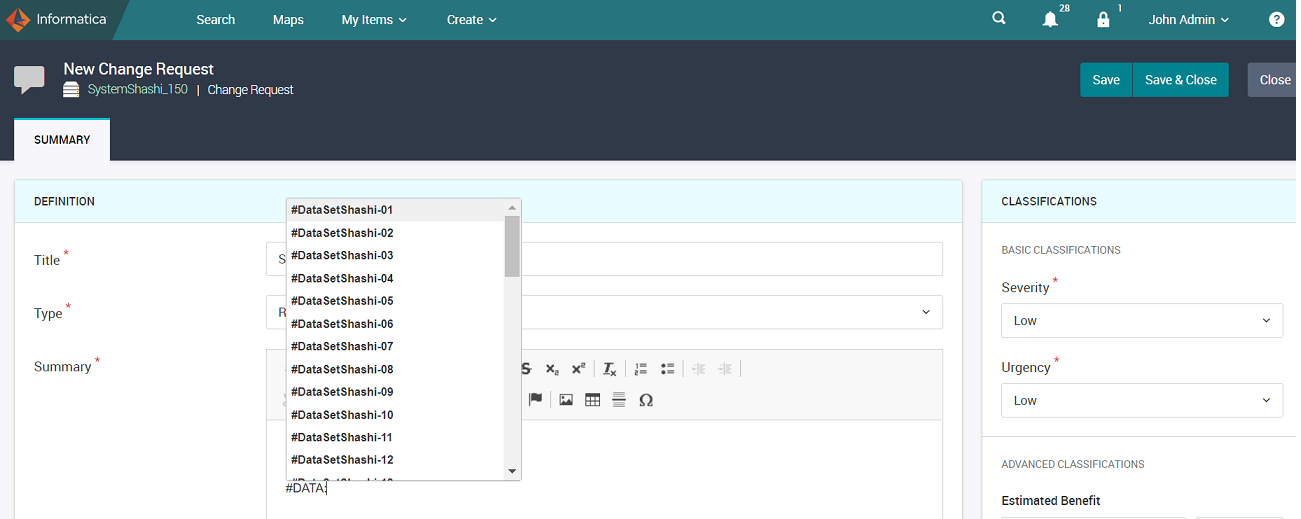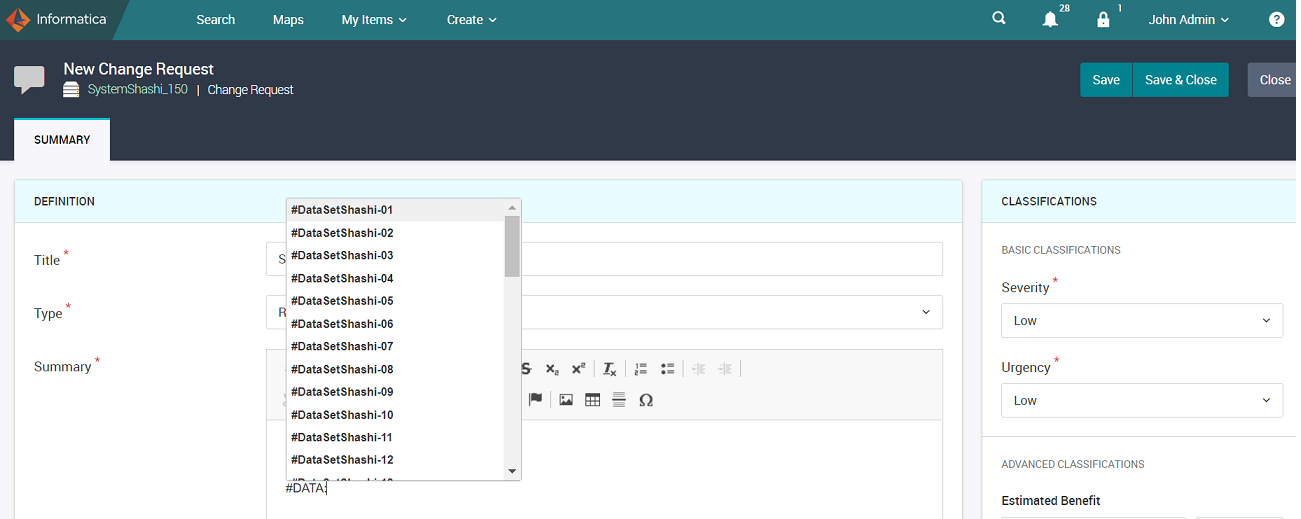Tag Axon Objects
Axon allows you to tag associated objects while creating a new object or while editing an existing object. You can tag one or more associated objects in the Description or rich text field of the Summary page of a facet.
You must have one of the following user profiles to tag associated objects while editing an existing object:
- •WebUser
- •Admin
- •SuperAdmin
Note: Only Admin or SuperAdmin users can tag existing associated objects, while creating a new object.
To tag the object in the Description field, add # symbol followed by <facet name> and <object name>. Enter #<facet name>: and click Show Editor to display the list of objects in the facet. Based on the facet name, Axon displays recommendations for the users to select the required object. Click the Save and Close button to save the changes.
For example
- •You can tag a Glossary facet and object named 'Customer' by entering #glossary:customer in the Description field.
- •You can also tag multiple objects by entering #<facet name>:<object 1> #<facet name>:<object 2>.
Note: The facet or object name entries are not case-sensitive.
The following image shows the tagging of a Data Set object:
The Unison page displays all the associated objects with hyperlinks in the Description field. If you click a tagged object from the Description field, the corresponding object opens on a new tab. You can tag one or more objects to display the associated objects.