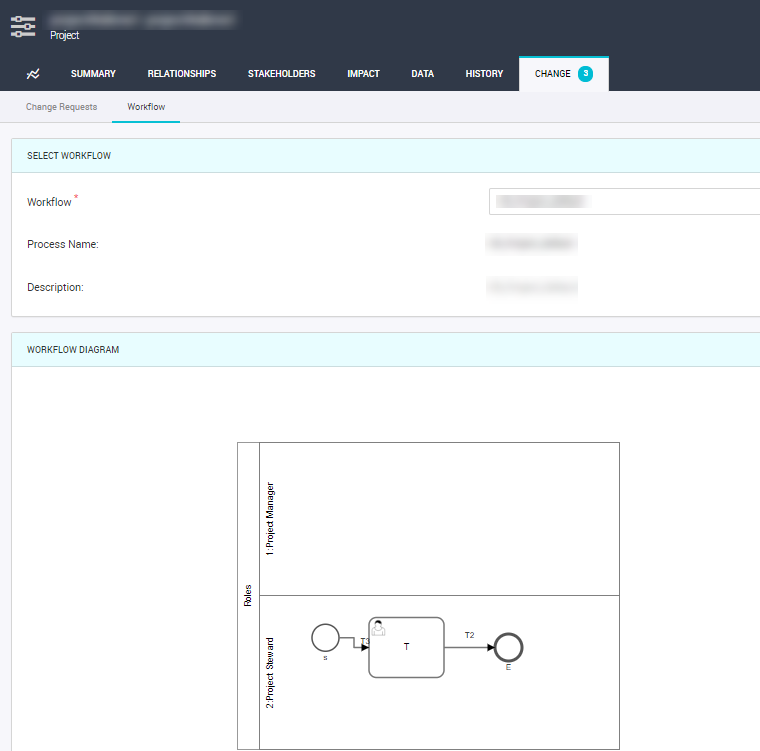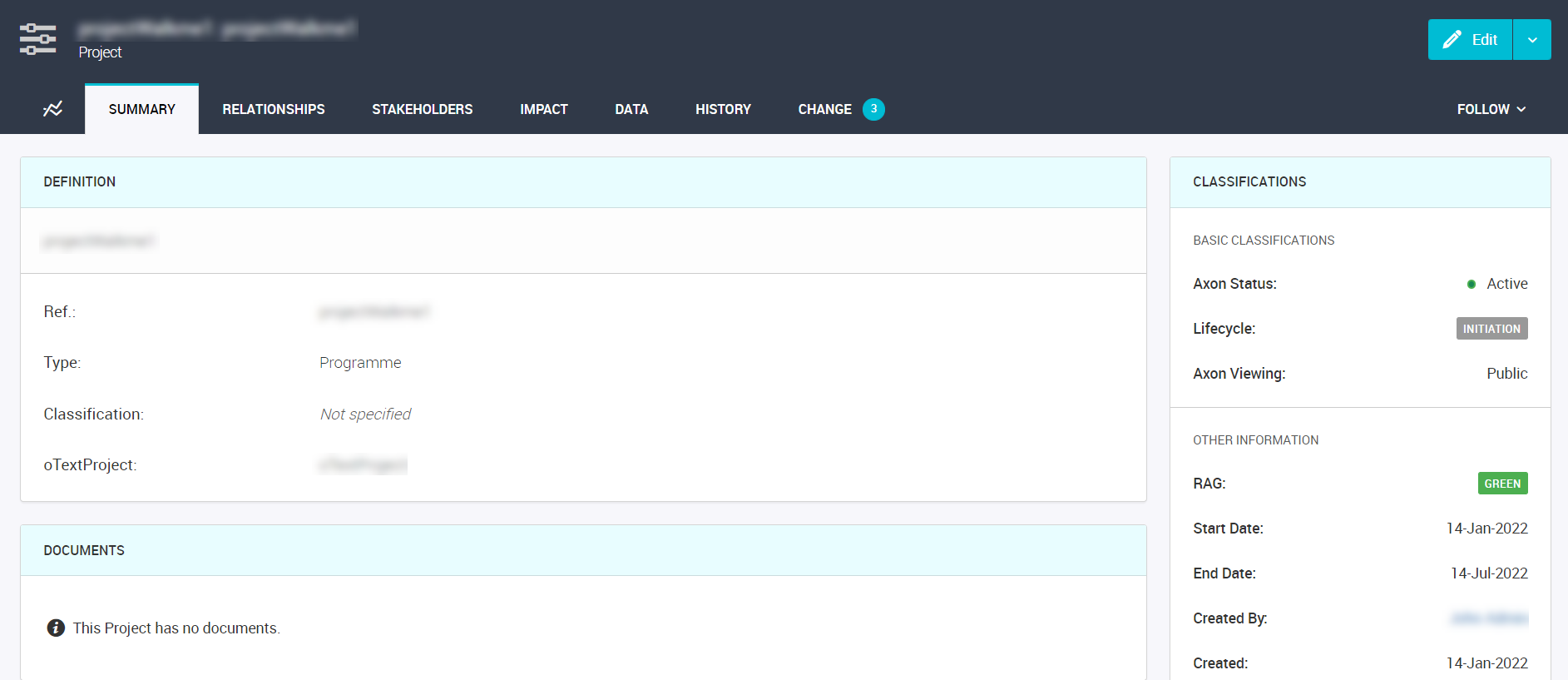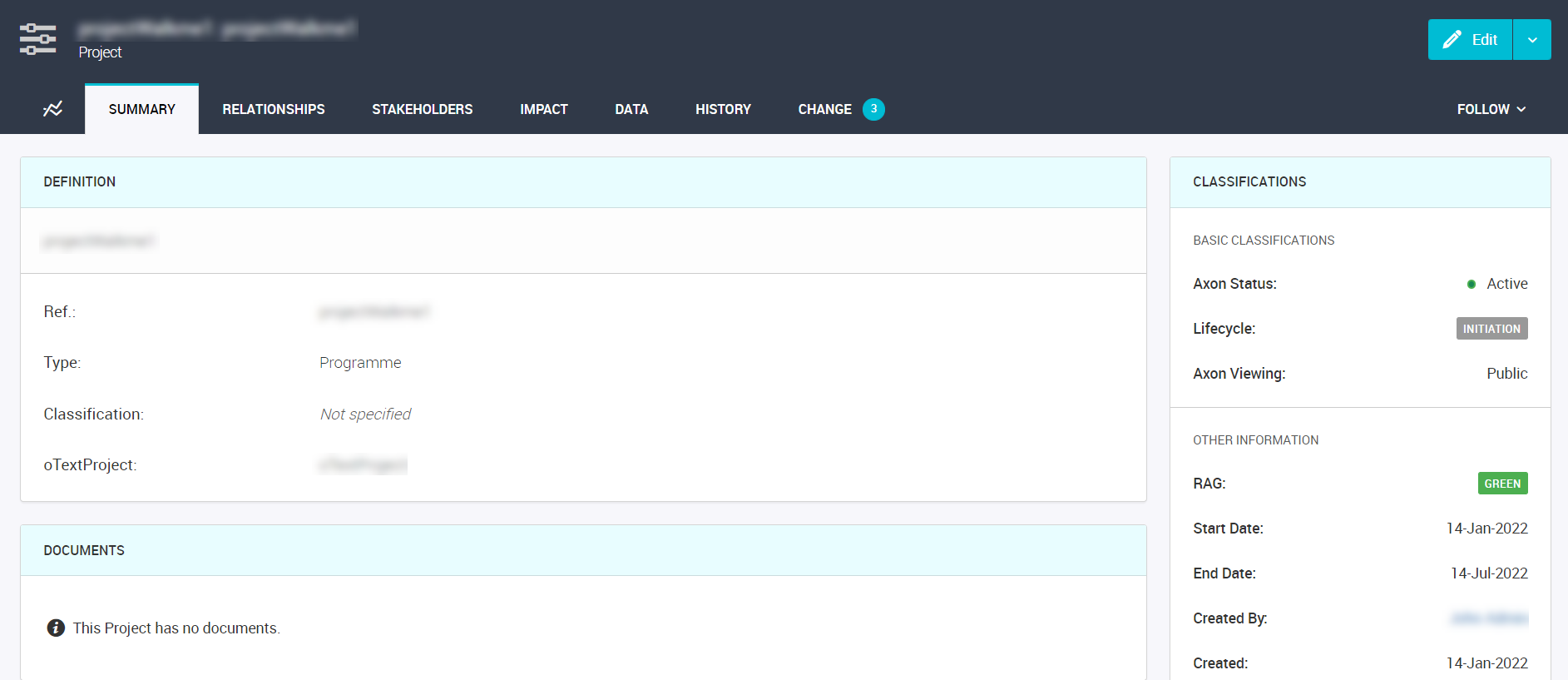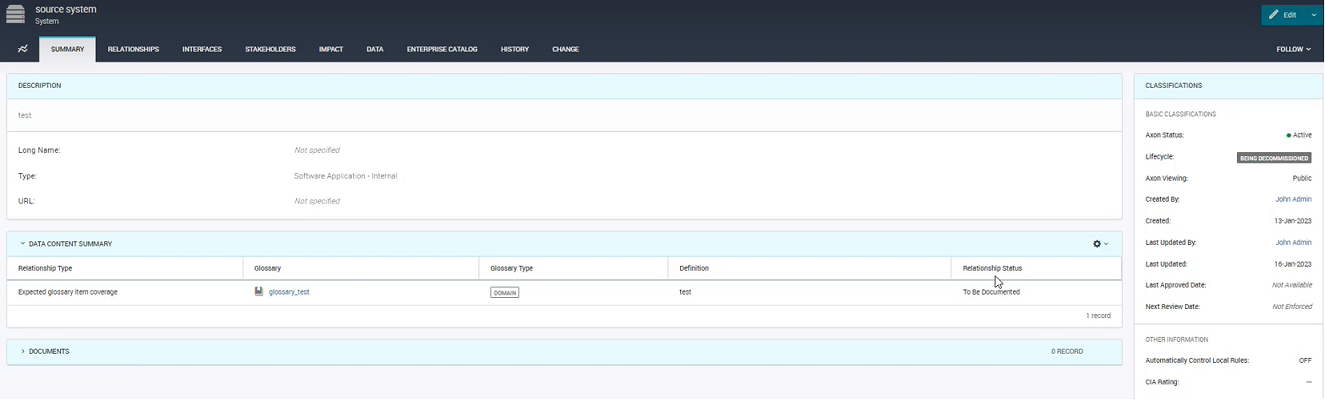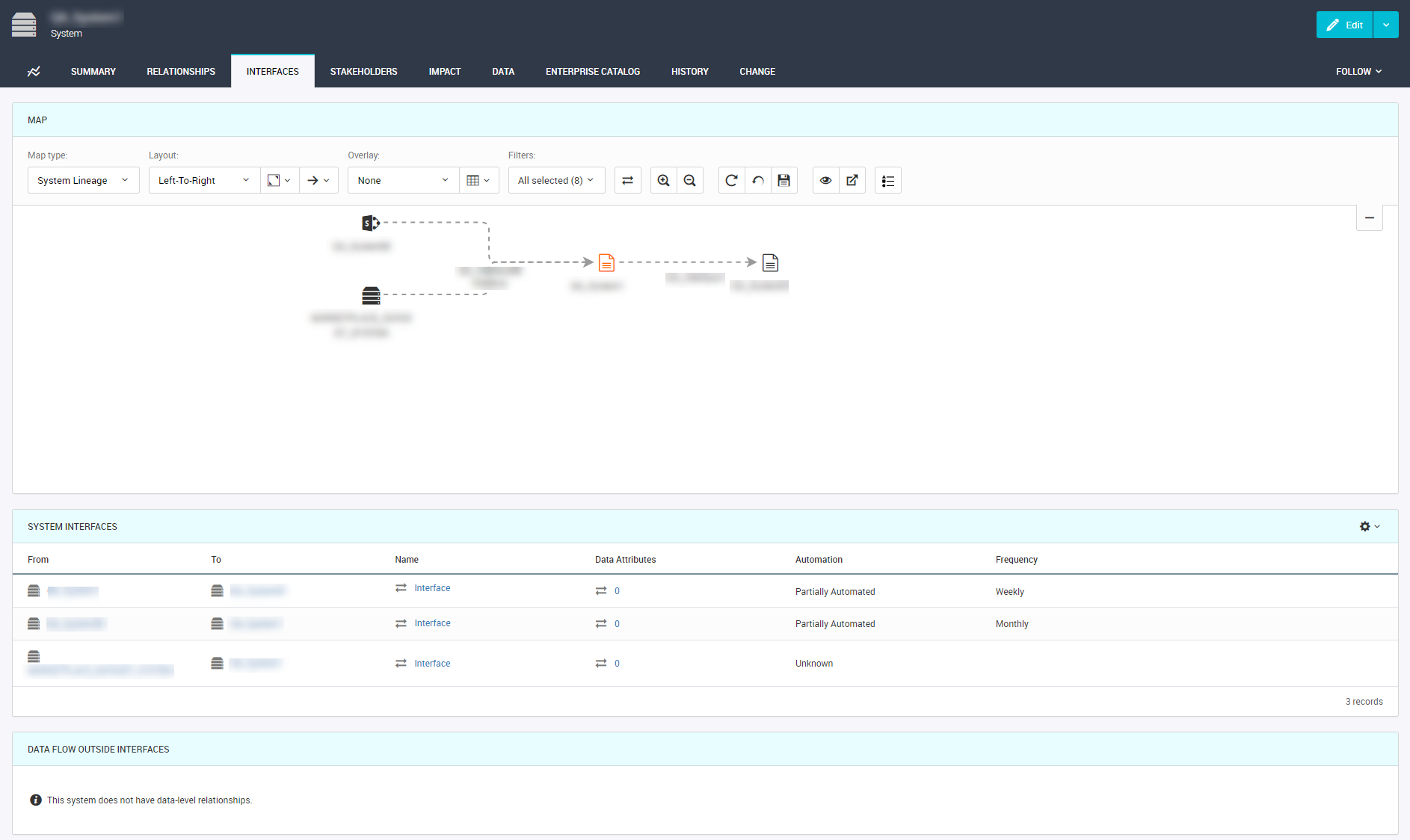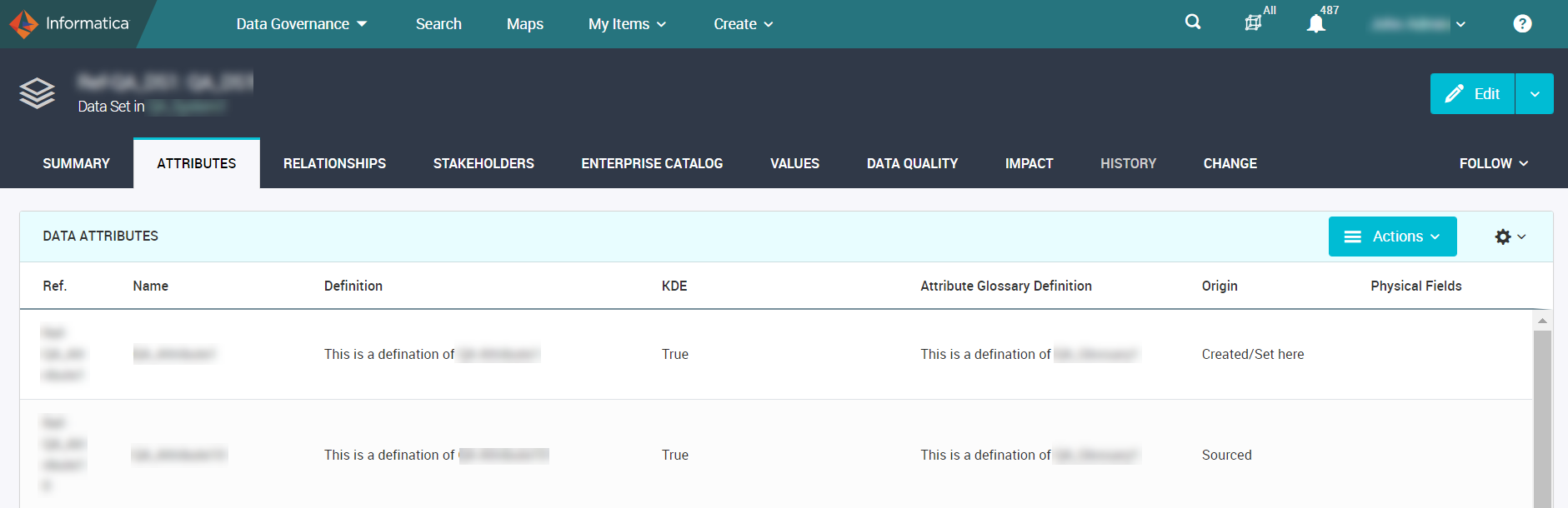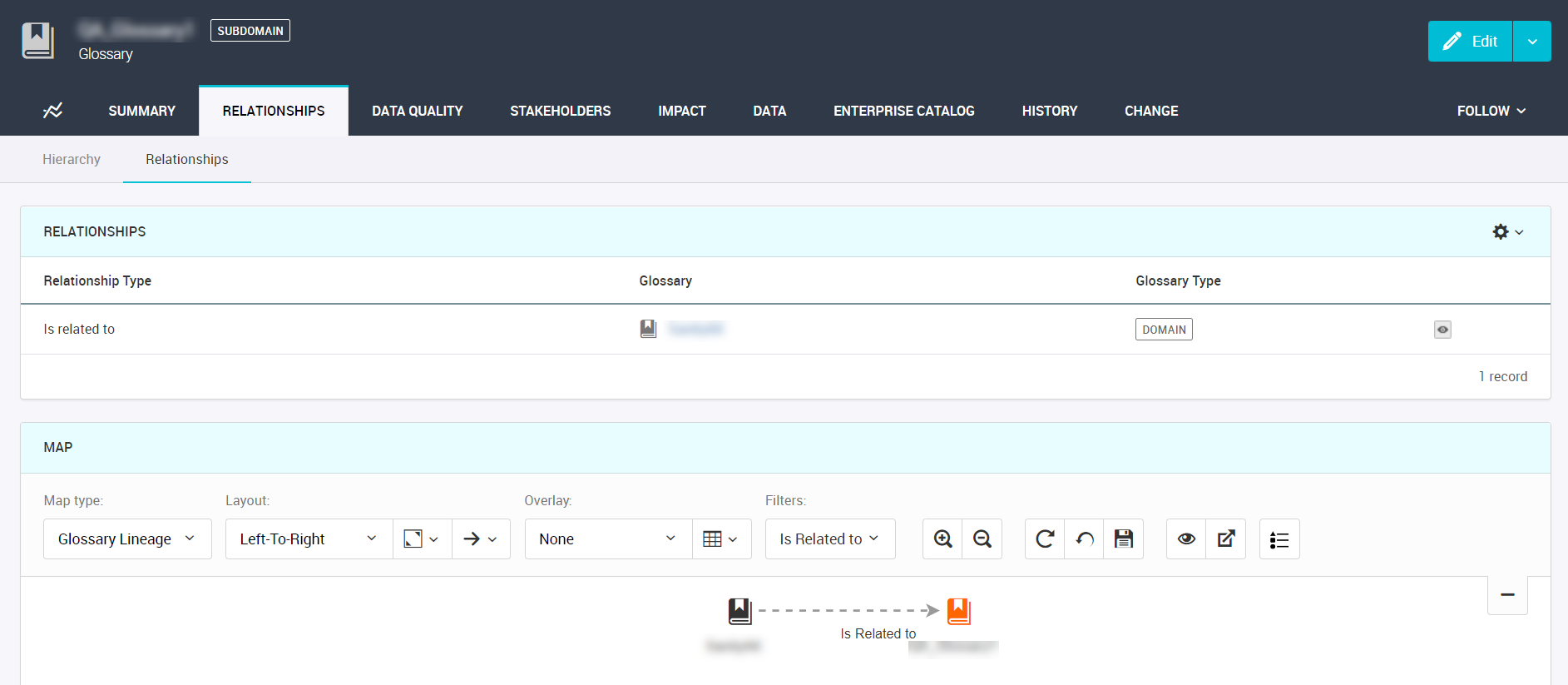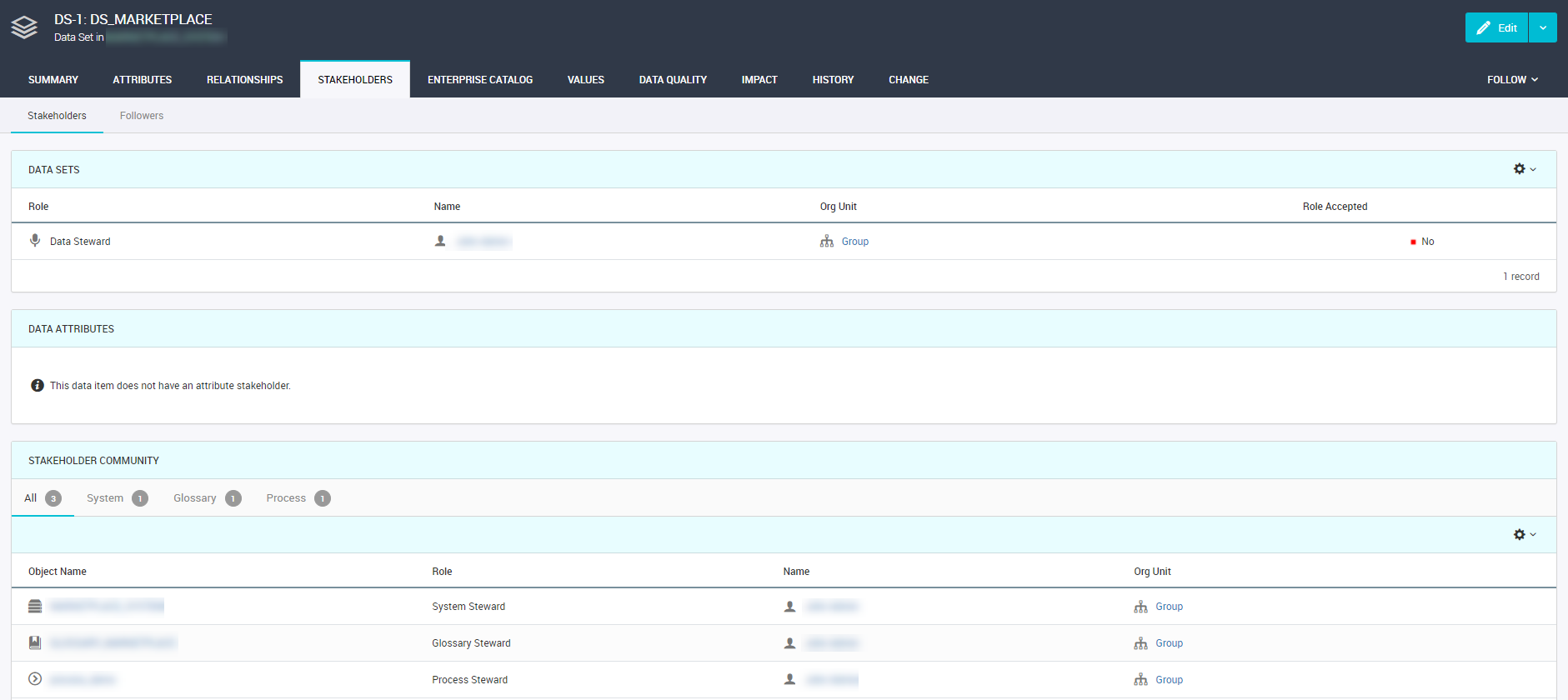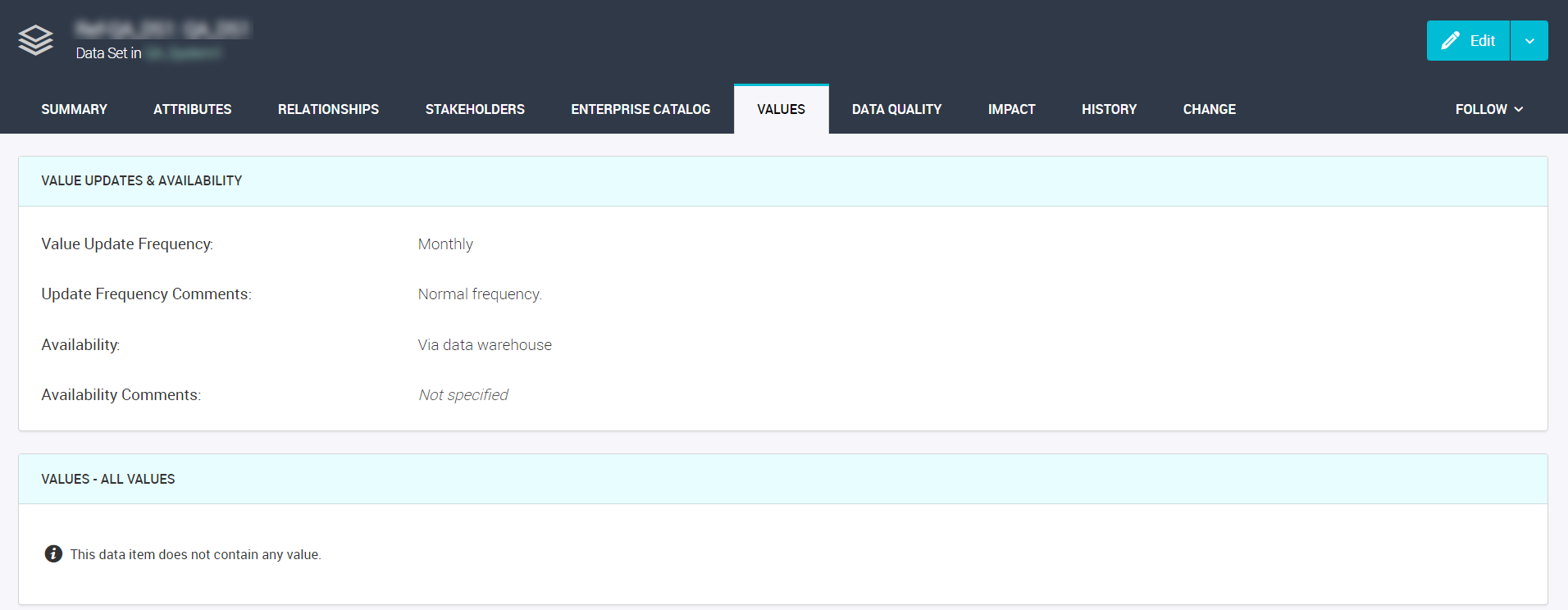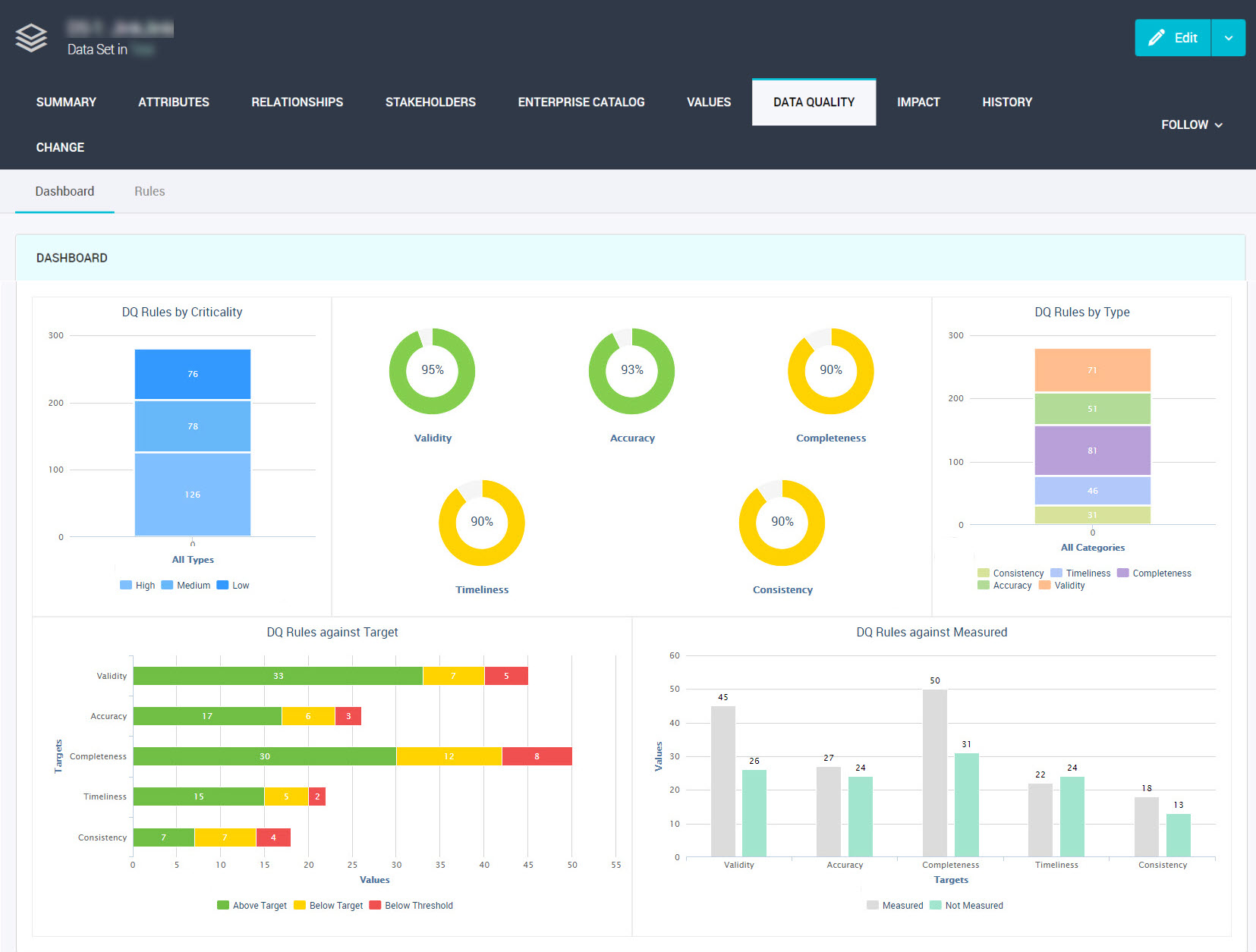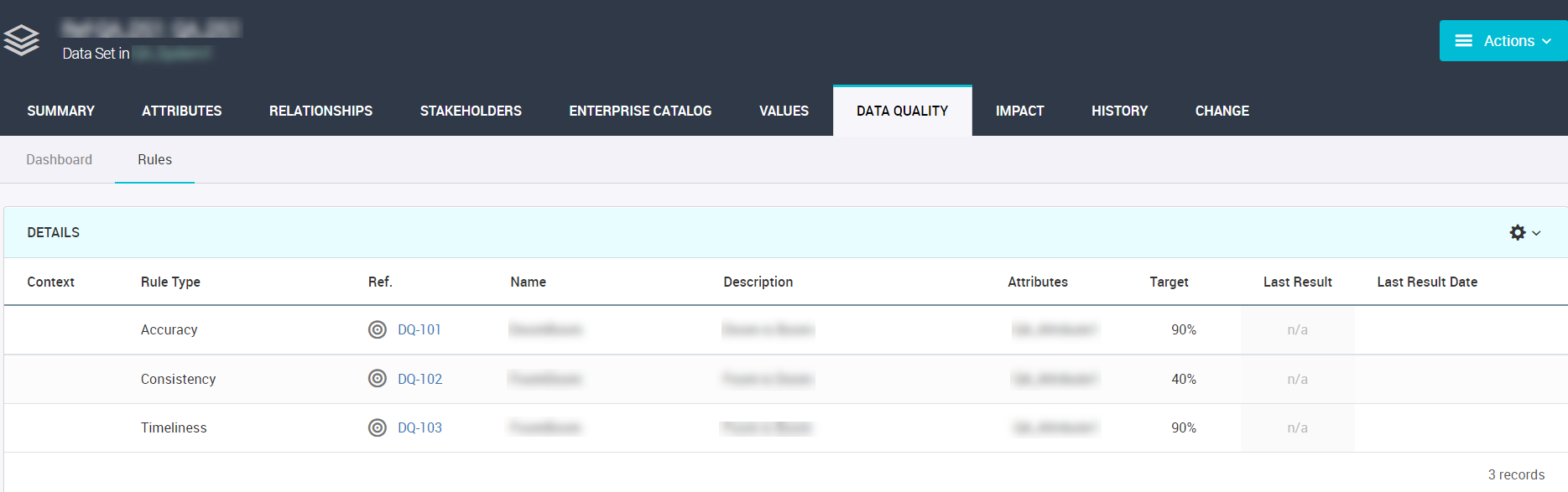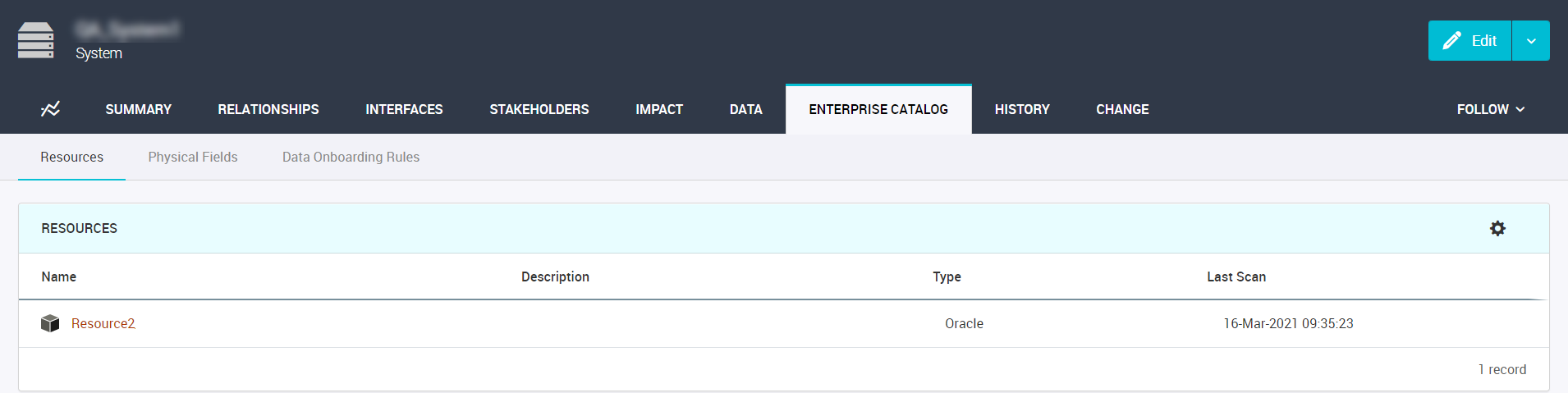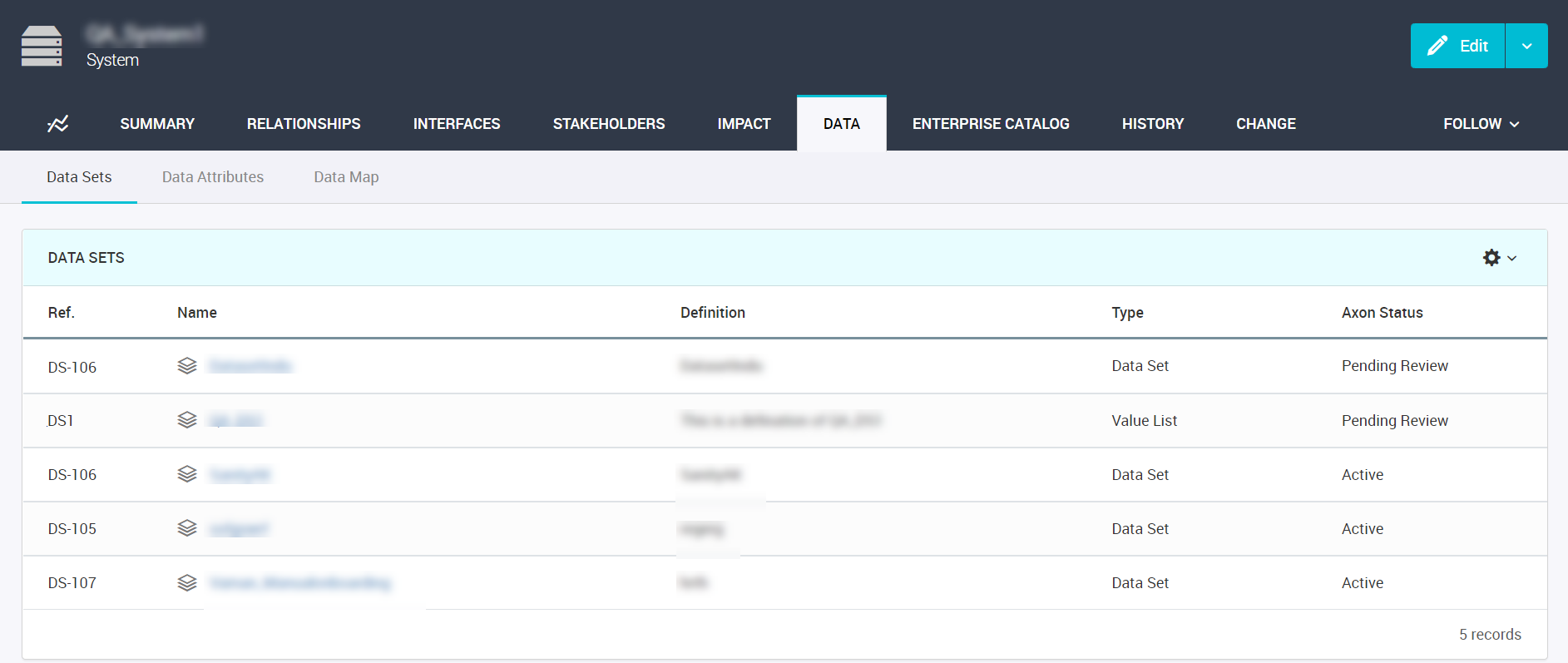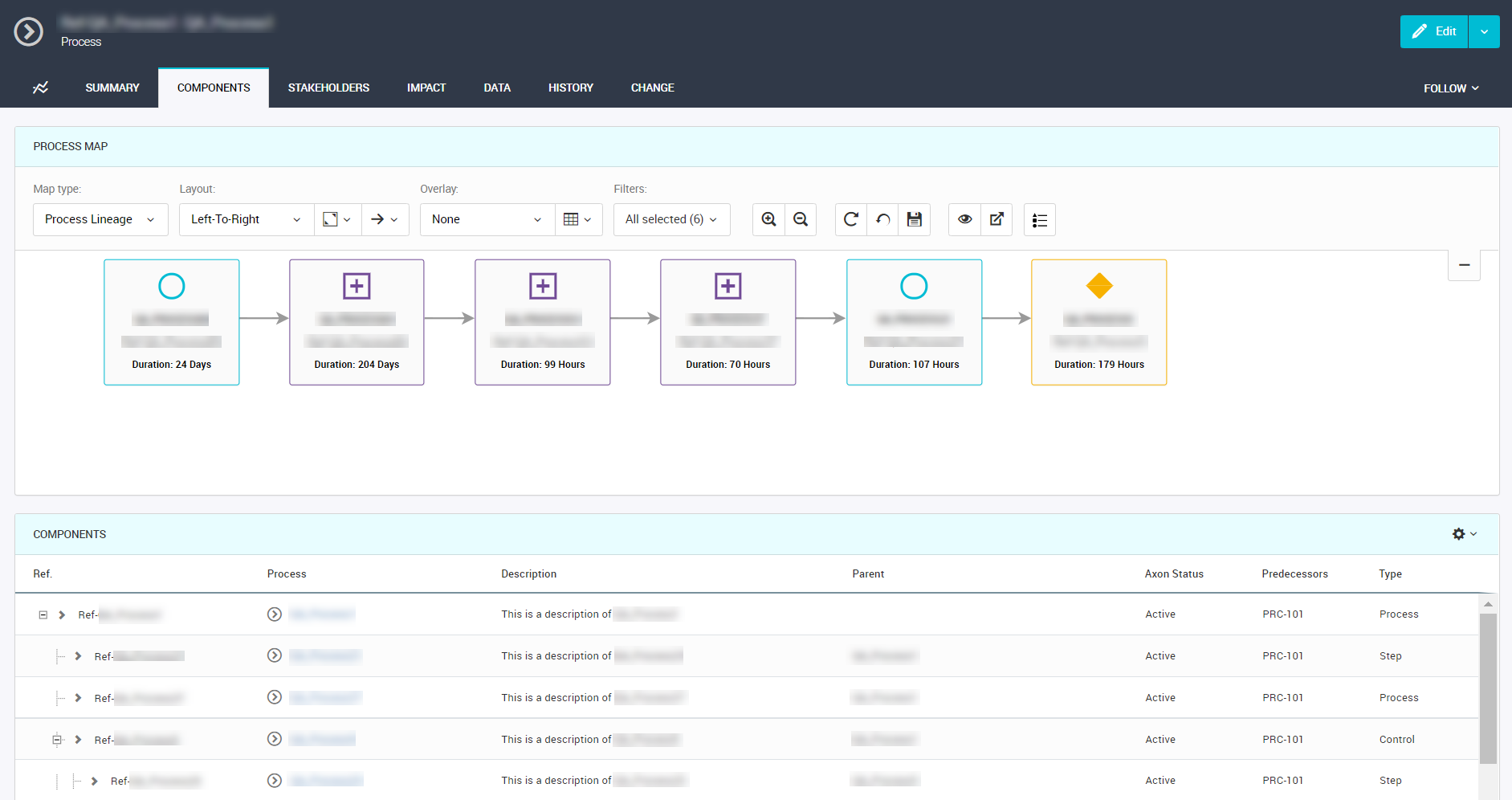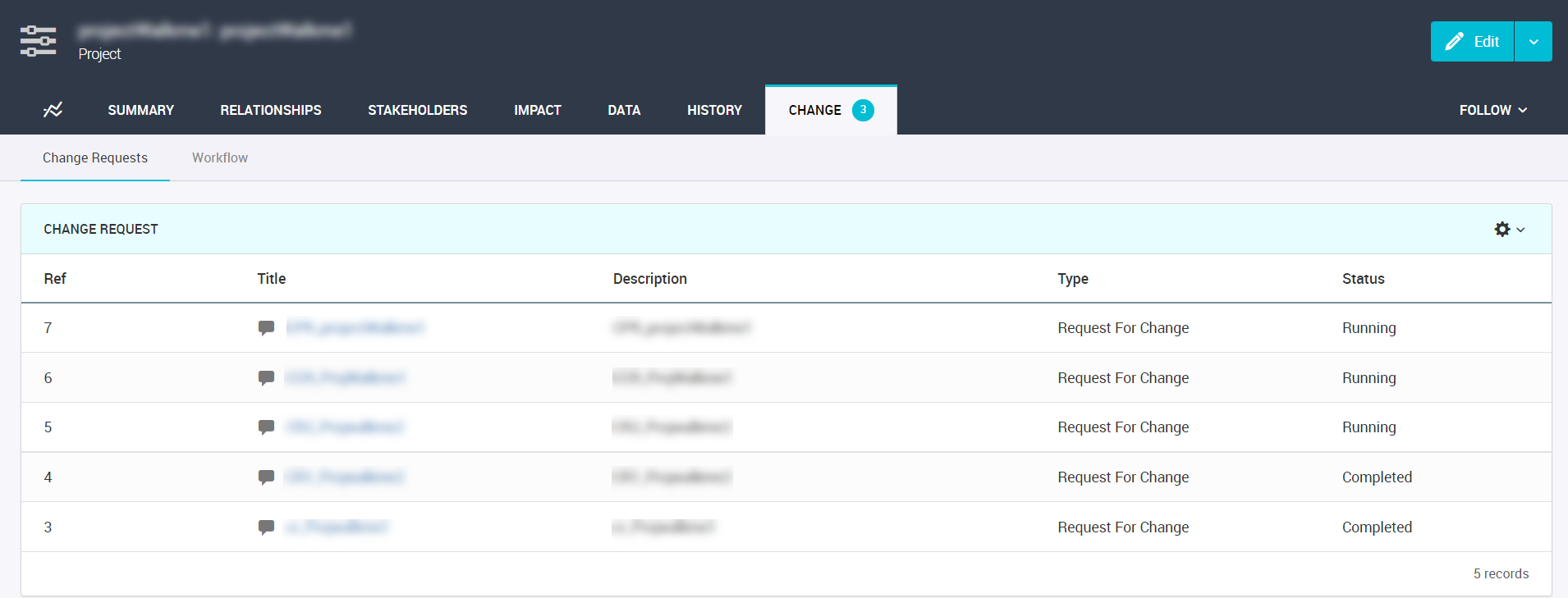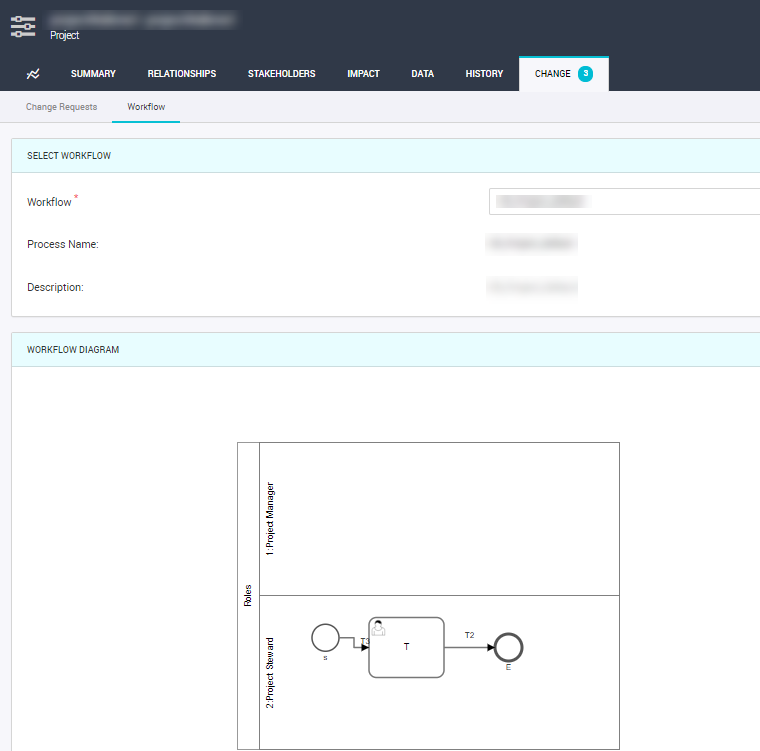Viewing Object Details
Axon displays information about an object in different tabs. You can open an object and click the tabs to view the object properties. The tabs that appear for an object depend on the facet.
Summary
On the Summary tab, you can view the summary information of an object.
The following image shows the Summary tab of a project:
You can view the object summary in the following sections:
- Definition
- Object description and any key descriptors that support the description.
- May contain one or more of the following properties:
- - System
- - Usage
- - Glossary
- Classifications
- Describes the main classification of the object, for example, Axon Status and Lifecycle.
You can view the name of the user who created the object. You can click the user name to open the user profile page. The field does not appear if the user name is deleted from Axon.
- Scorecard
Displays key information on how comprehensive the stewarding of the object is. You can view the scorecard for glossary and data set objects.
- Documents
- Displays supporting files that a stakeholder uploaded to the object.
If an object belongs to a private segment that you cannot access, you can see that the object is masked on the Summary tab.
If you choose to hide fields from the Admin Panel, Axon hides the fields that have empty values from the Summary tab of Policy, Process, Data Set, System, and Glossary objects.
Data Content Summary
Displays the System X Glossary relationship of the objects for the System facet only. The Data Content Summary section display the relationship types and statuses.
The following image shows the Data Content Summary section of a system object:
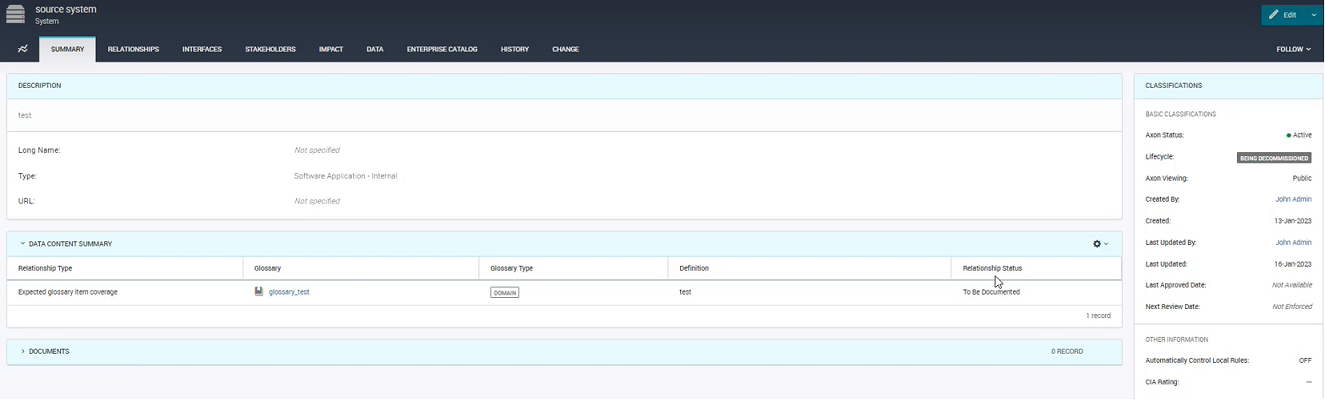
You cannot edit the values of the Relationship Status field as they are predefined in Axon. The following predefined values for the Relationship Status field are predefined in Axon:
- •Documented: If glossary is linked to any data set under a system object, the Relationship Status field displays the status as 'Documented'.
- •To be Documented: If glossary is not linked to any data set under a system object, the relationship status appears as 'To be Documented'.
- •Undocumented: If the glossary is linked to any interface of a system object, the status appears as 'Undocumented'.
Interfaces
On the Interfaces tab, you can view information about other systems connected to the current system.
The following image shows the Interfaces tab of a system:
The Interfaces tab contains properties in the following sections:
- Maps
- Displays a visual representation of the relationships between objects across different facets.
- System Interfaces
- Shows the other systems that are connected to the current system. You can edit a system interface to describe details about which data flows through the interface.
- Data Flow Outside The Interfaces
Displays any attribute flow described elsewhere affecting the current system, but which has not been linked to an interface. If you see information in this section, you should explore why this data is not described within an interface, and if required, create a link to an interface.
Attributes
The Attributes tab displays information about each attribute that belong to a data set.
The follow image shows the attributes of a data set:
Axon displays the following information by default in the Structure section:
Name | Description |
|---|
KDE | Displays the name of the Glossary objects that have indicated an attribute as a key data element to them. |
Name | Name of the attribute as known in the business. |
Definition | Definition of the item. |
Glossary Name | The glossary that is linked to an attribute. Recommended to facilitate finding data concepts across systems irrespective of their system specific naming. |
Glossary Type | The type of glossary. The glossary types include Domain, Subdomain, Metric, and Term. |
Origin | Describes the origin of an attribute. You can select one of the following values: Created/Set Here, Sourced, Unknown, or Enterprise Catalog. |
Axon displays the following information when you choose to display extra columns from the Attribute Core option:
Name | Description |
|---|
Attribute Glossary Definition | The definition for a glossary that is linked to an attribute. |
Business Logic | Optional field to describe the context of the business logic. |
Created By | Name of the user who created the object. The name is a link that opens the user profile page. The column appears as an empty field if the user name is deleted from Axon. |
Created Date | The date when the object was created. |
DB Format | The format of the attribute that is expressed in the following format: <data_type>(<data_length>) For example, to specify that the attribute is of the date data type that is 10 characters long, enter the following: DATE(10) Note: This field is required if you provide a value list for a data set. |
Editability | Options: Read Only, Unknown or Editable - Restricted to List / List with Free Text Override / Free Text |
Editability Role | Role of the user who can make edits. Permitted values: Admin Only / Most Users / Restricted User Group. |
Interface | Populated if the Attribute Link is described via an Interface. |
Key | Indicates if the attribute is a primary key in the data set. |
Related To | Concatenation of the related Data Set & Attribute |
Relationship Type | Describes attribute linking which indicates the nature of the sourcing. You can select one of the following values: - - Enforced Lookup.
- - Unenforced Lookup
- - Sourced From. The attribute can be sourced from an exact copy of the source, filtered subset of the source, or from a combination of sources.
|
Requirement | Indicates if the field is mandatory, optional, or conditional when a row is created. |
Sourcing Logic | Captures any logic applied to the flow of data. For example, selections or transformations performed. |
If you integrate Axon with Enterprise Data Catalog, Axon displays the following information when you choose to display extra columns from the Attribute Technical option:
Name | Description |
|---|
Confidence Score(%) | The percentage of conformance of the attributes onboarded from Enterprise Data Catalog. |
Data Length | Technical metadata field. Captures the field length in the underlying database. |
Data Type | Technical metadata field. Captures the data type of the attribute in the underlying database as per the SQL92 ISO standard. |
DB Field Name | The name of the field in the database that contains the data. Can be an encoded string. For example, database.table.fieldname. |
Physical Fields | The Enterprise Data Catalog physical field that is linked to the attribute. The Physical Fields column shows the names in orange color. You can click the hyperlink on the linked physical field to view the details of the field, such as Primary Key Column, Datatype, Datatype Length, Last Updated, Field Type, Resource, Table, Schema, Data Domains, and Data Domain Groups. |
Ref. | A unique reference assigned automatically to each attribute by Axon. |
Review Status | The status of the onboarded attributes from Enterprise Data Catalog. You can see the "Accepted" or "Discovered" status. |
For more information about attributes that are onboarded from Enterprise Data Catalog, see
View Discovered Objects.
Relationships
The Relationships tab shows where the object is placed in a hierarchy of related objects. You can view information about how individual attributes in a data set link to other attributes in other data sets and systems. The data flow shows the lineage through the systems of your organization.
On the Relationships tab of a glossary, you can view the Hierarchy and Relationships sub-tabs.
The following image shows the Hierarchy sub-tab of a glossary:
The Hierarchy sub-tab provides a single view of all the relationships between glossaries. You can view the hierarchical parent-child relationships for a Glossary object. You can also view the type of relationship between objects. Axon displays the following types of relationships between objects:
- •is identified by
- •is related to
- •is specialism of
- •is classified by
- •is described by
- •is part of
- •is made up of
For example, the types of glossary relationships that are mentioned above can include relationships, such as "Customer is part of a Legal Entity" and "Employee is identified by Employee ID." Axon displays these glossary relationships in a dark orange color.
Axon displays all glossary relationships by default. If you do not want to view the relationships listed above, clear Show Relationships. Axon sorts the relationships in alphabetically ascending order. To change the sorting order, click the grid header.
The following image shows the Relationships sub-tab of a glossary:
The Relationships sub-tab shows the object's relationship with other objects. This sub-tab also displays a visual representation of the object and the relationships with the other objects. The Relationships sub-tab does not show the parent-child relationships of an object.
Stakeholders
On the Stakeholders tab, you can define the stakeholders of an object. When you assign stakeholders, users know whom to communicate with when they are considering definitions of an object and understanding the effects of changes to an object.
You can add, remove, and set delegates that can act on behalf of stakeholders. If a role assignment is configured the Admin Panel, select the user that is assigned to a role from a predefined list of stakeholders. If a user is not a stakeholder, you cannot set the user as a delegate.
For more information about how to assign a delegate to an object, see
Assign a Delegate to an Object.
The following image shows the
Stakeholders tab of a data set:
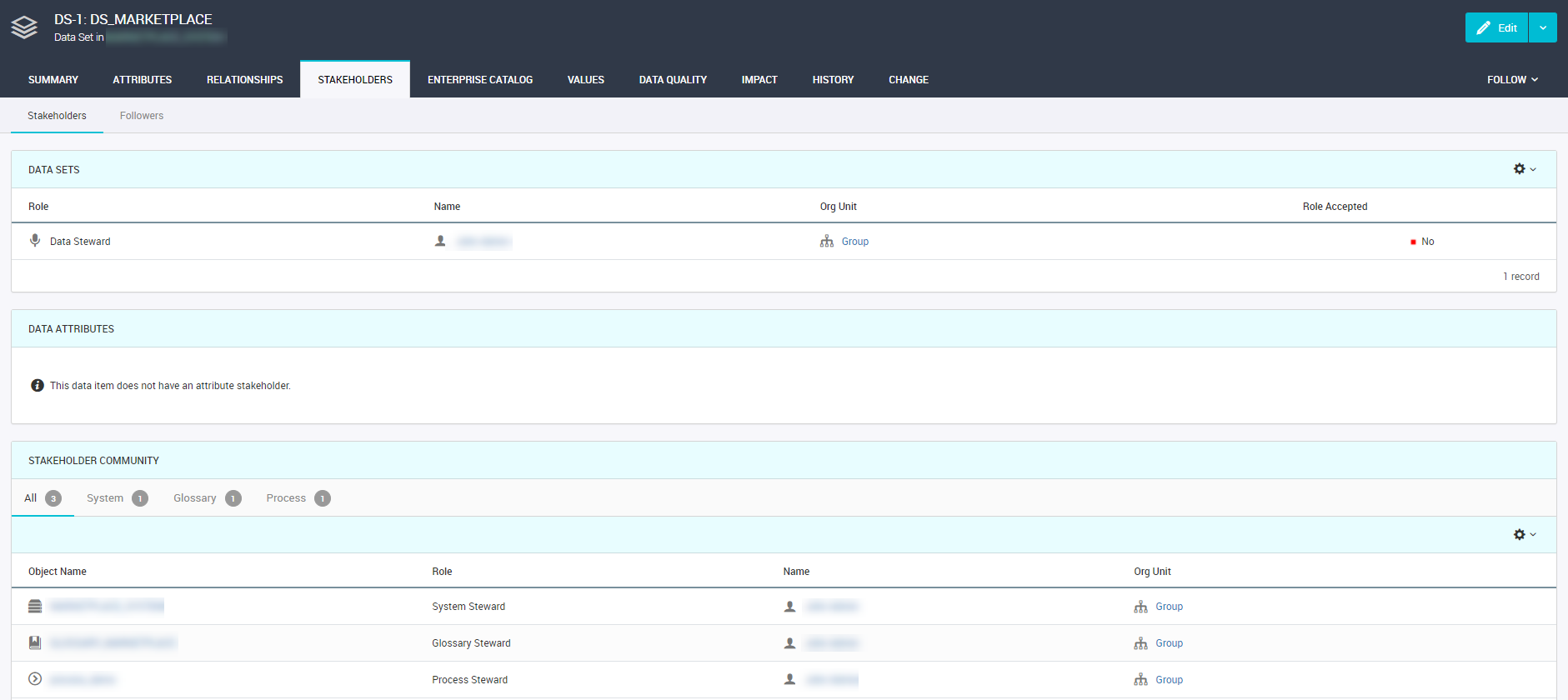
The Stakeholders tab of a data set shows the object properties in the following sections:
- Data Sets
- Displays names of the stakeholders, their roles, and the org unit that they belong to. You can see if the user has accepted the role or not.
- Data Attributes
- Displays roles of the stakeholders at the attribute level. You can assign one owner and one steward to each attribute.
- Stakeholder Community
- Displays the stakeholder community. If the current active object is connected to any other object in Axon, the stakeholders of those connected items collectively form the stakeholder community.
Axon displays information about users who follow the object in the Followers sub-tab. You can see the names of the followers, the organizational unit that they belong to, their function, and the date they began to follow the object.
Values
The Values tab shows the values for each attribute that belongs to a data set. You can upload several values for each attribute that you enter in the Attributes tab.
The following image shows the Values tab of a data set:
Axon displays the following information in the Value Updates and Availability section:
Name | Description |
|---|
Value Update Frequency | The frequency at which you plan to update the list of values. |
Update Frequency Comments | Notes or comments about the frequency at which you plan to update the list of values. |
Availability | The method by which you plan to make the list of values available to other applications. |
Availability Comments | Notes or comments about the availability of the list of values. |
The Values - Full List or Values - Sample Set section shows the list of values for the Data Set that you have opened. The columns you see depend on the entries that you have made in the Structure section of the Attributes tab.
To add a new column to the list of values, go to the Attributes tab and add the column as a new attribute. After you have added the new attribute entry, select the Values tab and click Edit. When you download the template file to upload values, you will see the new column that you have added in the Attributes tab.
Data Quality
On the Data Quality tab of a data set, you can view the Dashboard and Rules sub-tabs. The Dashboard sub-tab shows a dashboard that shows data quality results against the data set. The Rules sub-tab lists the data quality rules for all attributes in the data set.
The Dashboard sub-tab shows data quality scores from the data quality rules that you have created for the data set. The following image shows the Dashboard sub-tab of a data set:
The Rules sub-tab shows a list of data quality rules for all attributes in the data set. The following image shows the Rules sub-tab of a data set:
If the attributes within the data set do not contain data quality rules, Axon displays the data quality rules from the upstream data sets in the lineage. Axon checks for the upstream data sets in the lineage till it finds an associated data quality rule for the linked attributes. Axon inherits and displays the first occurrence of all data quality rules from the linked attributes. You can also view the related data set and system information for a data quality rule that is inherited from the upstream data sets.
Enterprise Catalog
On the Enterprise Catalog tab, you can view Enterprise Data Catalog information in a system, a data set, or a glossary.
On the Enterprise Catalog tab of a system, you can view the Resources, Physical Fields, and Data Onboarding Rules sub-tabs. The following image shows the Enterprise Catalog tab of a system:
On the Enterprise Catalog tab of a data set or a glossary, you can view the Physical Fields sub-tab.
For more information about resources, physical fields and data onboarding rules, see
Understanding Terms.
Data
The Data tab describes the object at a glossary level. Axon displays the data sets that are associated with a glossary or attributes with the appropriate glossary link in separate grids.
The sub-tabs of the Data tab vary based on the type of facet. The following image shows the Data tab of a system:
Components
The Components tab shows the level of an object in a hierarchy of related objects.
The following image shows the
Components tab of process:
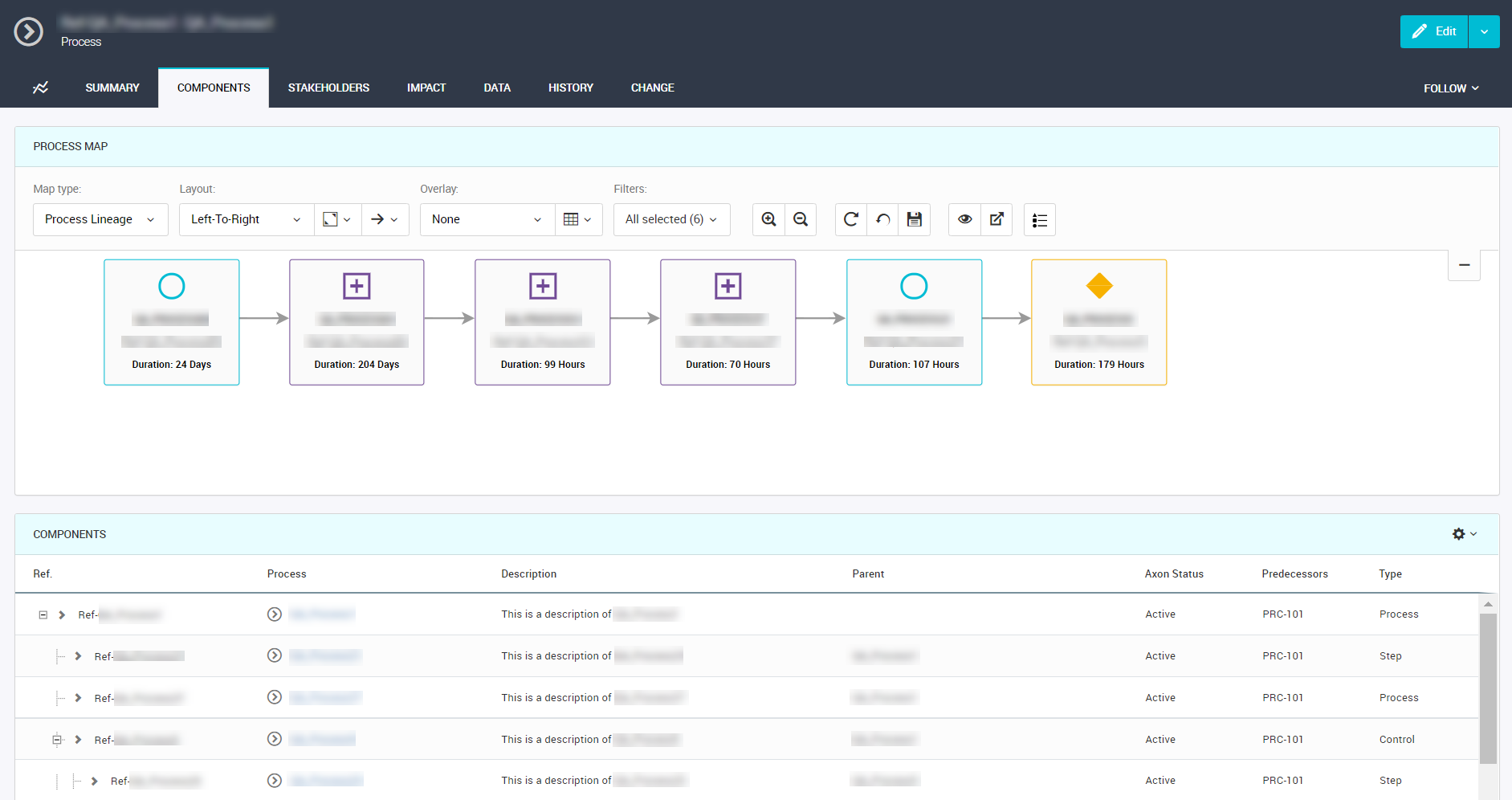
The Components tab of a process shows the immediate child objects of the process and the flow between the child processes.
Axon sorts the related objects in alphabetically ascending order. To change the sorting order, click the grid header.
People
The People tab shows a list of users that belong to an Org Unit object.
Report
The Report tab shows the data quality report of an object.
Regulations
The Regulations tab shows a list of regulations that a regulatory theme classifies.
Impact
A key part of Axon is to explain the context of an object. The Impact tab of an object shows the connection of the object across many other facets.
History
The History tab shows a record of all edits that have been made to an object. This shows what was changed, when and by whom. Axon does not delete the history, so there is a full history of the object allowing full traceability.
Change
The Change tab displays the change requests and the custom workflows that are associated with an object.
On the Change tab of an object, you can view the Change Requests and Workflow sub-tabs.
You can use Axon to communicate about changes that you want to make to objects using change requests. A change request can also be used to notify stakeholders of missing information. Any user who has logged in can create a change request. The following image shows the Change Requests sub-tab of a project:
Axon creates a workflow based on the change request. Stakeholders review the workflow and act on it. The following image shows the
Workflow sub-tab of a project: