1. In Microsoft Edge, enter edge://extensions/ in the search bar.
The Microsoft Edge Extensions page opens.
2. In the Extensions page, click the Developer mode toggle.
This reveals new options on the page.
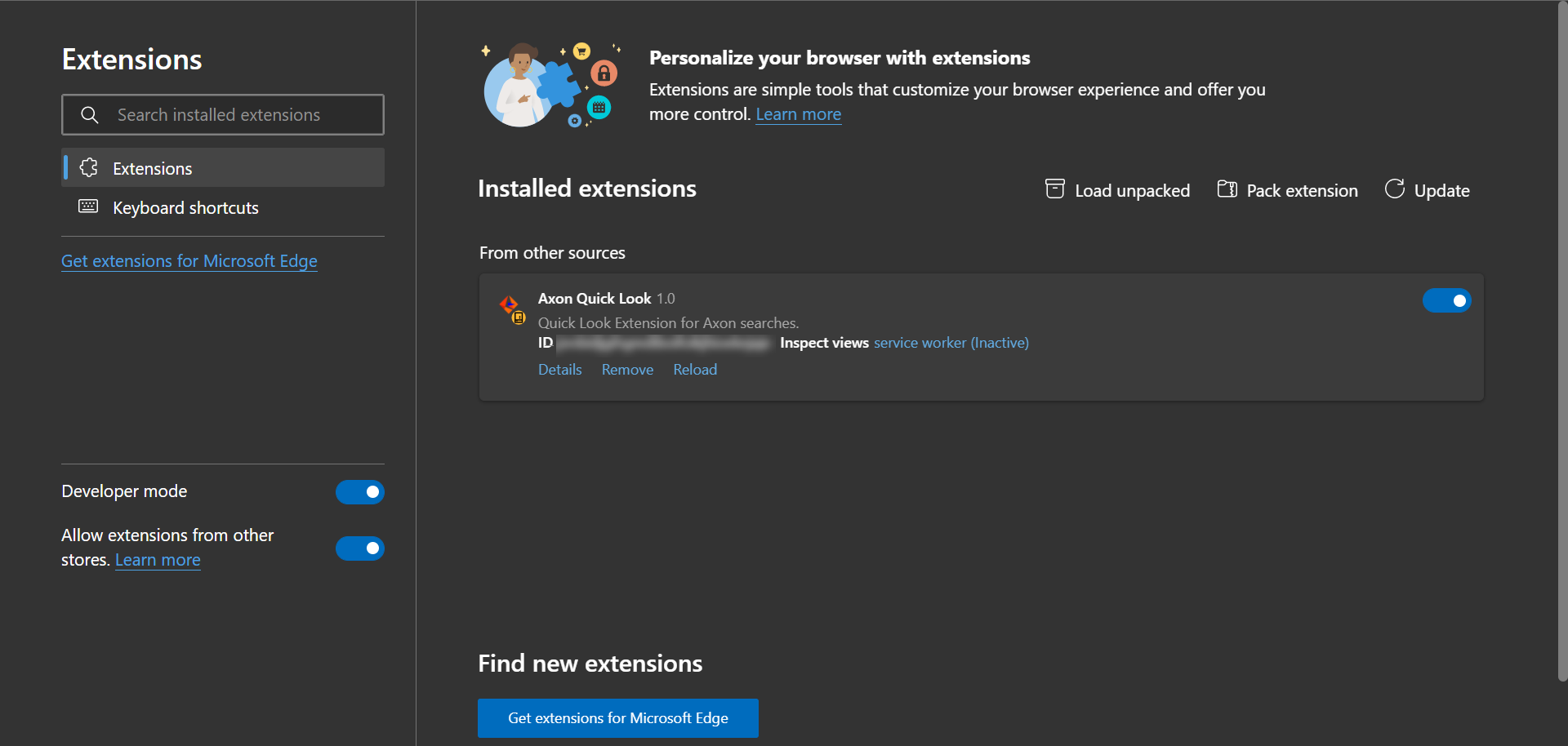
The following image shows the Extensions page in Microsoft Edge with Developer mode enabled.
3. Click the newly revealed Load unpacked option.
The Select the extension directory. window appears.
4. In the Select the extension directory. window, navigate to the location where you extracted the Axon Quick Look browser extension installation files. When you locate the manifest.json file, click Select Folder.
The Axon Quick Look extension gets added to your browser.