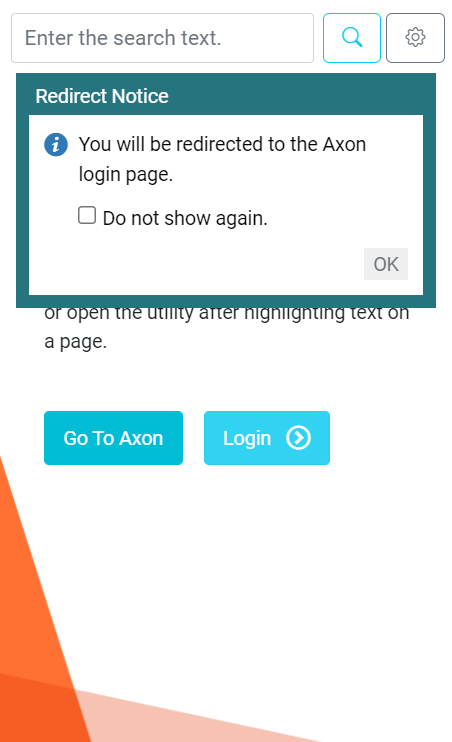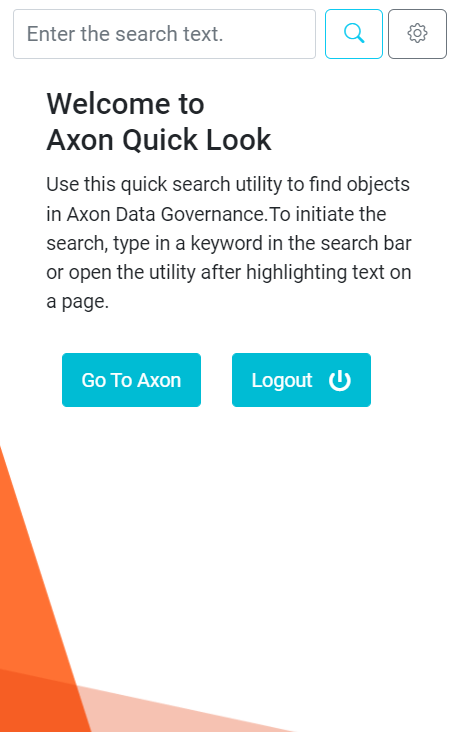Logging In to Axon Quick Look Browser Extension
To log in to Axon Quick Look browser extension, you need to log in to your Axon Data Governance web instance. If you are already logged in to Axon Data Governance, the Axon Quick Look extension automatically logs you in.
You can use the Axon Quick Look extension to search for Axon objects without logging in. However, by doing so you can only search for public objects. If your organization's SuperAdmin has enabled segmentation, the search scope is restricted to the Enterprise segment. If you are not logged in, Axon Quick Look extension displays a notification below the search bar.
1. To log in to Axon Quick Look extension, click the Login button.
A Redirect Notice dialog box informs you that you will be redirected to the login page of the Axon Data Governance instance whose Axon URL has been configured in the Server Settings.
The following image shows the Redirect Notice:
2. Click OK in the Redirect Notice dialog box.
The Axon Quick Look extension redirects you to the Axon Data Governance login page.
Note: If Axon is configured to use Single Sign-On (SSO), the extension redirects you to your SSO login page.
3. Use your Axon credentials or Single Sign-On (SSO) credentials to log in.
The following image shows the Axon Quick Look browser extension after you log in:
To log out, click Logout.
Note: When you log out of the Axon Quick Look browser extension, your login session in the associated Axon instance is terminated. Similarly, if you log out of the Axon instance linked to the extension, Axon logs you out of the Axon Quick Look browser extension.