The following image depicts a successful search made using the Axon Quick Look browser extension: 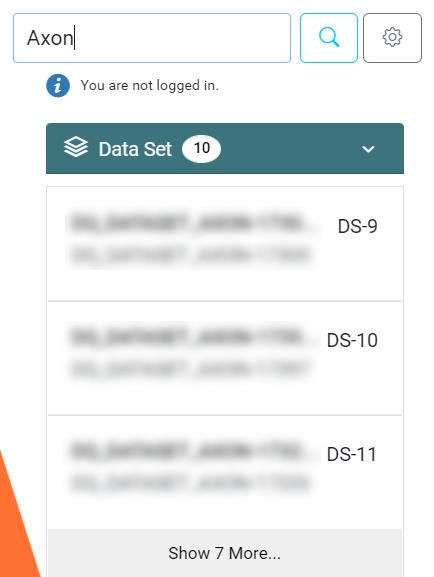
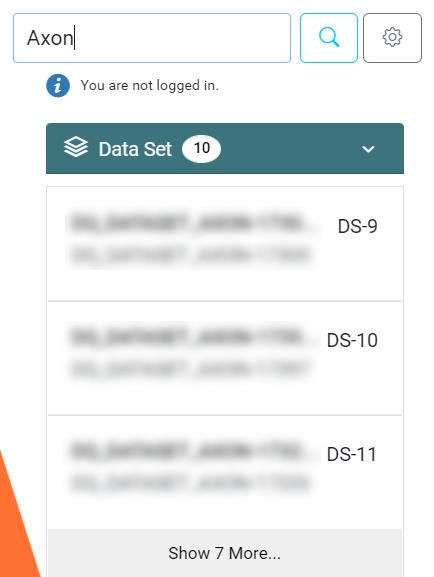
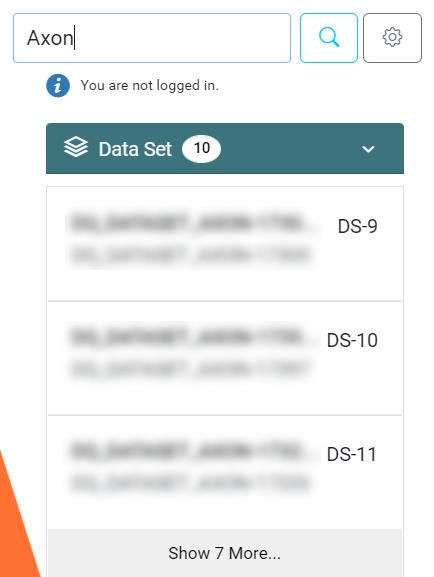
 ) icon. The extension displays relevant results from the facets that you selected in the Facet Order and Visibility section of the Axon Quick Look Settings page. Axon Quick Look extension displays the results ordered by facet. You can modify the facet order in the Facet Order and Visibility section of the Axon Quick Look Settings page. If you click the name of any object displayed in the search results, the extension redirects you to the object page in Axon. Axon displays only the first three matches per facet in the search results.
) icon. The extension displays relevant results from the facets that you selected in the Facet Order and Visibility section of the Axon Quick Look Settings page. Axon Quick Look extension displays the results ordered by facet. You can modify the facet order in the Facet Order and Visibility section of the Axon Quick Look Settings page. If you click the name of any object displayed in the search results, the extension redirects you to the object page in Axon. Axon displays only the first three matches per facet in the search results.