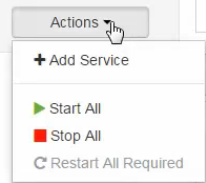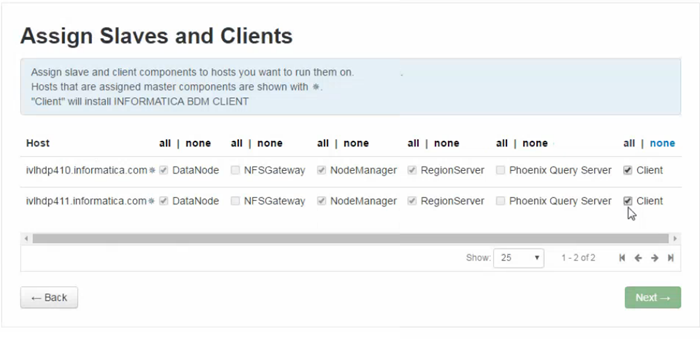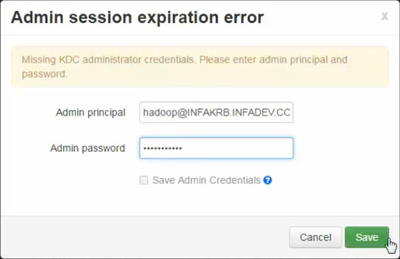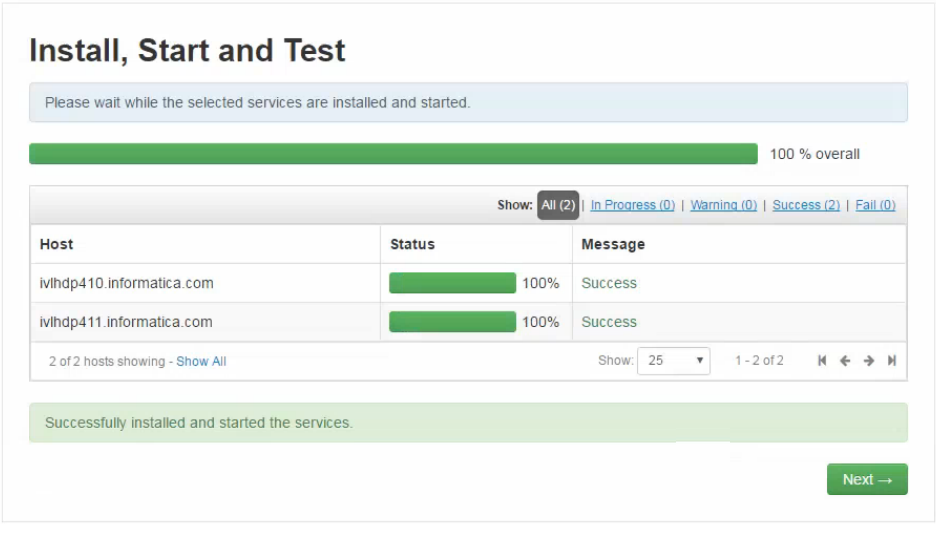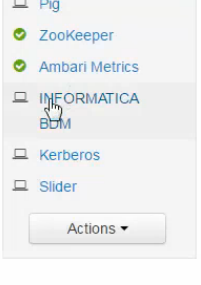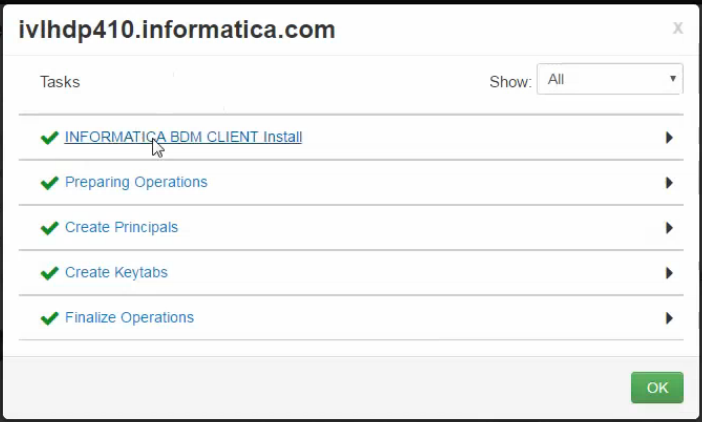Big Data Management Installation to an Ambari Stack
You can install Big Data Management to an Ambari stack on HortonWorks.
An Ambari stack is a cluster, containing a set of services from Apache and other vendors, that you administer and monitor using the Ambari management console. When you install Big Data Management to an Ambari stack, the stack integrates it with the other services in the stack and with client nodes that are registered to the stack.
Because the Ambari configuration manager automatically performs several installation tasks, installing Big Data Management in an Ambari stack is simpler and faster than manually installing from an RPM archive to a head node and client nodes.
Prerequisites
Before you install Big Data Management in an Ambari stack, verify the following prerequisites:
- •The cluster uses the HortonWorks Hadoop distribution.
- •The cluster has an existing Ambari stack, using Ambari v. 2.4.0.1 or later.
- •The name node has at least two client cluster nodes where Big Data Management can be deployed.
Preparing to Install to an Ambari Stack
Before you launch the process to install Big Data Management as a service in an Ambari stack, perform the following preliminary steps:
1. Verify that the following symbolic links have been created.
On the cluster name node, verify the following symbolic links in the file /usr/lib/python<version>/site-packages:
Link | Path |
|---|
resource_management | /usr/lib/ambari-server/lib/resource_management |
ambari_commons | /usr/lib/ambari-server/lib/ambari_commons |
ambari_jina2 | /usr/lib/ambari-server/lib/ambari_jinja2 |
ambari_simplejson | /usr/lib/ambari-server/lib/ambari_simplejson |
On each client node, verify the following symbolic links in the file /usr/lib/python<version>/site-packages:
Link | Path |
|---|
resource_management | /usr/lib/ambari-agent/lib/resource_management |
ambari_commons | /usr/lib/ambari-agent/lib/ambari_commons |
ambari_jina2 | /usr/lib/ambari-agent/lib/ambari_jinja2 |
ambari_simplejson | /usr/lib/ambari-agent/lib/ambari_simplejson |
2. Download the Big Data Management archive file InformaticaAmbariService-<version>.<platform>-x64.tar.gz to a location on the head node machine, and uncompress the archive.
The archive file contains a folder named INFORMATICABDM. This folder contains Big Data Management binaries. It also contains configuration files that Ambari uses to deploy the software.
3. Copy the INFORMATICABDM folder to the following location on the name node: /var/lib/ambari-server/resources/stacks/<Hadoop_distribution>/<version>/services/
4. Restart the Ambari server.
When Ambari restarts, it registers the presence of the Big Data Management package and makes it available to install as a service in the stack.
Installing Big Data Management in an Ambari Stack
1. In the Ambari management console, click the Admin tab and select Stacks and Versions.
2. Click the Actions button and select Add Service.
The following image shows the Add Service menu item:
The Add Service Wizard opens.
3. In the list of available services, select INFORMATICABDM and click Next.
The following image shows the Big Data Management service in the list of available services:
The Assign Slaves and Clients screen opens.
4. In the Assign Slaves and Clients screen, select Client for each node where you want to install Big Data Management.
The following image shows how to designate nodes as clients:
5. In the Customize Services screen, click Next.
6. A Configurations screen might appear with warning messages about configuration and environment details. You can ignore these warnings and click Proceed Anyway.
The Configure Identities screen displays default configuration properties.
7. Click Next.
The Review screen displays a summary of the client installation to perform.
8. Click Deploy.
9. If the cluster uses Kerberos authentication, the Admin session expiration error dialog box appears. Enter Administrator principal authentication credentials and click Save.
The following image shows the dialog box populated with authentication credentials:
10. Monitor client installation in the Install, Start and Test screen.
The following image shows the Install, Start and Test screen when installation is complete:
11. Click Complete.
Big Data Management is installed on cluster nodes.
The following image shows the list of stack services after you install Big Data Management:
Big Data Management is installed as an Ambari stack service.
Troubleshooting Ambari Stack Installation
If the Install, Start and Test screen indicates an error, follow these steps to look at installation logs:
- 1. Click on the text of the message in the Message area of the Install, Start and Test screen.
A dialog box opens that displays the series of installation tasks that Ambari performed or attempted to perform.
The following image shows the dialog box:
- 2. Select INFORMATICA BDM CLIENT Install to view the install log.
The install log opens in a separate window.