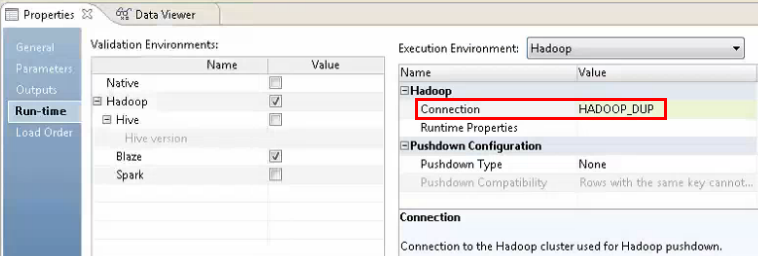1. In the Developer tool, select Mapping > Preferences.
2. Expand the Informatica node, and then select Data Integration Service.
The following image shows the list of available services in the Preferences window:
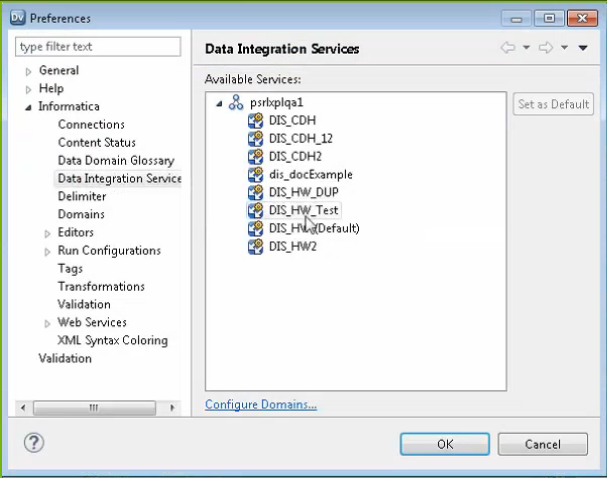
3. Select the Data Integration Service that you want to use, and then click OK.
4. In the Properties tab of the mapping, select the Run-time sub-tab.
5. In the Execution Environment area, set the Connection property to the Hadoop connection that you created.
The following image shows the Connection property in the Properties tab: