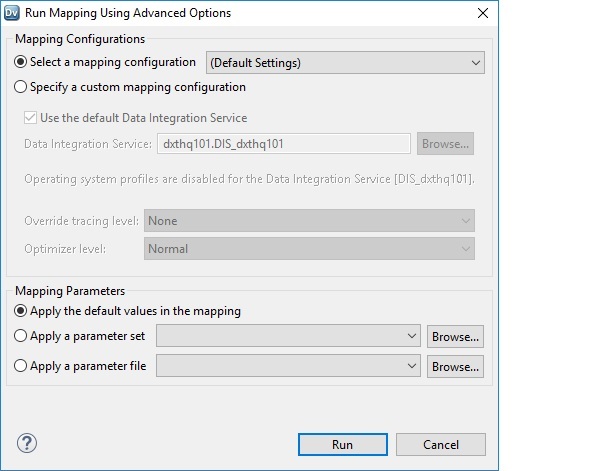Advanced Mapping Options
You can run a mapping in the Developer tool using advanced options. The advanced mapping options include mappings configuration options and mapping parameter options.
Specify the mapping configuration and mapping parameters each time that you run the mapping. Select a reusable mapping configuration or customize the mapping configuration that you use when you run the mapping. Use the default parameter values in the mapping or use parameter values in a parameter set or a parameter file. The mapping configuration and mapping parameters that you specify persist for the current mapping run.
If you use advanced options to run a mapping instance where the parameters are resolved, you cannot specify mapping parameters to run the mapping. The mapping runs using the parameters that are resolved in the mapping.
The following table describes the options that you use to specify a mapping configuration:
Option | Description |
|---|
Select a mapping configuration | Select a mapping configuration from the drop-down menu. To create a new mapping configuration, select New Configuration. |
Specify a custom mapping configuration | Create a custom mapping configuration that persists for the current mapping run. |
The following table describes the properties that you configure when you specify a custom mapping configuration:
Property | Description |
|---|
Use the default Data Integration Service | Uses the default Data Integration Service to run the mapping. Default is enabled. |
Data Integration Service | Specifies the Data Integration Service that runs the mapping if you do not use the default Data Integration Service. |
Available operating system profiles | Specifies the operating system profile to run the mapping when the Data Integration Service is enabled to use operating system profiles. |
Override tracing level | Overrides the tracing level for each transformation in the mapping. The tracing level determines the amount of information that the Data Integration Service sends to the mapping log files. |
Optimizer level | Controls the optimization methods that the Data Integration Service applies to a mapping. |
The following table describes the options that you use to specify mapping parameters:
Mapping Parameters | Description |
|---|
Apply the default values in the mapping | Resolves the mapping parameters based on the default values configured for the parameters in the mapping. If parameters are not configured for the mapping, no parameters are resolved in the mapping. |
Apply a parameter set | Resolves the mapping parameters based on the parameter values defined in the specified parameter set. |
Apply a parameter file | Resolves the mapping parameters based on the parameter values defined in the specified parameter file. |
Note: If the mapping does not contain parameters, the option to specify mapping parameters is disabled.
How to Run a Mapping Using Advanced Options
To run a mapping using advanced options, run the mapping through the Run Mapping Using Advanced Options dialog box. Select a mapping configuration or create a custom mapping configuration, and specify the mapping parameters. The mapping configuration and mapping parameters that you specify persist for the current mapping run.
If you use advanced options to run a mapping instance where the parameters are resolved, you cannot specify mapping parameters to run the mapping. The mapping runs using the parameters that are resolved in the mapping.
1. In the Developer tool, right-click a mapping in the editor or the Object Explorer view. Select Run Mapping Using Advanced Options.
The Run Mapping Using Advanced Options dialog box appears.
2. Select one of the following mapping configuration options:
- - Select a mapping configuration. Choose a reusable mapping configuration to run the mapping.
- - Specify a custom mapping configuration. Select the Data Integration Service, operating system profile, override tracing level, and optimizer level.
3. Optional. If the mapping contains parameters, you can select one of the following parameter options:
- - Apply the default values in the mapping. The Data Integration Service applies the default parameter values configured in the mapping.
- - Apply a parameter set. The Data Integration Service applies the parameter values configured in the parameter set.
- - Apply a parameter file. The Data Integration Service applies the parameter values configured in the parameter file.