1. Click the Port Selectors tab.
2. In the Port Selectors area, click New.
The Developer tool creates a port selector with a default selection rule that includes all ports.
3. In the Port Selectors area, change the port selector name to a unique name.
4. If you are working on the Joiner transformation or the Lookup transformation, choose the scope.
The available ports change based on the group of ports that you choose.
5. In the Selection Rules area, select an Operator.
- - Include. Create a rule that includes ports for the port selector. You must include ports before you can exclude ports.
- - Exclude. Create a rule that excludes specific ports from the port selector.
6. Choose the Selection Criteria.
- - By Name. Select specific ports by name. You can select the port names from a list of ports in the scope.
- - By Type. Select ports by type. You can select one or more data types.
- - By Pattern. Select ports by a pattern of characters in the port name. You can search with specific characters or you can create a regular expression.
The following image shows the Port Selector tab:
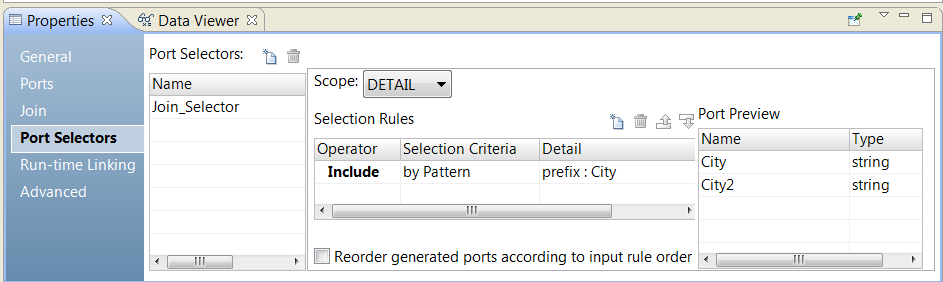
7. Click the Detail column.
The Input Rule Detail dialog box appears.
8. Select the values to filter ports by.
- - By Name. Choose to create a port list by value or by a parameter. Click Choose to select the ports in the list.
- - By Type. Select one or more data types from a list. The Port Preview area shows ports of the types that you select.
- - By Pattern. Choose to search the prefix or suffix of the port name for a specific pattern of characters. Or, choose to create a regular expression to search with. Configure a parameter or configure the pattern to search with.
The Port Preview area shows the ports in the port selector as you configure the rules.
9. To reorder the ports in the port selector, select Reorder generated ports according to the input rule order.