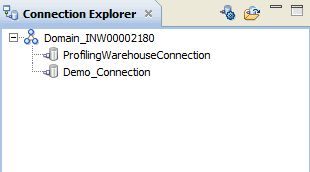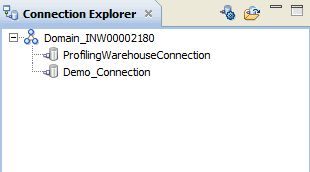Connection Explorer View
Use the Connection Explorer view to view relational or nonrelational database connections and to create relational or nonrelational data objects.
The following figure shows the Connection Explorer view in the Developer tool:
You can complete the following tasks in the Connection Explorer view:
- •Add a connection to the view. Click the Select Connection button to choose one or more connections to add to the Connection Explorer view.
- •Connect to a relational or nonrelational database. Right-click the database and click Connect.
- •Disconnect from a relational or nonrelational database. Right-click the database and click Disconnect.
- •Create a relational data object. After you connect to a relational database, expand the database to view tables. Right-click a table, and click Add to Project to open the New Relational Data Object dialog box.
- •Create a nonrelational data object. After you connect to a nonrelational database, expand the database to view data maps. Right-click a data map, and click Add to Project to open the New Non-relational Data Object dialog box.
- •Refresh a connection. Right-click a connection and click Refresh.
- •Show only the default schema. Right-click a connection and click Show Default Schema Only. Default is enabled.
- •Delete a connection from the Connection Explorer view. The connection remains in the Model repository. Right-click a connection and click Delete.