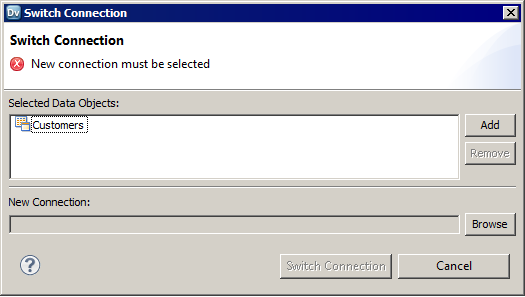Connection Switching
You can switch the connection of a relational data object or customized data object to use a different relational database connection. You can also simultaneously switch the connections for multiple data objects. Switching the connection saves time and effort because you do not have to update each mapping to use the new connection.
After you switch the connection, the Developer tool updates the connection details for the data object in all Read, Write, and Lookup transformations that are based on the data object. The Developer tool also updates the database type for the data object based on the database that the new connection points to.
You can switch a connection to one of the following connection types:
- •IBM DB2
- •Microsoft SQL Server
- •ODBC
- •Oracle
When the Developer tool switches a connection, it does not validate the metadata compatibility. Therefore, before you switch the connection, you must ensure that the database that the new connection points to contains a table with the same columns and metadata as the data object for which you are switching the connection. Otherwise, data loss or inconsistencies can occur.
Example
You have created an Oracle relational data object in the Developer tool and added it as a Write transformation in multiple mappings.
You migrate the Oracle database to an IBM DB2 database. You want to update the existing mappings in the Developer tool to write data to the IBM DB2 database.
Instead of replacing the data object that the Write transformation is based on in each mapping, you can switch the connection of the Oracle data object to an IBM DB2 connection. The new connection points to the IBM DB2 database to which you want to write data. When you run mappings that contain the Oracle relational data object, the Data Integration Service uses the new IBM DB2 connection to run the mappings.
Before You Switch a Connection
Before you switch a connection, verify that the following requirements are met:
- •You have write permissions on the data object for which you want to switch the connection.
- •The database that the new connection points to contains a table with the same columns and metadata as the data object for which you want to switch the connection. If the precision and scale of columns in the table are lower than that of the data object, data loss or inconsistencies can occur.
- •The data object for which you want to switch the connection does not contain unsaved changes. If it contains unsaved changes, the Developer tool does not switch the connection.
- •The customized data object for which you want to switch the connection does not contain relational data objects of different database types. If it does, the Developer tool does not display an error when you switch the connection. However, when you run a mapping with the customized data object, the mapping fails.
- •The table names that the original connection and new connection point to match exactly, including the case. If the connection supports quoted identifiers and mixed-case table names, the Developer tool treats the table names as case sensitive.
- •The data object for which you want to switch the connection is checked out if the object is stored in a versioned repository.
Switching a Connection
You can switch the connection for a relational data object or customized data object to use a different relational database connection and simultaneously update the existing mappings to use the new connection.
1. In the Object Explorer view, right-click the data object for which you want to switch the connection.
You can select multiple data objects under different folders of a project or across projects.
You can also select a connection and simultaneously switch the connection for all relational data objects and customized data objects that use the connection.
2. Click Switch Connection.
The Switch Connection dialog box appears and displays the selected data objects.
3. Click Add to update the list of data objects for which you want to switch the connection.
To remove an object, select the object and click Remove.
4. Click Browse next to the New Connection field.
The Developer tool displays the connections that you can use for the data object.
5. Select the new connection that you want to use for the data object and click OK.
6. Click Switch Connection.
A message appears prompting you to ensure that the database that the new connection points to contains a table with the same columns and metadata as the data object for which you are switching the connection.
7. Click OK to switch the connection for the data object.
A message appears stating that the connection was switched successfully. The Developer tool updates the connection details and the database type for the data object in all Developer tool objects associated with the data object. When you run mappings that contain the data object, the Data Integration Service uses the new connection.
After You Switch a Connection
After you switch a connection, verify the data object properties and manually edit the properties, if required.
Perform the following tasks after you switch a connection:
- •Verify the data type mapping.
- •Verify the table owner name.
- •Verify Lookup transformations.
- •Reconfigure hints.
- •Synchronize data objects.
Verify the Data Type Mapping
When you switch a connection, the Developer tool identifies the best data type match between the databases that the original connection and the new connection point to. It sets the data types for the data object and the transformations in the mapping that are based on the data object accordingly. Before you run a mapping, verify the data types and manually update them, if required.
For example, you switch a connection from Oracle to Microsoft SQL Server. For data types with a fixed precision, by default, the Developer tool sets the precision based on the precision of the Microsoft SQL Server database. However, for data types with a variable precision, the Developer tool sets the precision and scale based on the Oracle database. For data types such as Timestamp with Time Zone, the Developer tool sets the data type as Varchar (0,0) or an equivalent data type that the Microsoft SQL Server database supports for Varchar.
Verify the Table Owner Name
When you switch a connection, the Developer tool retains the table owner name of the data object. You can manually edit the table owner name in the data object properties, if required.
If you set the table owner name to blank and switch the connection, you can successfully preview the data only if the table exists in the default schema or public schema of the database that the new connection points to. Otherwise, the data preview fails. You must manually update the table owner name in the run-time properties of the data object to successfully preview the data.
Verify Lookup Transformations
After you switch a connection, rebuild the lookup cache and verify the lookup conditions for Lookup transformations based on the data object, if required.
Perform the following tasks:
- Rebuild the lookup cache
If you configure the Data Integration Service to persist the lookup cache and switch the connection for the associated data object, you must update the Lookup transformation to rebuild the lookup cache based on the new connection. Otherwise, when you run the mapping, an error occurs stating that the cache file was created with a different database connection.
- Verify the lookup conditions
When you switch a connection, the Developer tool identifies the best data type match between the databases that the original connection and the new connection point to, and sets the data types accordingly. After you switch a connection, the lookup conditions might not be valid because of the data type change. You must verify the lookup conditions and manually update them.
For example, you create a mapping that contains an IBM DB2 source table, lookup table, and target table. You configure the lookup condition on an Integer column of the source table and lookup table. If you switch the connection of the lookup table from IBM DB2 to Oracle, the transformation data type of the Integer column in the lookup table changes to Decimal. The lookup condition is not valid because you cannot compare an Integer column with a Decimal column.
Reconfigure Hints
When you switch the connection of a customized data object, the Developer tool does not retain the hints that you had configured for the customized data object. You must manually reconfigure the hints.
Synchronize Data Objects
After you switch the connection, the Developer tool retains only the active reference key constraints.
When you switch the connection for multiple data objects simultaneously, you must synchronize the data objects to ensure that the key relationships are accurate.
If the data objects contain multiple tables with cyclic reference key constraints between them and you switch the connection for a subset of tables to a different database type, the Developer table switches the connection without displaying any error. However, when you view the key relationships for the data objects, the Developer tool displays the key relationships with reference to the original database. To update the key relationships and point them to the new database, you must synchronize the data objects.