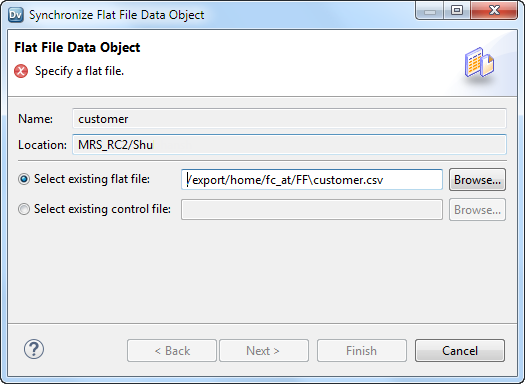Synchronization
You can synchronize physical data objects when their sources change. When you synchronize a physical data object, the Developer tool reimports the object metadata from the source you select.
You can synchronize all physical data objects. When you synchronize relational data objects or customized data objects, you can retain or overwrite the key relationships you define in the Developer tool.
You can configure a customized data object to be synchronized when its sources change. For example, a customized data object uses a relational data object as a source, and you add a column to the relational data object. The Developer tool adds the column to the customized data object. To synchronize a customized data object when its sources change, select the Synchronize input and output option in the Overview properties of the customized data object.
To synchronize any physical data object, right-click the object in the Object Explorer view, and select Synchronize.
Synchronizing a Flat File Data Object in Informatica Developer
You can synchronize the changes to an external flat file data source with its data object in Informatica Developer. Use the Synchronize Flat File wizard to synchronize the data objects.
1. In the Object Explorer view, select a flat file data object.
2. Right-click and select Synchronize.
The following image shows the Synchronize option for a data object:
The Synchronize Flat File Data Object wizard appears.
3. In the Synchronize Flat File Data Object wizard, verify the flat file path in the Select existing flat file field.
The following image shows the Synchronize Flat File Data Object wizard:
4. Click Next.
5. Optionally, select the code page, format, delimited format properties, and column properties.
6. Click Finish, and then click OK.
Synchronizing a Relational Data Object in Informatica Developer
You can synchronize external data source changes of a relational data source with its data object in Informatica Developer. External data source changes include adding, changing, and removing columns, and changes to rules.
1. In the Object Explorer view, select a relational data object.
2. Right-click and select Synchronize.
A message prompts you to confirm the action.
3. To complete the synchronization process, click OK.
A synchronization process status message appears.
4. When you see a Synchronization complete message, click OK.
The message displays a summary of the metadata changes made to the data object.