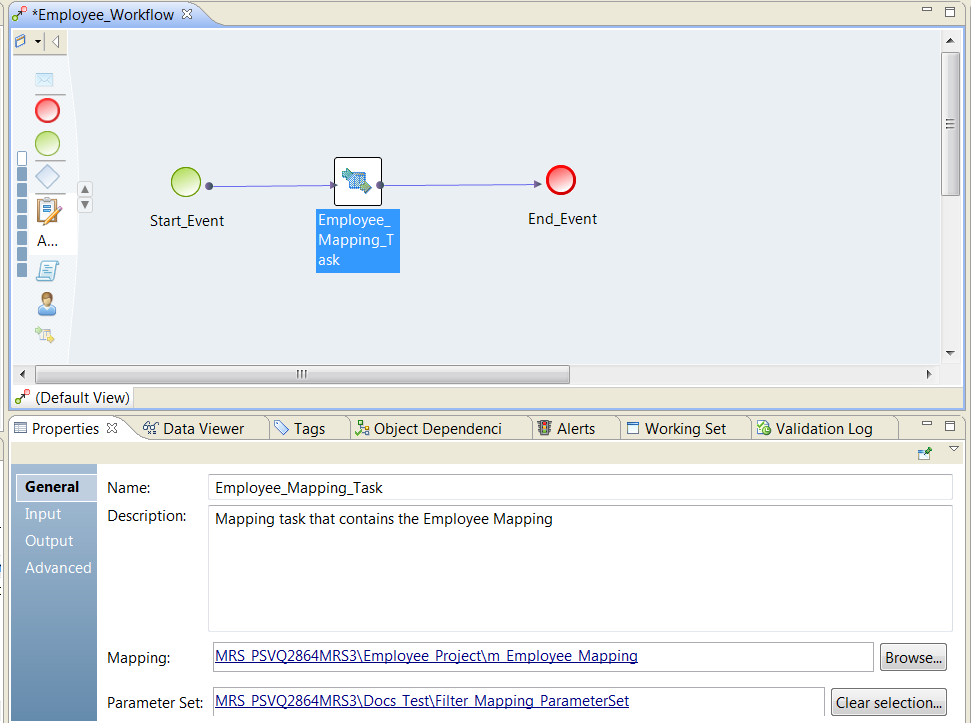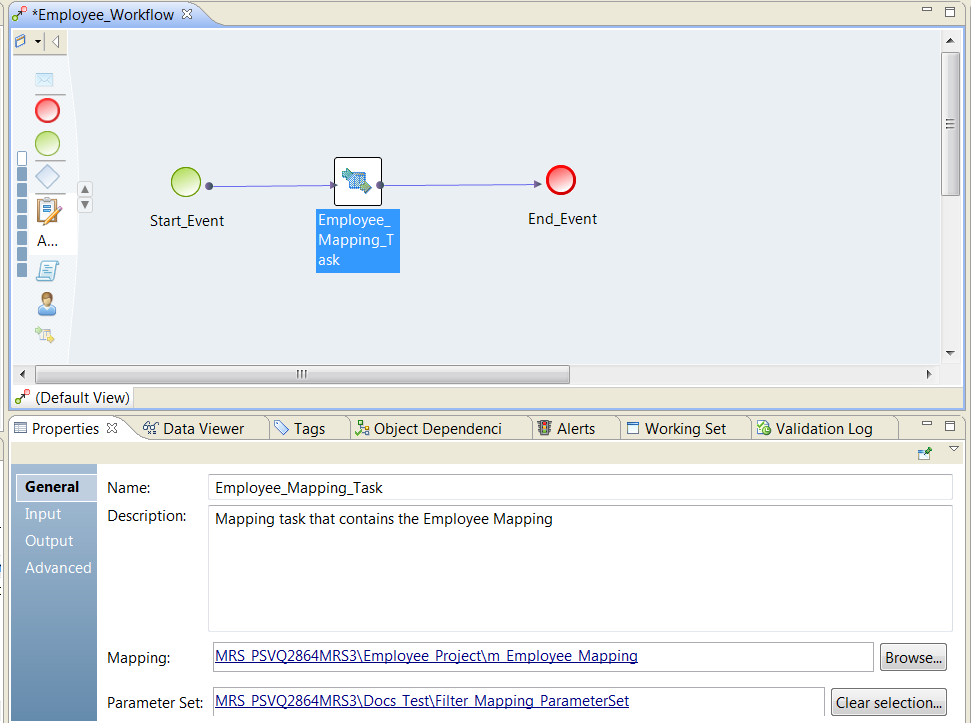Mapping Task General Properties
You can change the mapping in a Mapping task. You can also add a parameter set to the mapping task.
The following image shows the General view for a Mapping task:
To view the General view, click the Mapping task in the workflow. Click the General view.
You can change the following fields in the General view:
- Name
- Name of the Mapping task.
- Description
- Description of the Mapping task.
- Mapping
- The name and the path to the mapping to include in the Mapping task. Click Browse to select a different mapping in the repository.
- Parameter Set
- Name and path of the parameter set to use in the Mapping task. Click Browse to search for a parameter set. Click Clear Selection to remove the parameter set. To view the parameter set, click the link to the parameter set.