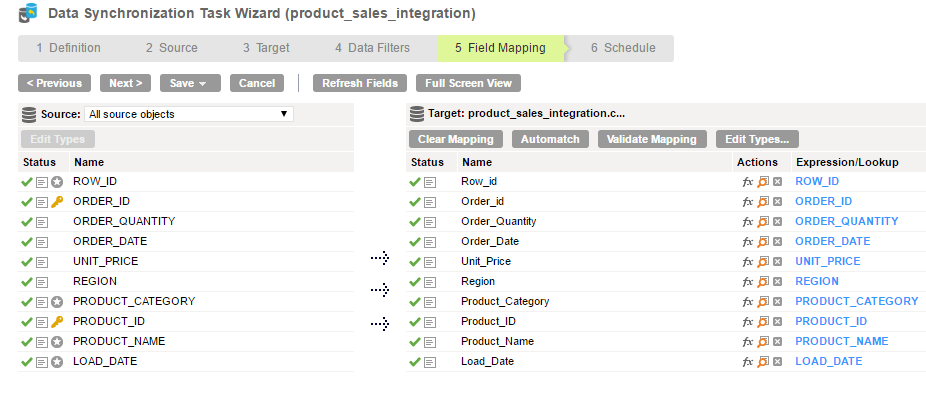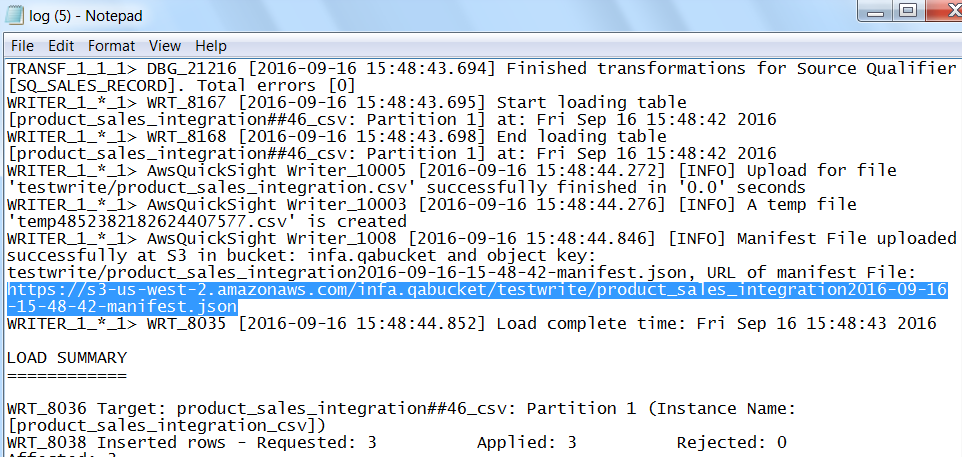Data Synchronization Example
You are a data administrator in a product organization. You want to collate legacy sales data from multiple sources and generate reports and visualizations to obtain business insights. You can read data from multiple sources and use Amazon QuickSight Connector to upload data into Amazon S3 bucket. In this example, you can create a Data Synchronization task to read data from Oracle tables, sales_record and dim_product and write data to the file product_sales_integration.csv in Amazon S3. Amazon QuickSight Connector generates a manifest file. You can key in the url of mainfest file to Amazon QuickSight to generate visualizations.
You can perform the following tasks:
- Define the Data Synchronization task.
- Configure a Data Synchronization task to use the insert operation.
- Create the Oracle source objects.
- Use an Oracle connection to create multiple Oracle source objects that represent sales and product data.
- Define a relationship the multiple source objects.
- Add a join condition between the source field in the sales_record object and the dim_product object. sales_record.Product_Category=dim_product.Product_ID .
- Create an Amazon QuickSight target object.
- Select the fields from the source object to insert into the target object. Provide a name for the target object and specify the connection type as Amazon QuickSight. The Data Synchronization task writes the data to Amazon QuickSight. You can also use an existing target object.
- Map the fields.
- Map the source fields to the target fields.
The following image shows a mapping of the Oracle source objects and the Amazon QuickSight target file:
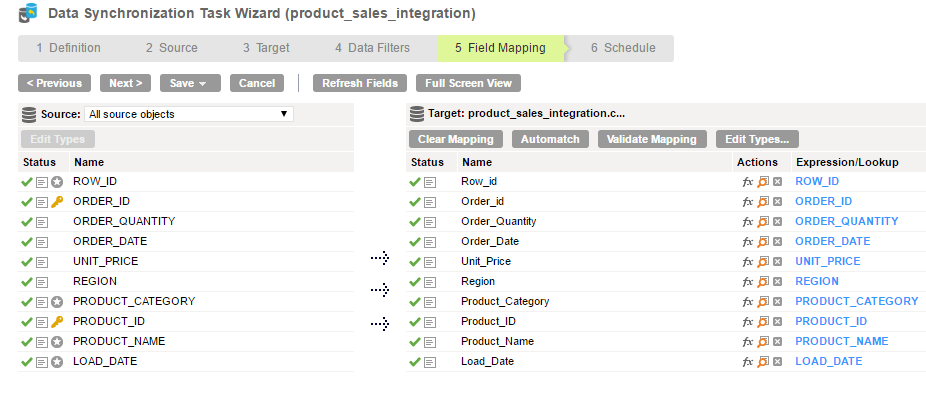
- Run the Data Synchronization Task.
When you run the task, the Data Synchronization task writes the collated source data to the target
- Obtain the manifest file url.
The manifest file URL is stored in the session log when a job or a task is run successfully. You can view the session log from the Job Details page under the Monitor->Activity Log menu.
The following image shows session log.
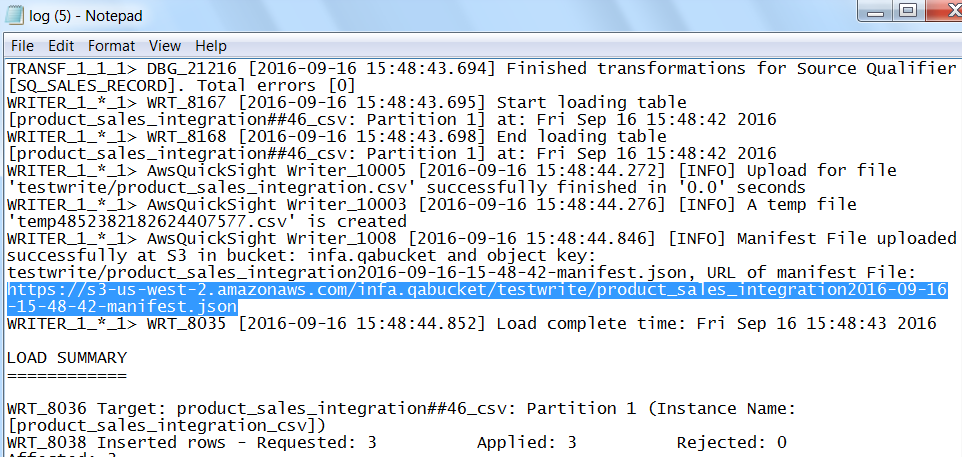
- Generate graphs and visualizations.
- Copy the url of manifest file from the session log file and key it into Amazon QuickSight.
The following image shows the output on Amazon QuickSight: