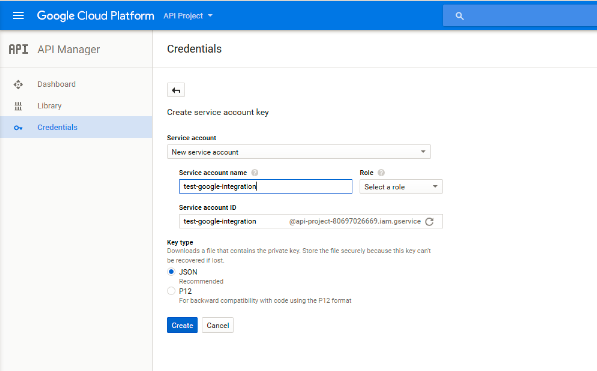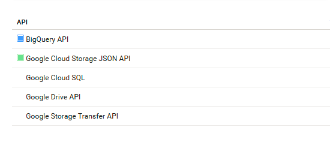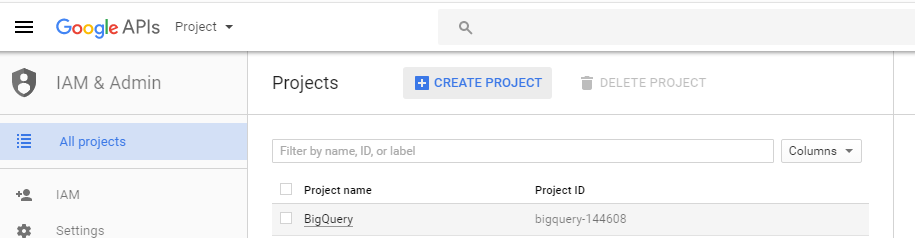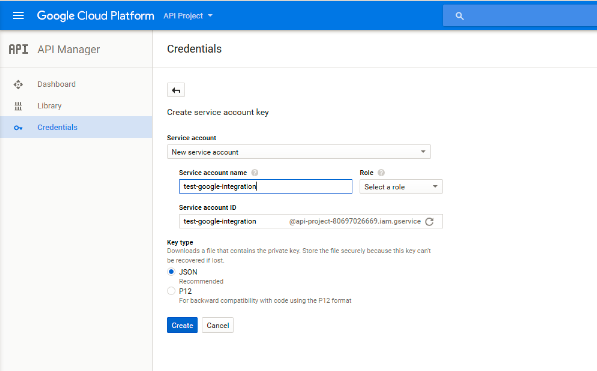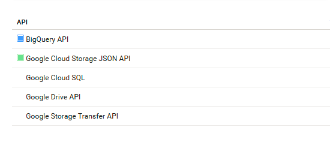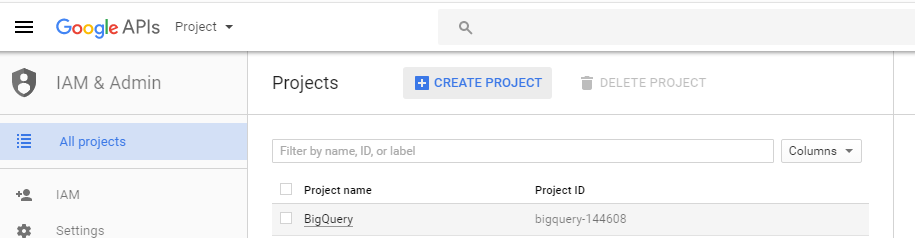Administration of Google BigQuery Connector
Google BigQuery is a RESTful web service that the Google Cloud Platform provides.
Before you use Google BigQuery Connector, you must complete the following prerequisite tasks:
- 1. Create a Google account to access Google BigQuery.
- 2. In the Credentials page, navigate to the APIs and auth section, and create a service account and key. You will need to enter the service account ID and service account key when you create a Google BigQuery connection in Informatica Cloud.
The following image shows the Credentials page where you can create the service account and key:
- 3. In the Dashboards page of the Google API Console, https://console.developers.google.com/, enable the BigQuery API and Google Cloud Storage JSON API. Google BigQuery Connector uses the Google APIs to integrate with Google BigQuery and Google Cloud Storage.
The following image shows the Dashboard page where you can enable the APIs:
- 4. Create a project, dataset, and the target table to which you want to write data from Informatica Cloud. You will need to enter the project ID, dataset ID, and target table name when you create tasks and mappings in Informatica Cloud.
The following image shows a project:
- 5. Verify that you have write access to the Google BigQuery dataset that contains the target table.
- 6. If you use bulk mode, verify that you have write access to the Google Cloud Storage path where the Secure Agent creates the staging file.