1. Click Task Wizards in the Informatica Cloud home page.
2. Select Data Synchronization from the menu.
The Data Synchronization Tasks tab appears.
3. Click New to create a Data Synchronization task.
The Definition tab appears.
The following image shows the Definition tab:

4. Specify the task name and provide a description.
5. Select Insert as the task operation.
6. Click Next.
The Source tab appears.
The following image shows the Source tab:
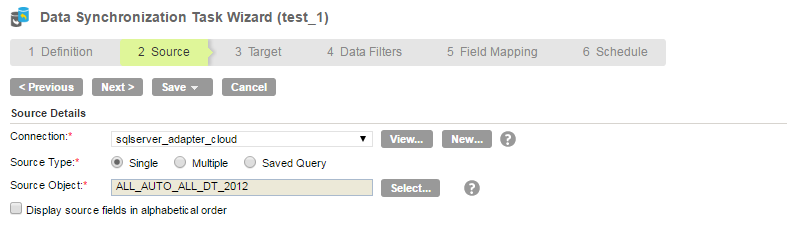
7. Select the source connection required for the task.
8. Select the source type for the task.
9. Select the source object for the task.
10. Click Next.
The Target tab appears.
The following image shows the Target tab:
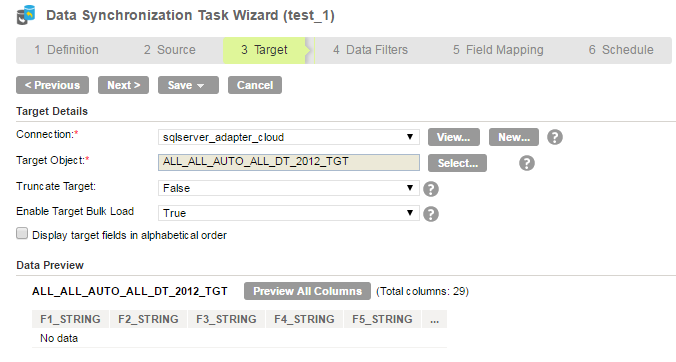
11. Select the target connection required for the task.
12. Select the target object for the task.
13. Set the value of the truncate target.
14. Click Next.
The Data Filters tab appears in which by default, it process all the rows .
15. Click Next.
The Field Mapping tab appears where you can map source fields to target fields accordingly.
The following image shows the Field Mapping tab:
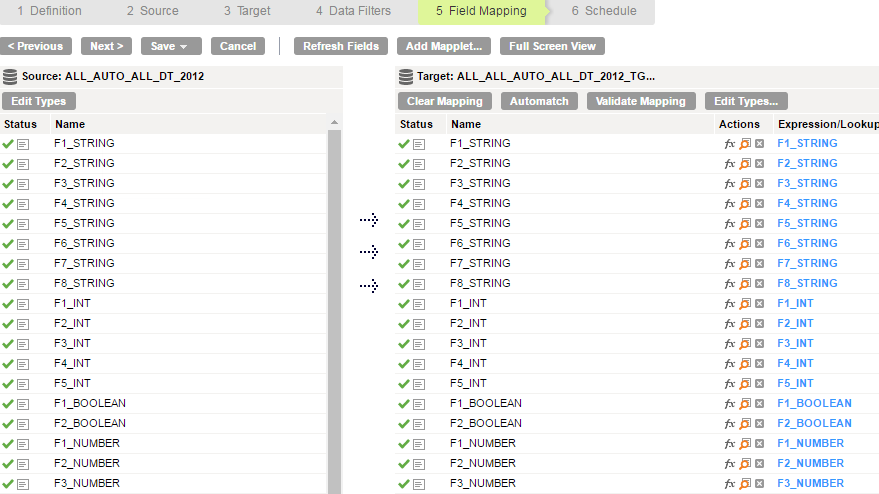
16. Click Next.
The Schedule tab appears where you can schedule the task for each requirement and save.
The following image shows the Schedule page:
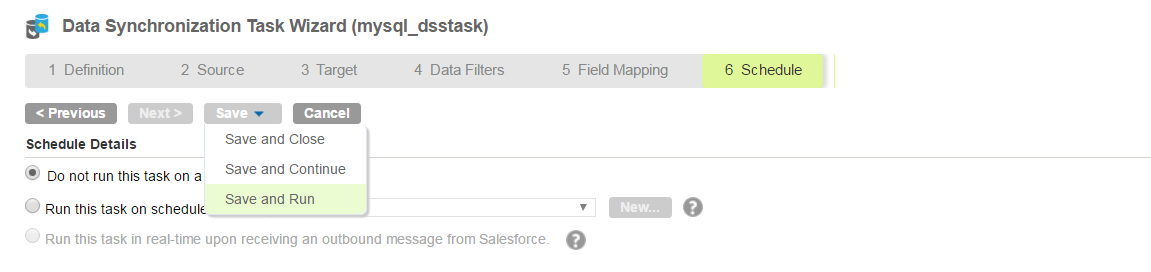
17. Click save and run the task if you do not want to schedule the task.
After you run the task, the Monitor Log page appears where you can monitor the status of Data Synchronization tasks.