1. Click Design in the Informatica Cloud home page.
2. Select Mappings from the menu.
The Mappings tab appears.
3. Click New to create a Mapping.
4. Select the Source from the selection panel and configure the source properties. The following image shows details of the Source Properties page:
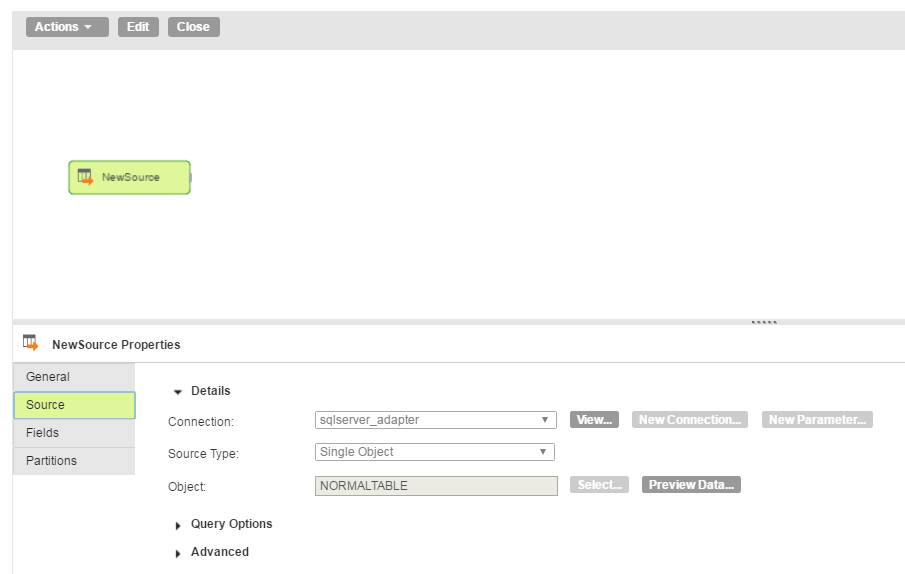
5. Select the target from the selection panel and configure the target properties. The following image shows details of the Target Properties page:
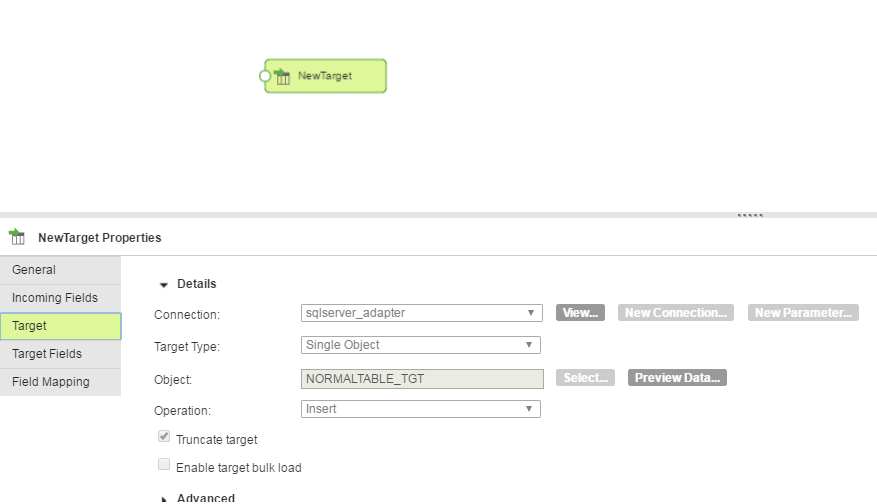
In the target object, you can create a target file or target object at run time. You can also select an existing object from the list. The following image shows details of the Target Object page: 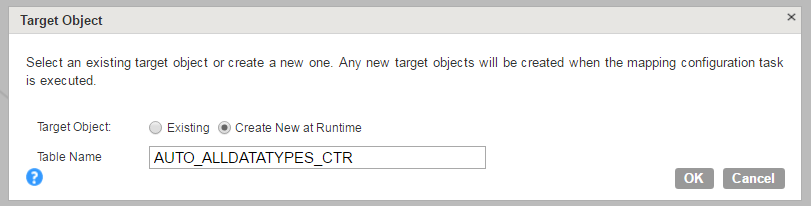
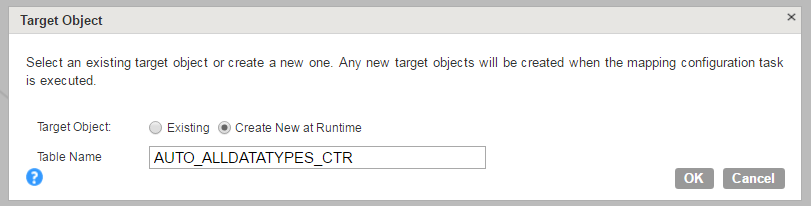
6. Map the source and target.
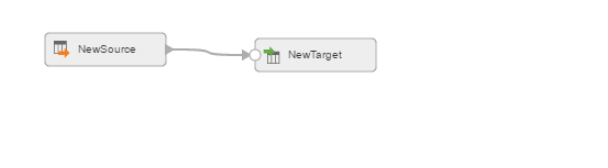
7. Click save and run the mapping.
After you run the task, the Monitor Log page appears where you can monitor the status of Mapping tasks.