1. In Informatica Cloud home page, click Apps.
The drop-down menu appears.
2. Select Data Synchronization.
The Data Synchronization page appears.
3. Click New to create a Data Synchronization task. The Definition tab appears.
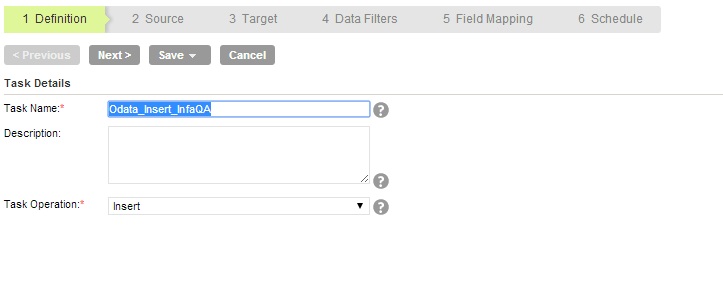
4. Enter the Task Name, provide a Description, select the Task Operation, select Insert and then click Next.
The Source tab appears.
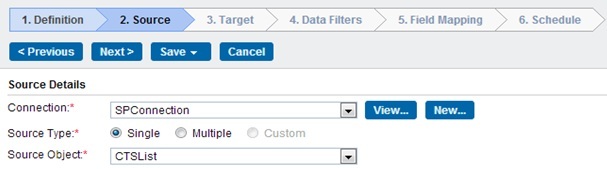
5. Select the source Connection,Source Type and Source Object. Click Next.
The Target tab appears.
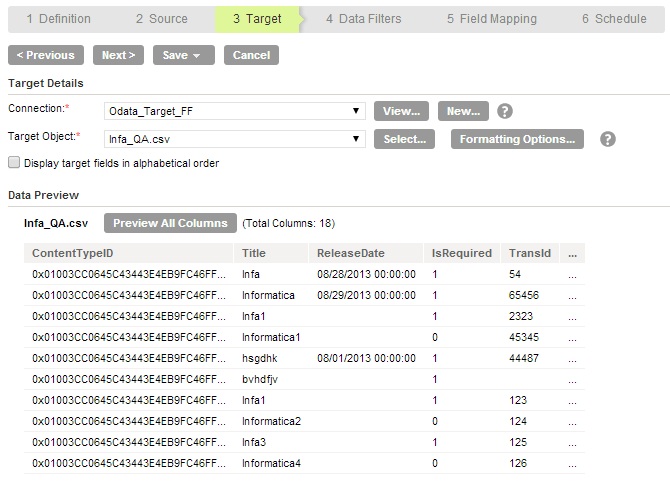
6. Select the target Connection and Target Object, and then click Next.
7. In Data Filters tab, by default all rows are selected. To assign filters, see Data Filters, and then click Next.
8. Select Field Mapping to map source fields to target fields, and then click Next.
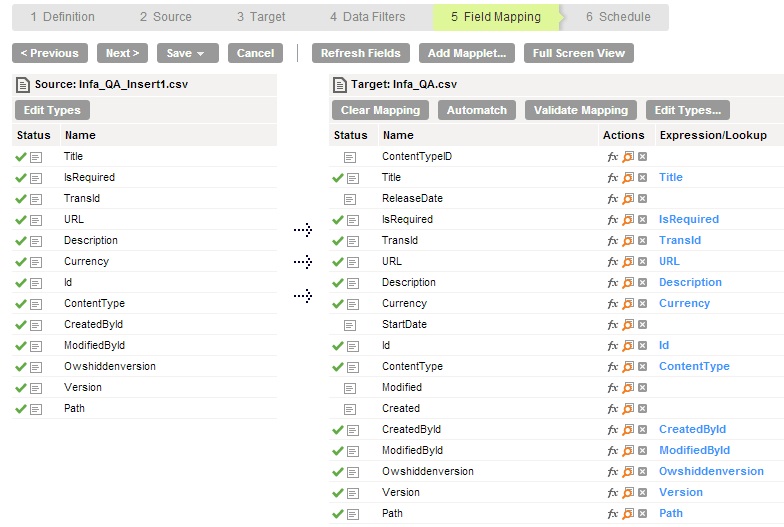
The Schedule tab appears.
9. To schedule the task in the Schedule tab, click Save and Run the task.
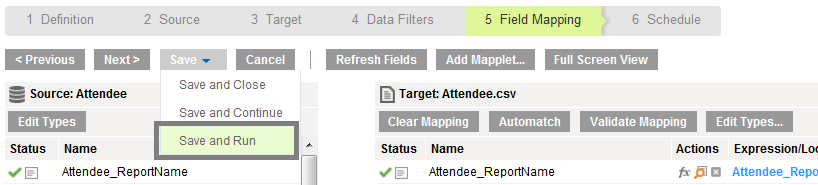
After you Save and Run the task, you will be redirected to monitor log page. In the monitor log page, you can monitor the status of Data Synchronization tasks.