1. Click Task Wizard in Informatica Cloud home page.
2. Select Data Synchronization from the menu.
The Data Synchronization page appears.
3. Click New to create a Data Synchronization task.
The Definition tab appears.
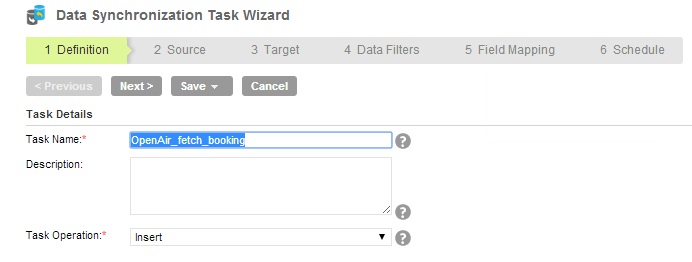
4. Specify the Task Name required for the task.
5. Provide a Description required for the task.
6. Select Insert as task operation.
7. Click Next.
The Source tab appears.
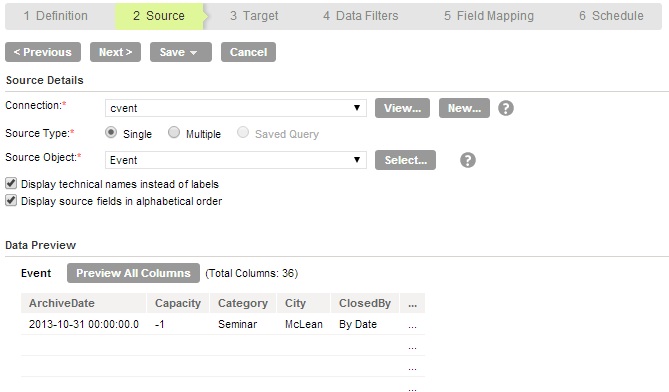
8. Select source Connection required for the task.
9. Select Source Type required for the task.
10. Select the Source Object for the task.
11. Click Next.
The Target tab appears.
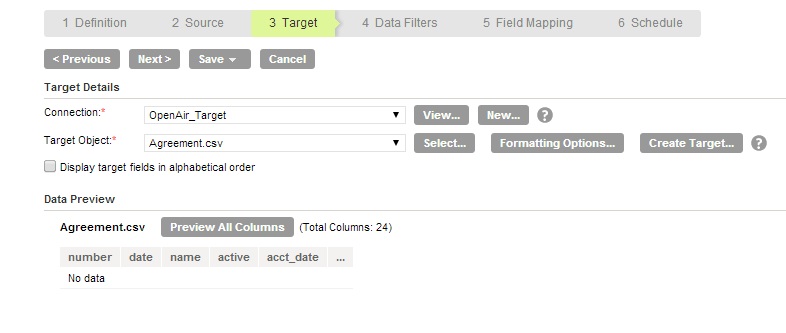
12. Select the target Connection and Target Object required for the task.
13. Click Next.
In Data Filters tab, Process All Rows is chosen by default.
14. Click Next.
15. In Field Mapping tab, map source fields to target fields accordingly.
The following image shows the Field Mapping page:
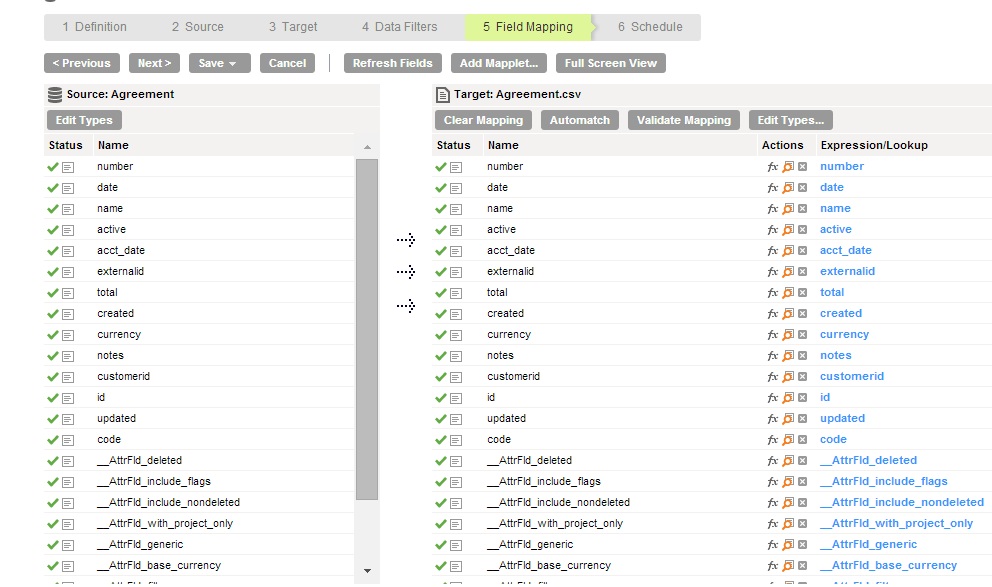
16. Click Next.
The Schedule tab appears where you can schedule the task for each requirement and save.
17. Click Save and Run to run the task if you do not want to schedule the task.

After you run the task, the Monitor Log page appears where you can monitor the status of Data Synchronization tasks.