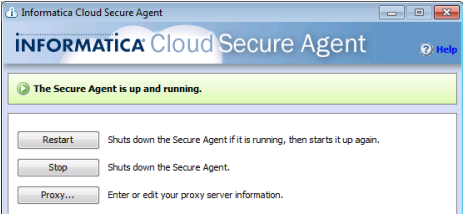1. Download jdk 1.7.0_25 from the link http://www.oracle.com/technetwork/java/javase/downloads/java-archive-downloads-javase7-521261.html#jdk-7u25-oth-JPR
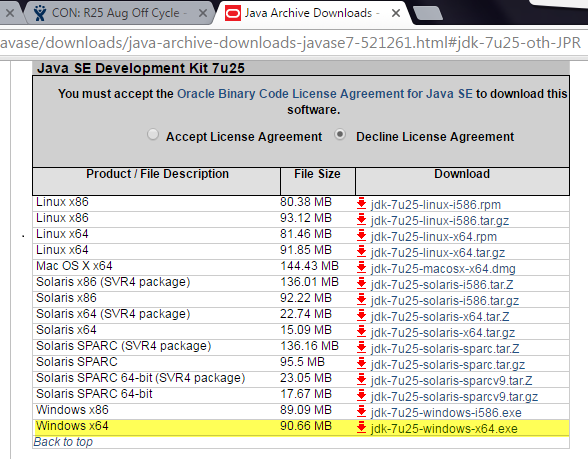
2. Download the Axis 1.4 from the link - http://www.apache.org/dyn/closer.cgi/ws/axis/1_4 and unzip the file in a folder. For example, \\temp\AXIS_LIB.
Note: Create the directory paths before executing any command.
3. The following are the commands for creating the OpenAir stub:
You can either run the command one by one in the command prompt or copy paste the entire commands to a win batch file.
set JAVA_HOME=\\Program Files\Java\jdk1.7.0_25
set AXIS_PATH=\\temp\axis-1_4
set AXIS_LIB=%AXIS_PATH%\lib\axis-ant.jar;%AXIS_PATH%\lib\axis.jar;%AXIS_PATH%\lib\commons-discovery-0.2.jar;%AXIS_PATH%\lib\commons-logging-1.0.4.jar;%AXIS_PATH%\lib\jaxrpc.jar;%AXIS_PATH%\lib\log4j-1.2.8.jar;%AXIS_PATH%\lib\saaj.jar;%AXIS_PATH%\lib\wsdl4j-1.5.1.jar
set classpath=%JAVA_HOME%;%AXIS_LIB%
set PATH=%JAVA_HOME%;%PATH%
mkdir \\temp\OpenAir
java org.apache.axis.wsdl.WSDL2Java -v -p com.OpenAir.api -a -o \\temp\OpenAir\ \\temp\OpenAir.wsdl
mkdir \\temp\classes
javac -cp .;"%classpath%" OpenAir/com/OpenAir/api/*.java -d classes
jar -cvf \\temp\OpenAir-metadata.jar -C C:\temp\classes com
set AXIS_PATH=\\temp\axis-1_4
set AXIS_LIB=%AXIS_PATH%\lib\axis-ant.jar;%AXIS_PATH%\lib\axis.jar;%AXIS_PATH%\lib\commons-discovery-0.2.jar;%AXIS_PATH%\lib\commons-logging-1.0.4.jar;%AXIS_PATH%\lib\jaxrpc.jar;%AXIS_PATH%\lib\log4j-1.2.8.jar;%AXIS_PATH%\lib\saaj.jar;%AXIS_PATH%\lib\wsdl4j-1.5.1.jar
set classpath=%JAVA_HOME%;%AXIS_LIB%
set PATH=%JAVA_HOME%;%PATH%
mkdir \\temp\OpenAir
java org.apache.axis.wsdl.WSDL2Java -v -p com.OpenAir.api -a -o \\temp\OpenAir\ \\temp\OpenAir.wsdl
mkdir \\temp\classes
javac -cp .;"%classpath%" OpenAir/com/OpenAir/api/*.java -d classes
jar -cvf \\temp\OpenAir-metadata.jar -C C:\temp\classes com
You will find that a new OpenAir-metadata.jar is created.
4. Stop the Informatica Cloud Secure Agent.
5. Paste the OpenAir metadata jar to the following paths: <Informatica Cloud Secure Agent>\main\bin\rdtm\javalib\<plugin-id number> and <Informatica Cloud Secure Agent>\main\tomcat\plugins\<plugin-id number>.
Note: Do not take backup of the existing metadata jar in the same path or in the Secure Agent installation path.
6. Start the Informatica Secure Agent. Contact the Informatica Cloud support team for increasing the Secure Agent memory space or manually changing the memory size.
7. Edit the file in given location:
<Informatica Cloud Secure Agent>\main\tomcat\saas-infaagentapp.bat.
8. Change the value of INFA_MEMORY JVM settings (-Xms -Xmx) to value suitable for your environment.
9. Add the system property -DfileIO.maxFileSize=xyz.
Note: xyz is the size of the largest file you want to handle. The following image shows how to add the system property:


10. Change the value of JVMOption1 to value of the JVM max memory settings.
11. Select Configure in the Secure Agent to edit.
12. Select DTM in Type.
The DTM list appears.
13. Provide value to the JVMOption1 field.
14. Click OK.
The following image shows the Agent Details page:

15. Restart the Informatica Cloud Secure Agent.
The following image shows the Informatica Cloud Secure Agent page.