1. In Informatica Cloud home page, click Configure.
The drop-down menu appears.
2. Select Connections.
The Connections page appears.
3. Click New to create a connection.
The New Connection page appears.
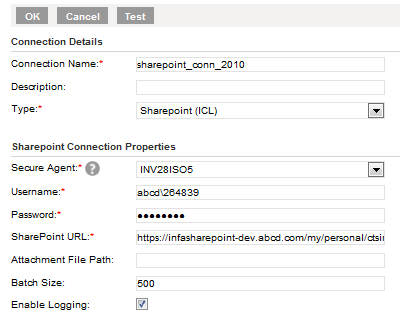
4. Specify the following details.
Connection Property | Description |
Connection Name | Enter a unique name for the connection. |
Description | Provide a relevant description for the connection. |
Type | Type of connection. Select SharePoint. |
Secure Agent | Select appropriate Secure Agent where the SharePoint Connector is installed. |
Username | Enter your SharePoint account username. |
Password | Enter your SharePoint account password. |
SharePoint URL | Mention the root URI for the data source exposed via OData protocol layer. All requests are extensions of this URI. For example, https://infasharepoint.abcd.com/ Site/_vti_bin/Data.svc. |
UTC Offset | Select UTC time offset to be appended with datetime field. The default value is UTC. When you use the the $LastRuntime variable in a data filter, use the time zone to offset the $LastRuntime variable. |
Attachment File Path (Not Mandatory) | Mention the folder path to download files from SharePoint. |
Batch Size | Define the number of rows need to fetch from SharePoint server. |
Enable Logging | Select the checkbox to enable logging. |
5. Click OK to save the connection.
It is recommended to test the connection before saving it. Click Test to evaluate the connection.