1. In Informatica Cloud home page, click Configuration.
2. Select Secure Agents.
3. The secure agent page appears.
4. From the list of available secure agents, select the secure agent for which you want to increase memory.
5. Click pencilicon corresponding to the secure agent. The pencil icon is to edit the secure agent.
6. The Edit Agent page appears.
7. In System Configuration section, select the Type as “DTM”.
8. Edit JVMOption1 as “-Xmx512m” as shown in the figure below.
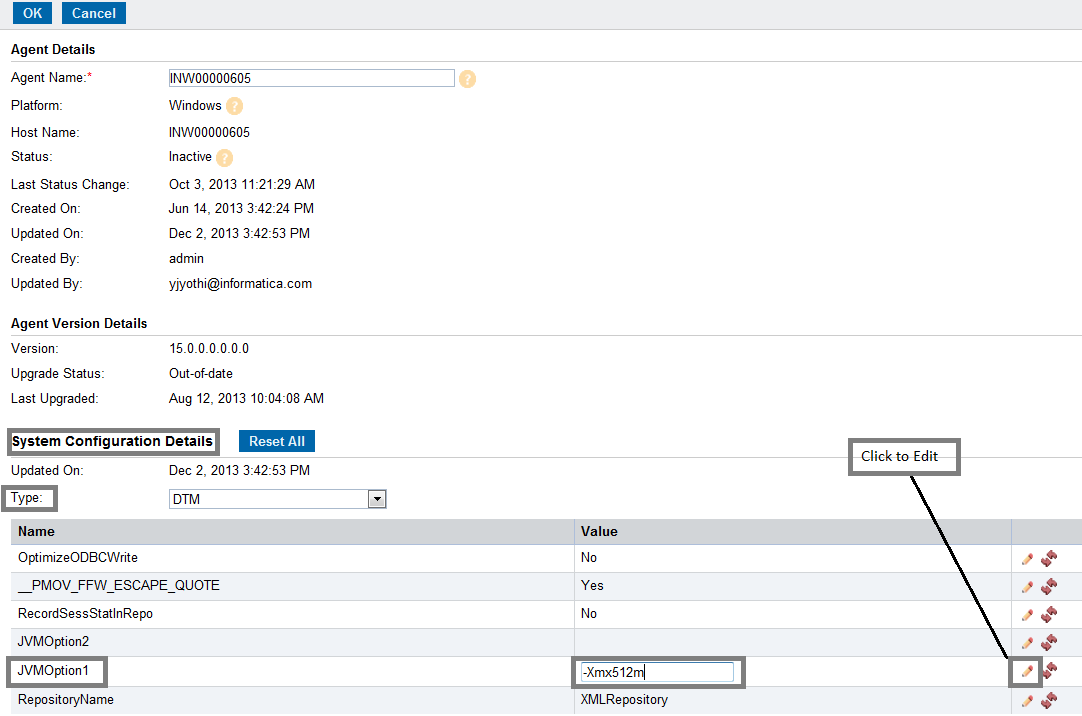
9. Again in System Configuration section, select the Type as “TomCatJRE”.
10. Edit INFA_memory to “-Xms256m -Xmx512m” as shown in the figure below.
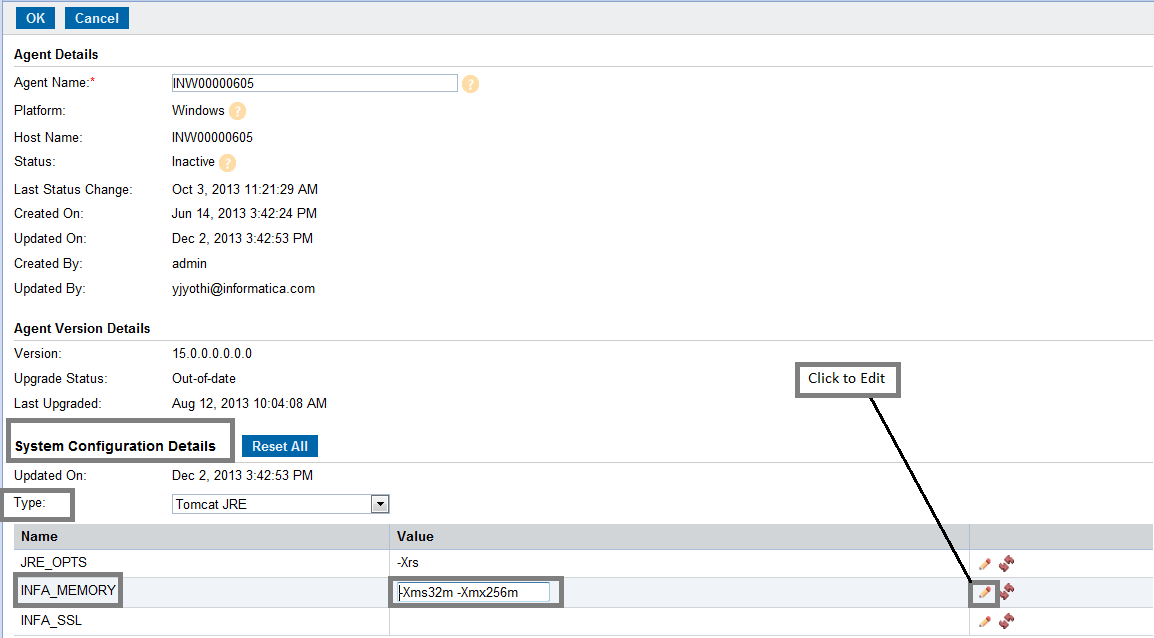
11. Restart the secure agent.
The secure agent memory has been increased successfully.