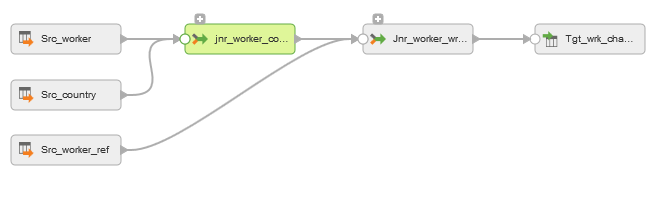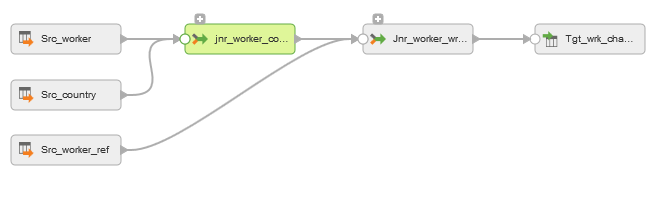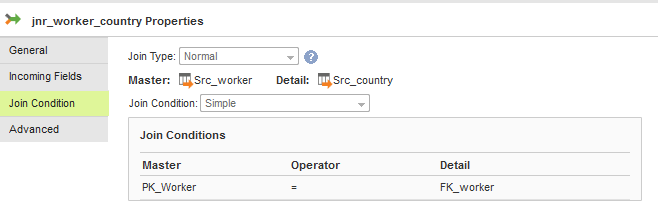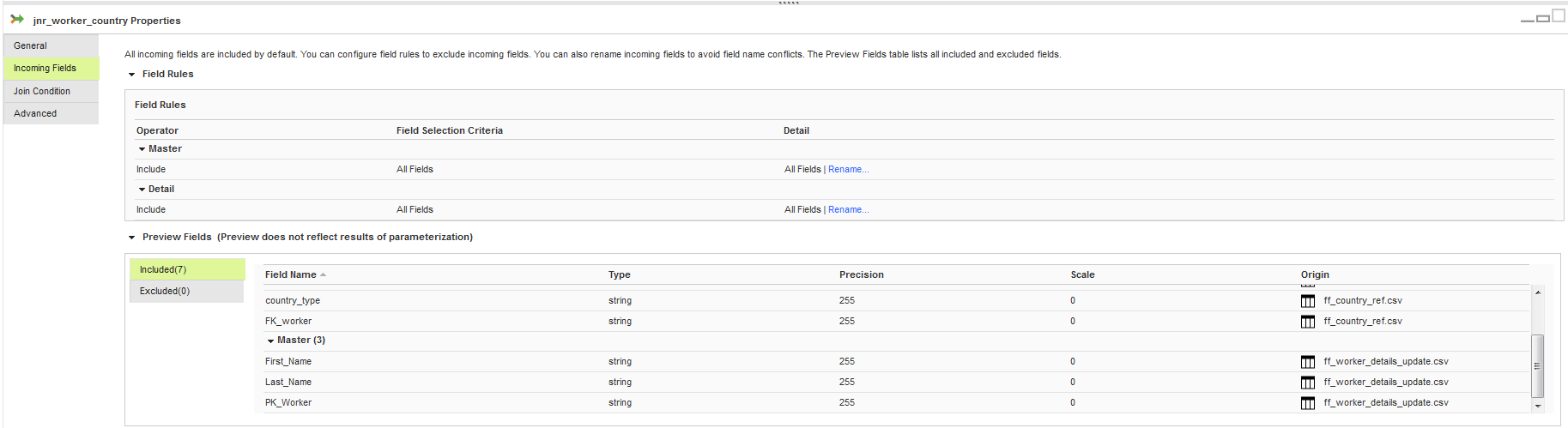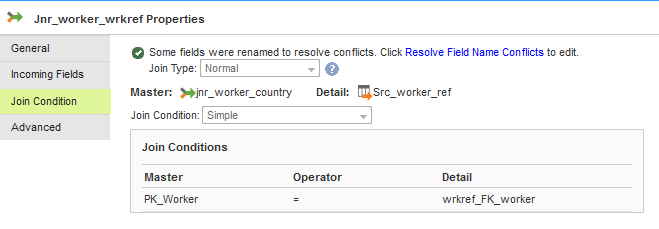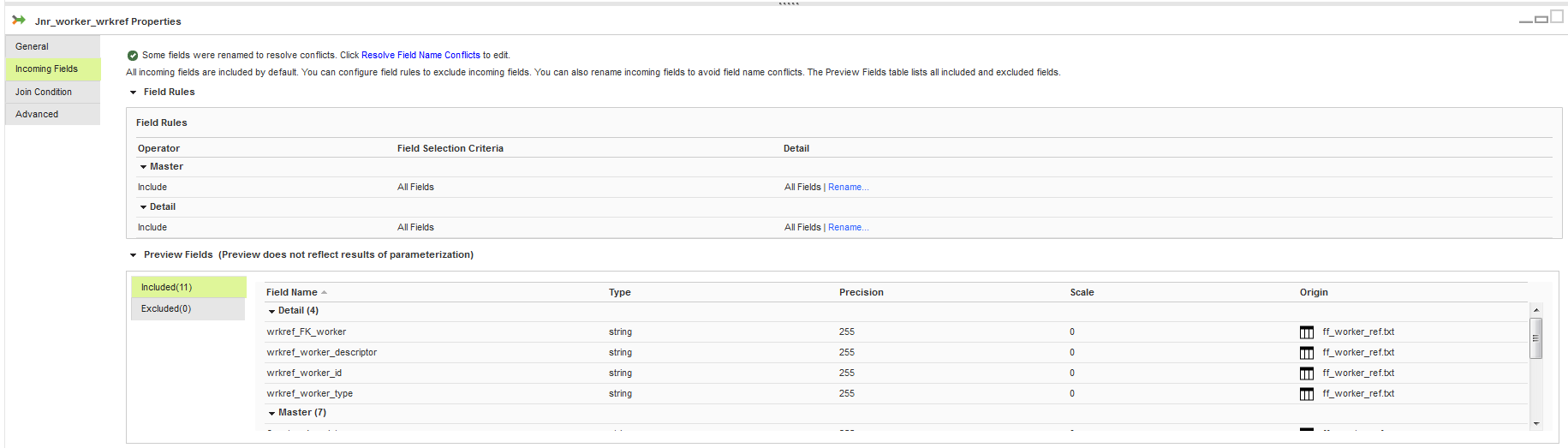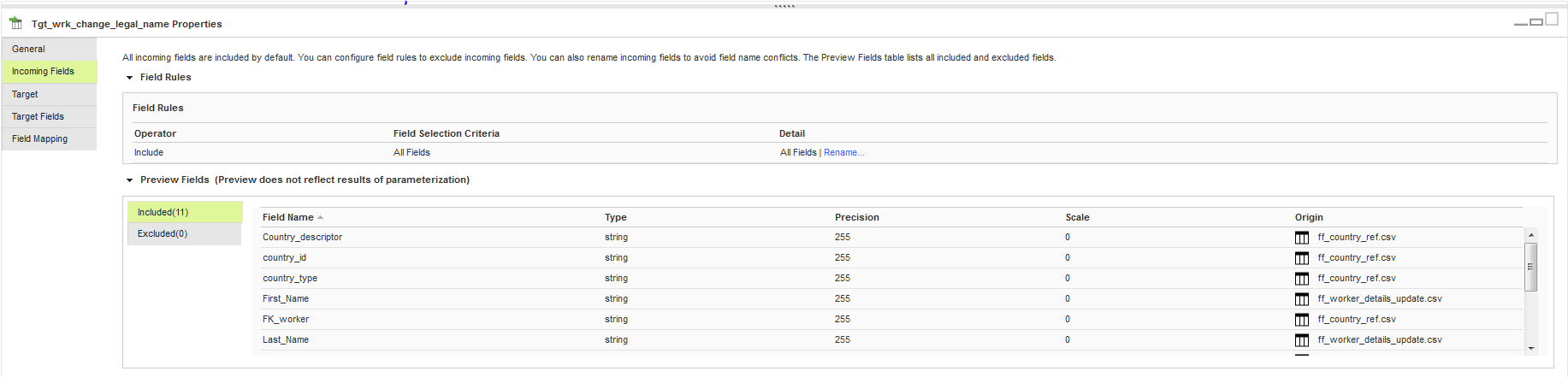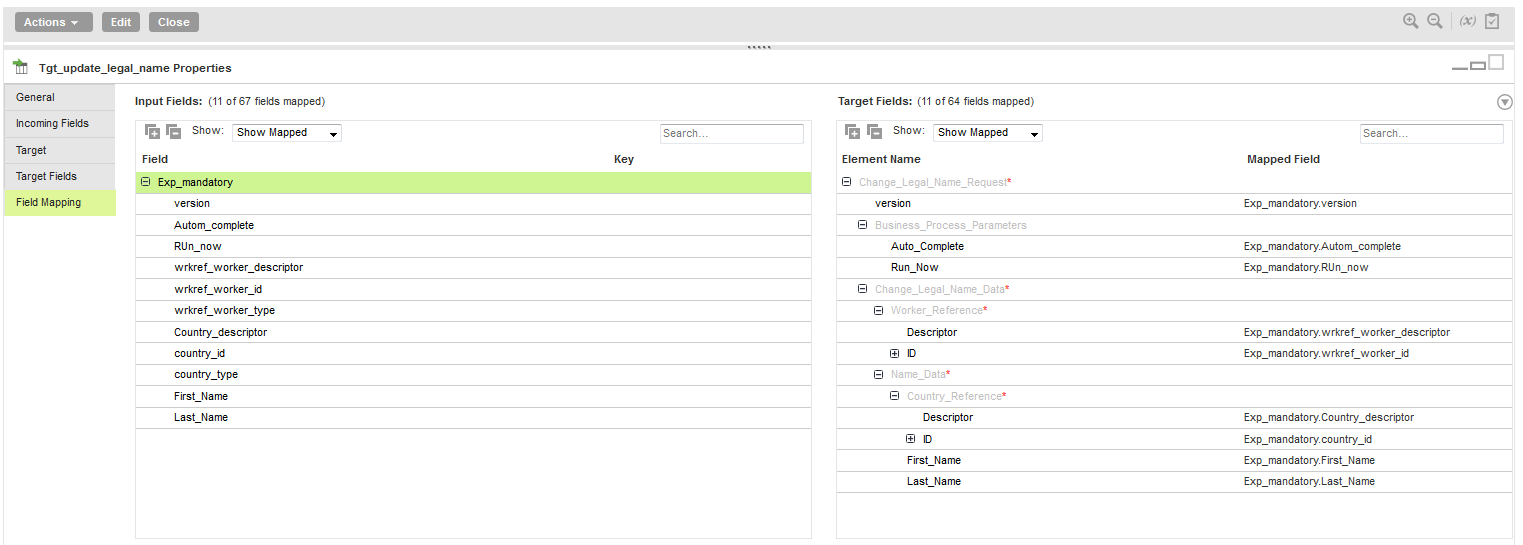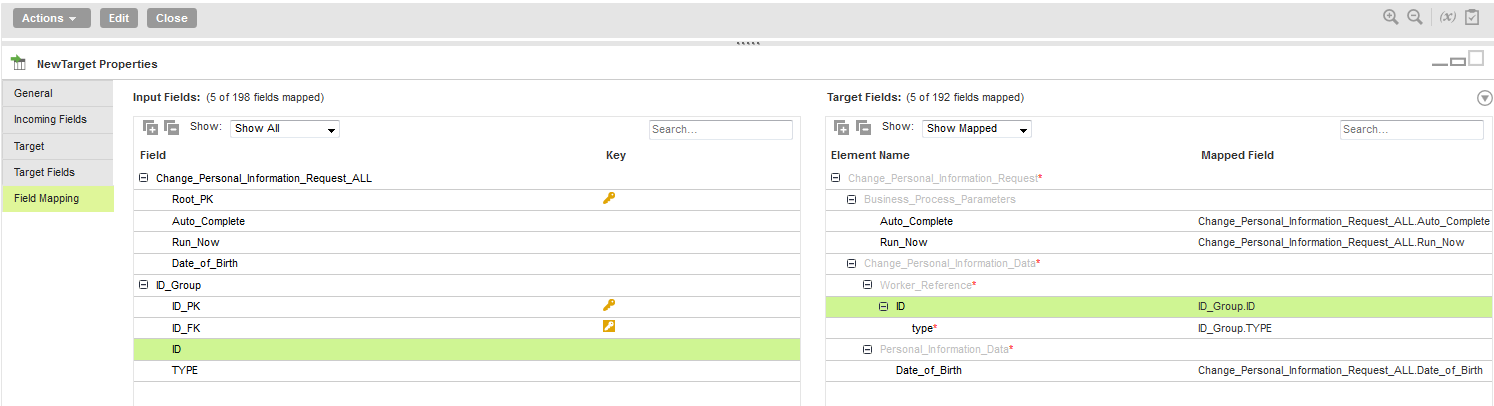Workday Target Operations
Create a Target transformation in the Mapping Designer to write data to Workday. When you select a Workday connection for a Target transformation in a mapping, you can select an operation based on the imported WSDL. When you want to write data that is in relational format to Workday, the Secure Agent converts the relational data to a hierarchical format before writing to Workday.
The connection properties include the Workday module and version of the SOAP-based web services that you want to access and write in Workday.
When you configure a Workday target, you can select Write Operations on the Target tab to display the subset of write operations supported by the WSDL version you specified in the Workday connection properties. If you select All Operations, all the supported operations for the WSDL display. You can search using keywords such as Put, Update, Change, or Write to display only the write operations from the list. The Secure Agent creates target fields based on the request message structure of the operation you select on the Target tab.
When you write data to Workday, the Secure Agent includes all the incoming fields from the source, by default. You can exclude the incoming fields, if required. You can add multiple input groups into the Workday target and define the primary and foreign key relationships between the multiple input groups before you run the mapping.
File Preparation for a Target Transformation
To write data to Workday, the source file must include the container with the processing options and the wrapper referential elements to perform the specified operation in Workday.
For information about the required business process parameters and the wrapper elements, see the request elements for the specified operation in the Workday web service directory. You need to prepare a file to include the wrapper elements along with the data that you want to update in Workday. You can add the processing options in an Expression transformation later when you write the data to Workday.
For example, to change the legal name for a worker in Workday, you need the following wrapper element data from Workday:
- •worker
- •country reference
- •worker reference
As the elements fall in three different groups, create three separate files to include the information from each of these groups. Add the files in a source transformation, and use the Joiner transformations to join data from multiple files to create one target file. Use the data from the target file to create the final source file. Include the legal name data that you want to update in Workday.
The following image shows the mapping configured to create one target .csv file that includes all the referential information:
The following image shows the fields from the worker object in Workday:
The following image shows the fields from the country reference object in Workday:
The following image shows the fields from the worker reference object in Workday:
Use Joiner transformations to join the data from the files.
The following image shows a configured Join condition to join the worker and country reference data:
The following image shows the included fields for the worker and country reference data:
The following image shows a join condition to join the worker and worker reference data:
The following image shows the included fields for the worker and worker reference data:
When you run the mapping, the Secure Agent writes data to a configured target .csv file. Later, use this file as a source from which you write data to Workday.
The following image shows the fields from the three sources that the target includes:
Field Mapping in a Target Transformation
You can map fields that are in a relational structure to the hierarchical structure used by a Workday target.
On the Field Mapping tab for the Target transformation, the fields in the Target Fields appear in hierarchical format. The target fields are determined by the request message structure of the operation you select for the Target transformation.
Each source object displays as a group in the Input Fields area. You can select fields in the Input Fields area to map the fields to the request. If the input fields include multiple input groups, map the groups to the corresponding nodes in the request. Be sure to map all of the fields that you require in the request.
The following image shows an example of mapped input fields from the source file with the Workday target in an operation for updating the legal name:
Configuring a Multiple Request for the Workday Target
To construct multiple requests, define a primary key and foreign key for source groups.
If the request contains an element, for example, ID element, that occurs multiple times, the input fields must come from different source groups. Link the source group in the input fields to its parent source group by using the foreign key.
To decide the parent source group for multioccurring elements, you must perform the following steps:
- •The parent group must be the immediate multioccurring parent element.
- •In the absence of a multioccurring parent element, map the multioccurring element to the source group that is mapped to the root element.
The following image shows the ID element which is a multioccurring element that is mapped to the Change_Personal_Information_Request root element:
When you do not have multioccurring elements, you can define the primary key for the source fields and then map the fields.