Please find the Zuora knowledge base link to download the WSDL from Zuora site:
You can find the Endpoint Url in the WSDL document. Try to search for <soap:address> location.
Follow the given steps to create a Stub that is Zuora-metadata.jar for the Zuora Custom WSDL:
You need to have the environment set-up to begin with stub creation.
Download jdk 1.7.0_25 from the following link: http://www.oracle.com/technetwork/java/javase/downloads/java-archive-downloads-javase7-521261.html#jdk-7u25-oth-JPR
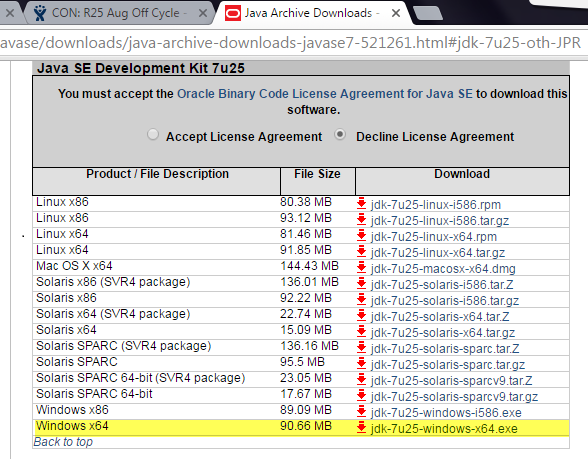
Open a command prompt and set wspath variable as shown below:
set wspath="C:\Program Files\Java\jdk1.7.0_25\bin"
set JAVA_HOME=”C:\Program Files\Java\jdk1.7.0_25”
set JAVA_HOME=”C:\Program Files\Java\jdk1.7.0_25”
Create a zuora.xjb binding file using the below contents:
<jaxb:bindings version="2.1" xmlns:jaxb="http://java.sun.com/xml/ns/jaxb" xmlns:xjc="http://java.sun.com/xml/ns/jaxb/xjc" xmlns:xs="http://www.w3.org/2001/XMLSchema">
<jaxb:globalBindings generateElementProperty="false"/>
</jaxb:bindings>
<jaxb:globalBindings generateElementProperty="false"/>
</jaxb:bindings>
Run the following command from the command prompt:
%wspath%\wsimport.exe -b <binding file path>\zuora.xjb -p com.zuora.api -XadditionalHeaders -verbose <Zuora modified wsdl>\zuora.wsdl
The above command generates stub class files in a directory structure com/Zuora/api.
Run the below command to generate jar out of the class files:
jar cvf Zuora-metadata.jar -C <directory path of generated ‘com’ folder > com
Once you run the above command, a Zuora-metadata.jar file will be created.
Stop the Informatica Cloud Secure Agent.
Copy the Zuora-metadata.jar to the following paths:
c:\Progra~1\Informatica Cloud Secure Agent\main\bin\rdtm\javalib\<plugin-id number> c:\Progra~1\Informatica Cloud Secure Agent\main\tomcat\plugins\<plugin-id number>
Note: Do not take backup of the existing metadata jar in the same path or in the secure agent installation path.
Start the Informatica Cloud Secure Agent.